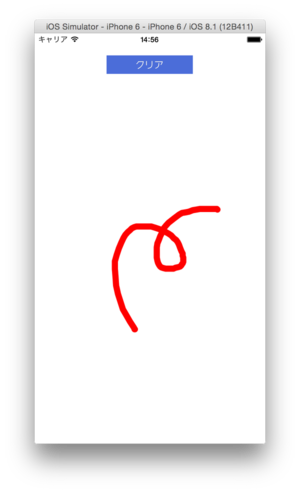環境
OS X Yosemite10.10
Xcode6.1.1
アプリ説明
・ドラッグすることで線がひける
・クリアボタンで描画した線をすべて消せる
・挙動の動画はこちらから
http://youtu.be/bnoDrccX1Tw
・GitHubにソースコードを公開しました。
https://github.com/GonKenny/Swift-Sample-drawLine2
ソースコード
viewContoroller.swift
//1.クリアボタンを設置→viewController.swiftにつなげる
//2.新規ファイル→CocoaTouch classのファイル作成(drawView.swift)
//3.Viewを設置→custom classにdrawViewを入力してつなげる
//5.swiftファイルを作成(line.swift)
import UIKit
class ViewController: UIViewController {
//9.描画エリアを接続
@IBOutlet weak var drawViewArea: drawView!
override func viewDidLoad() {
super.viewDidLoad()
// Do any additional setup after loading the view, typically from a nib.
}
override func didReceiveMemoryWarning() {
super.didReceiveMemoryWarning()
// Dispose of any resources that can be recreated.
}
@IBAction func claerTapped(sender: UIButton) { //1.
//10.
var theDrawView : drawView = drawViewArea as drawView //
theDrawView.lines = []
theDrawView.setNeedsDisplay()
}
}
drawView.swift
import UIKit
class drawView: UIView {
//6.
var lines: [Line] = []
var lastPoint: CGPoint!
//4.初期化
required init(coder aDecoder: NSCoder) {
super.init(coder: aDecoder)
//self.backgroundColor = UIColor.blackColor() //チェック用
}
//7.
override func touchesBegan(touches: NSSet, withEvent event: UIEvent) {
lastPoint = touches.anyObject()?.locationInView(self)
}
override func touchesMoved(touches: NSSet, withEvent event: UIEvent) {
var newPoint = touches.anyObject()?.locationInView(self)
lines.append(Line(start: lastPoint, end: newPoint!))
lastPoint = newPoint
self.setNeedsDisplay()
}
//8.
override func drawRect(rect: CGRect) {
var context = UIGraphicsGetCurrentContext()
CGContextBeginPath(context)
for line in lines {
CGContextMoveToPoint(context, line.start.x, line.start.y)
CGContextAddLineToPoint(context, line.end.x, line.end.y)
}
CGContextSetRGBStrokeColor(context, 1, 0, 0, 1) //線の色
CGContextSetLineWidth(context, 10) //線の太さ
CGContextSetLineCap(context, kCGLineCapRound) //線を滑らかに
CGContextStrokePath(context)
}
}
line.swift
//5.line.swiftに書き足す
import UIKit
class Line {
var start: CGPoint
var end: CGPoint
init(start _start: CGPoint, end _end:CGPoint){
start = _start
end = _end
}
}
書き加えた順番に番号をふってあります。
もし声があれば、制作方法の動画も作ります。
ポイント
- 新規ファイルで新たなクラスを定義した後、identity InspecterのCustom Classから、新たなクラスを接続。これで、別ファイルのクラスに書いた挙動をつなげられる。
- CGContextSetLineCapで線がカクカクしないようにする
参考
Learning Swift #6 - Making a Drawing App
https://www.youtube.com/watch?v=8KV1o9hPF5E
まだまだ他の方の制作動画を見ながら真似するだけの段階です。
同じようなswift初心者の方に、少しでも役立てればいいなと思っています。