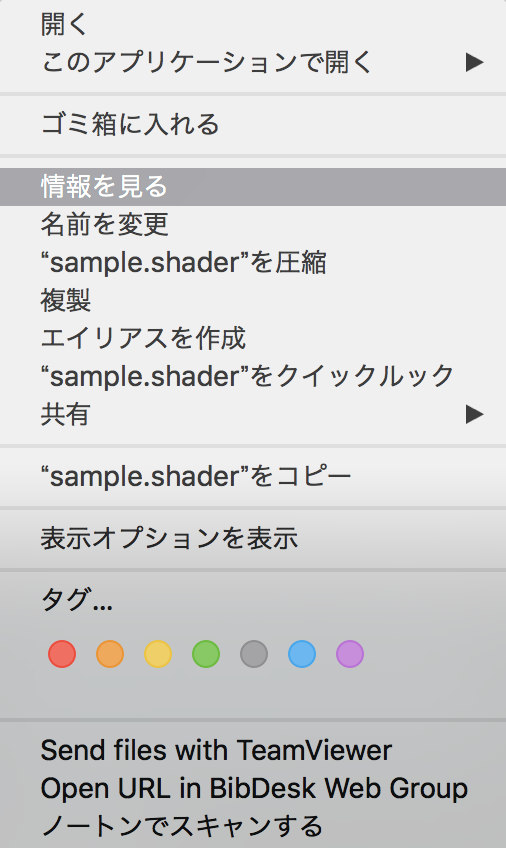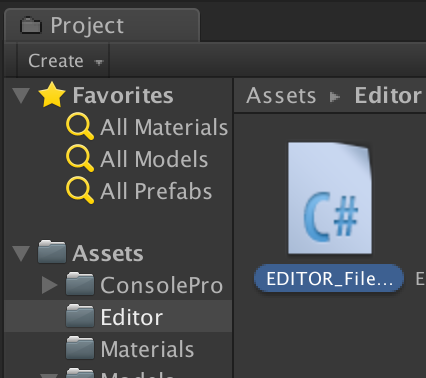Unityでシェーダーを描いたりするとき、UnityのProjectウィンドウのアイテムをダブルクリックすることで
エディタで編集したりするわけですが、一部の拡張子だけ融通がきかない!
.png → プレビューが開く(分かってんじゃん)
.cs → Riderが開く(まぁ、Unityのエディタ設定そうなってるしね)
.shader → Riderが開く(ん〜...個人的にSublime Textが開いてほしい...)
↑ここの所が結構カユイところに手がとどかないんですよね.
ということでそれらを解消するためにいつものアプリ(Defaut Application)で開くメニューを作ります。
[1] Finderでデフォルトアプリケーションを設定
まず、システムのデフォルトアプリケーション設定をします。デフォルトアプリケーションというのは、それぞれの拡張子に紐付けられるアプリケーションのことですね。.htmlならchromeみたいな.
手元にあったのがmac環境なのでそちらで説明します。
まずFinderで.shaderなどのUnityで使う拡張子のファイルを選択し
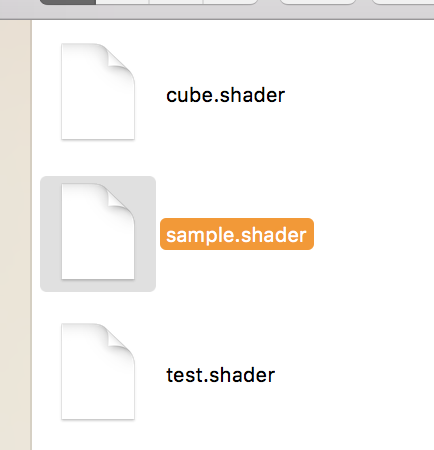
詳細情報が出るので、そこの中にあるこのアプリケーションで開くという項目から
デフォルトアプリを設定します。私の場合shaderをsublime textで編集したいのでsublime textを選択しました。
その後特に問題がなければすべてを変更...を押します。
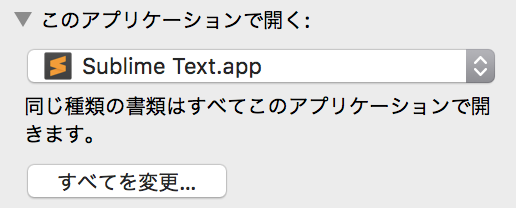
このように設定することでデフォルトアプリケーションが設定できました。
[2] Unityを開きAssets/Editorにcsファイルを置く
エディタ拡張用のファイルを起きます。Assets/EditorはUnity上では特殊フォルダという扱いでエディタ拡張用のスクリプトは普通はそこに置きます。
では以下のC#スクリプトをコピペして下さい。
https://gist.github.com/nmxi/838ddea06cf90039b53c8b148788453c
using UnityEngine;
using System.Collections;
using System.Collections.Generic;
using UnityEditor;
using System.Diagnostics;
//システムのデフォルトアプリケーションでファイルを開く機能を
//Projectウィンドウのファイル選択→右クリック、または左上のAssetsボタンから呼ぶことができる
public class EDITOR_FileOpenInApp: EditorWindow {
[MenuItem("Assets/Open in System Default Application")]
private static void GetSelectFile(){
if(Selection.assetGUIDs != null && Selection.assetGUIDs.Length > 0){
List<string> fileList = new List<string>();
foreach(var files in Selection.assetGUIDs){
var path = AssetDatabase.GUIDToAssetPath(files);
fileList.Add(path);
}
foreach (string directory in fileList) {
Command("open " + Application.dataPath + directory.Substring(6, directory.Length - 6));
}
}
}
static string Command(string cmd){
var p = new Process();
p.StartInfo.FileName = "/bin/bash";
p.StartInfo.Arguments = "-c \" " + cmd + " \"";
p.StartInfo.UseShellExecute = false;
p.StartInfo.RedirectStandardOutput = true;
p.Start();
var output = p.StandardOutput.ReadToEnd();
p.WaitForExit();
p.Close();
return output;
}
}
正常に置かれていれば、Projectウィンドウでファイル選択→右クリックをすることで以下のような
Open in System Default Applicationというボタンが表示されます。
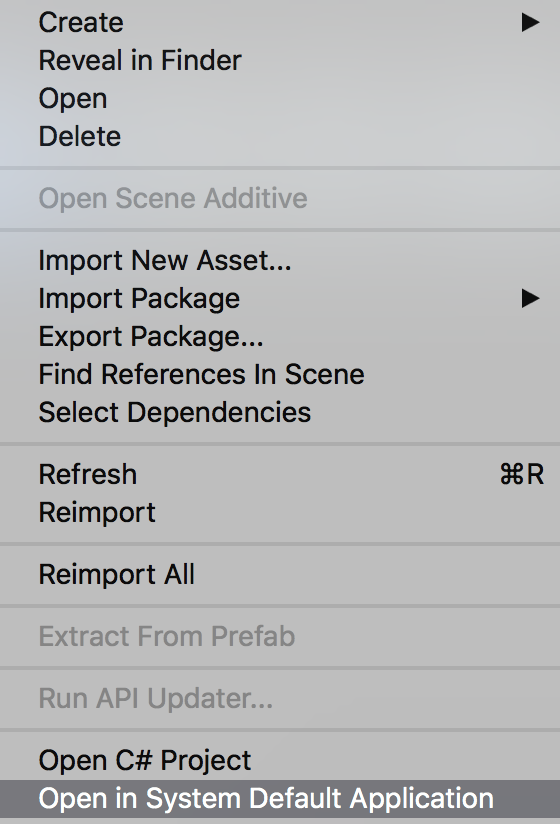
これを押すことでUnity上のエディタ設定とは例外のアプリケーションでファイルを開くことが可能になります。