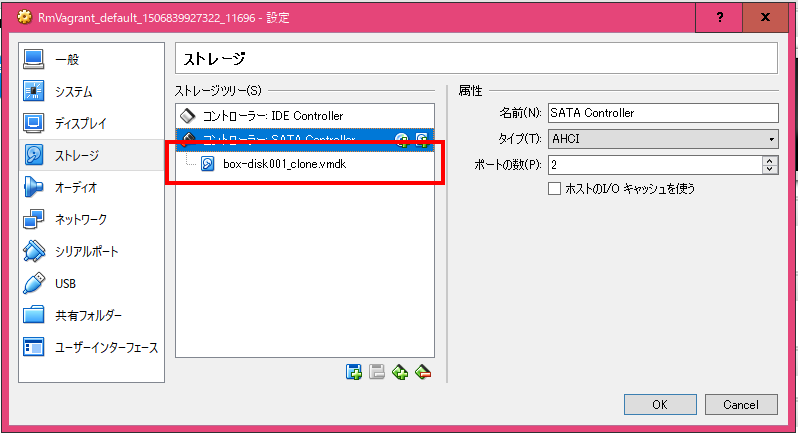Vagrantで作成したVirtualBoxで仮想ディスクサイズを変更する方法
0) 事前確認
VirtualBoxでvmdkファイルの場所を確認しておく。(下図を参照)
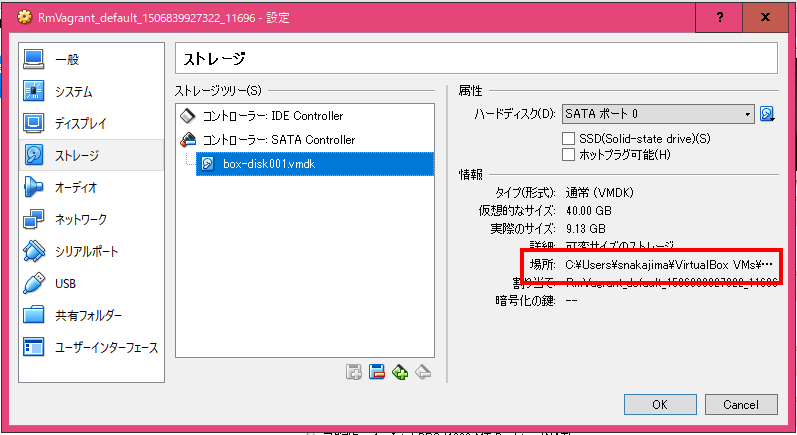
今回は、「 C:\Users(user)\VirtualBox VMs\Vagrant_default_1506839927322_11696\box-disk001.vmdk 」とする。
1) vmdkファイルからvdiファイルにクローンする
"C:\Program Files\Oracle\VirtualBox\VBoxManage.exe" clonehd "C:\Users\(user)\VirtualBox VMs\Vagrant_default_1506839927322_11696\box-disk001.vmdk" "C:\Users\(user)\VirtualBox VMs\Vagrant_default_1506839927322_11696\clone.vdi" --format vdi
2) vdiファイルのサイズを圧縮する
"C:\Program Files\Oracle\VirtualBox\VBoxManage.exe" modifyhd "C:\Users\(user)\VirtualBox VMs\Vagrant_default_1506839927322_11696\clone.vdi" compact
3) サイズを変更する(150GBに変更)
"C:\Program Files\Oracle\VirtualBox\VBoxManage.exe" modifyhd "C:\Users\(user)\VirtualBox VMs\Vagrant_default_1506839927322_11696\clone.vdi" --resize 153600
4) vdiファイルからvmdkファイルにクローンし直す
※vmdkファイルは、box-disk001_clone.vmdkとする。
"C:\Program Files\Oracle\VirtualBox\VBoxManage.exe" clonehd "C:\Users\(user)\VirtualBox VMs\Vagrant_default_1506839927322_11696\clone.vdi" "C:\Users\(user)\VirtualBox VMs\Vagrant_default_1506839927322_11696\box-disk001_clone.vmdk" --format vmdk
5) VirtualBoxでクローンしたディスクに付け替える
6) VM内でディスク設定
[vagrant@xxxx ~]$ sudo -s
[root@xxxx vagrant]# df -h
Filesystem Size Used Avail Use% Mounted on
/dev/mapper/centos-root 39G 9.0G 30G 24% /
devtmpfs 1.9G 0 1.9G 0% /dev
tmpfs 1.9G 0 1.9G 0% /dev/shm
tmpfs 1.9G 8.4M 1.9G 1% /run
tmpfs 1.9G 0 1.9G 0% /sys/fs/cgroup
/dev/sda1 497M 120M 378M 24% /boot
tmpfs 380M 0 380M 0% /run/user/994
none 232G 199G 34G 86% /vagrant
none 232G 199G 34G 86% /var/www/vagrant
tmpfs 380M 0 380M 0% /run/user/1000
[root@xxxx vagrant]# fdisk /dev/sda
Welcome to fdisk (util-linux 2.23.2).
Changes will remain in memory only, until you decide to write them.
Be careful before using the write command.
Command (m for help): n ←入力
Partition type:
p primary (2 primary, 0 extended, 2 free)
e extended
Select (default p): p ←入力
Partition number (3,4, default 3): 3 ←入力
First sector (83886080-314572799, default 83886080): (Enter) ←入力
Using default value 83886080
Last sector, +sectors or +size{K,M,G} (83886080-314572799, default 314572799): (Enter) ←入力
Using default value 314572799
Partition 3 of type Linux and of size 110 GiB is set
Command (m for help): t ←入力
Partition number (1-3, default 3): 3 ←入力
Hex code (type L to list all codes): 8e ←入力
Changed type of partition 'Linux' to 'Linux LVM'
Command (m for help): p ←入力
Disk /dev/sda: 161.1 GB, 161061273600 bytes, 314572800 sectors
Units = sectors of 1 * 512 = 512 bytes
Sector size (logical/physical): 512 bytes / 512 bytes
I/O size (minimum/optimal): 512 bytes / 512 bytes
Disk label type: dos
Disk identifier: 0x000982f5
Device Boot Start End Blocks Id System
/dev/sda1 * 2048 1026047 512000 83 Linux
/dev/sda2 1026048 83886079 41430016 8e Linux LVM
/dev/sda3 83886080 314572799 115343360 8e Linux LVM
Command (m for help): w ←入力
The partition table has been altered!
Calling ioctl() to re-read partition table.
WARNING: Re-reading the partition table failed with error 16: Device or resource busy.
The kernel still uses the old table. The new table will be used at
the next reboot or after you run partprobe(8) or kpartx(8)
Syncing disks.
[root@xxxx vagrant]#
(再起動: vagrant halt)
[vagrant@xxxx ~]$ sudo -s
[root@xxxx vagrant]# pvcreate /dev/sda3
Physical volume "/dev/sda3" successfully created
[root@xxxx vagrant]# vgdisplay
--- Volume group ---
VG Name centos
System ID
Format lvm2
Metadata Areas 1
Metadata Sequence No 3
VG Access read/write
VG Status resizable
MAX LV 0
Cur LV 2
Open LV 2
Max PV 0
Cur PV 1
Act PV 1
VG Size 39.51 GiB
PE Size 4.00 MiB
Total PE 10114
Alloc PE / Size 10103 / 39.46 GiB
Free PE / Size 11 / 44.00 MiB
VG UUID X4tH7D-dQ99-gATd-QS3m-cYDm-sXGQ-XShDjH
[root@xxxx vagrant]# vgextend centos /dev/sda3
Volume group "centos" successfully extended
[root@xxxx vagrant]# lvextend -l +100%FREE /dev/mapper/centos-root
Size of logical volume centos/root changed from 38.46 GiB (9847 extents) to 148.50 GiB (38017 extents).
Logical volume root successfully resized
[root@xxxx vagrant]# xfs_growfs /dev/mapper/centos-root
meta-data=/dev/mapper/centos-root isize=256 agcount=4, agsize=2520832 blks
= sectsz=512 attr=2, projid32bit=1
= crc=0 finobt=0
data = bsize=4096 blocks=10083328, imaxpct=25
= sunit=0 swidth=0 blks
naming =version 2 bsize=4096 ascii-ci=0 ftype=0
log =internal bsize=4096 blocks=4923, version=2
= sectsz=512 sunit=0 blks, lazy-count=1
realtime =none extsz=4096 blocks=0, rtextents=0
data blocks changed from 10083328 to 38929408
[root@xxxx vagrant]# df -h
Filesystem Size Used Avail Use% Mounted on
/dev/mapper/centos-root 149G 9.0G 140G 7% /
devtmpfs 1.9G 0 1.9G 0% /dev
tmpfs 1.9G 0 1.9G 0% /dev/shm
tmpfs 1.9G 8.4M 1.9G 1% /run
tmpfs 1.9G 0 1.9G 0% /sys/fs/cgroup
/dev/sda1 497M 120M 378M 24% /boot
tmpfs 380M 0 380M 0% /run/user/994
none 232G 199G 34G 86% /vagrant
none 232G 199G 34G 86% /var/www/vagrant
tmpfs 380M 0 380M 0% /run/user/1000
[root@xxxx vagrant]#