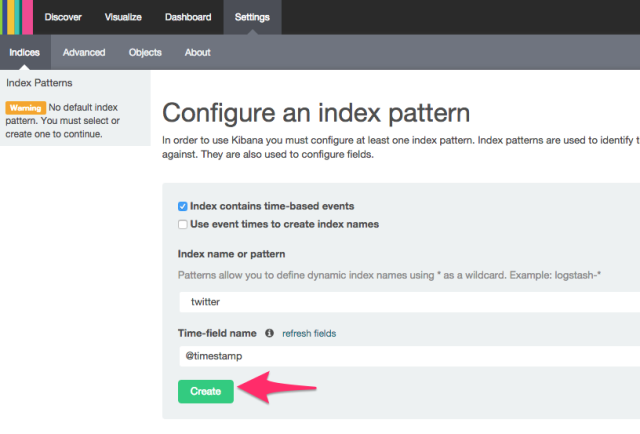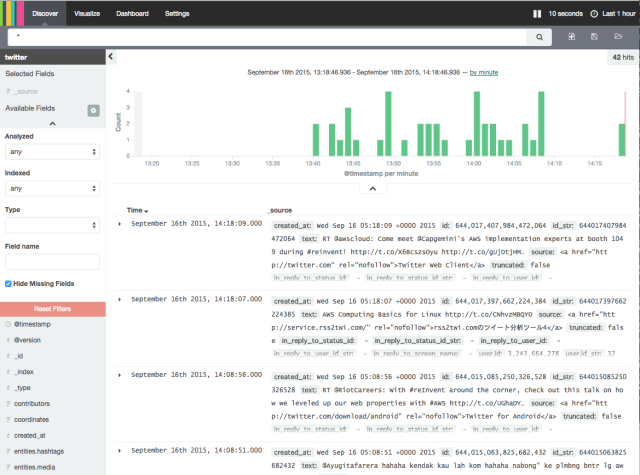忘備録
【OS】
今回はCentOS7.1_x86_64版を使用。詳細は以下を参照。
http://www.server-world.info/query?os=CentOS_7&p=install
事前準備
セットアップに必要なパッケージを事前に設定しておく必要がある。以下を全て設定する。
システム変更が発生するので管理者権限が必須。rootにsuしておく事。
【YUMパッケージ管理】
yum -y install yum-plugin-priorities
yum -y update
yum -y groupinstall "Base" "Development tools" "Japanese Support"
[EPELリポジトリ追加]
yum -y install epel-release
[Remiリポジトリ追加]
rpm -ivh http://rpms.famillecollet.com/enterprise/remi-release-7.rpm
[RPMforgeリポジトリ追加]
yum -y install http://pkgs.repoforge.org/rpmforge-release/rpmforge-release-0.5.3-1.el7.rf.x86_64.rpm
【Firewall無効】
systemctl stop firewalld
systemctl disable firewalld
【SELinux無効化】
vi /etc/selinux/config
SELINUX=enforcing
SELINUX=disabled ←変更(起動時に無効にする)
前提条件
既にJAVA+Elasticsearch+Kibana4はセットアップ済とする。
【Logstash】
公式サイトよりrpmを入手してインストール
https://www.elastic.co/downloads/logstash
wget https://download.elastic.co/logstash/logstash/packages/centos/logstash-1.5.4-1.noarch.rpm
rpm -ivh logstash-1.5.4-1.noarch.rpm
確認
$ /opt/logstash/bin/logstash --version
logstash 1.5.4
$ export PATH=$PATH:/opt/logstash/bin
Twitter AppsからTwitter Streaming APIを取得するためのアプリケーションを作成
https://apps.twitter.com/
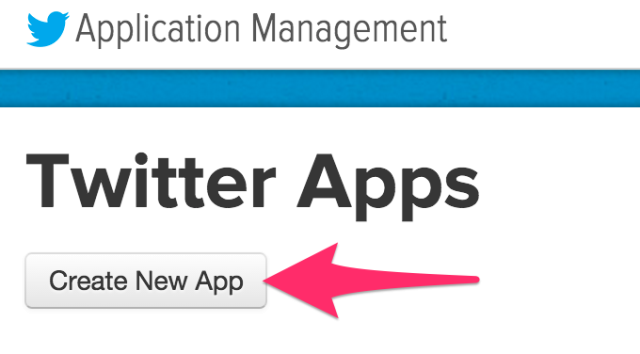
適当に名前を付けます
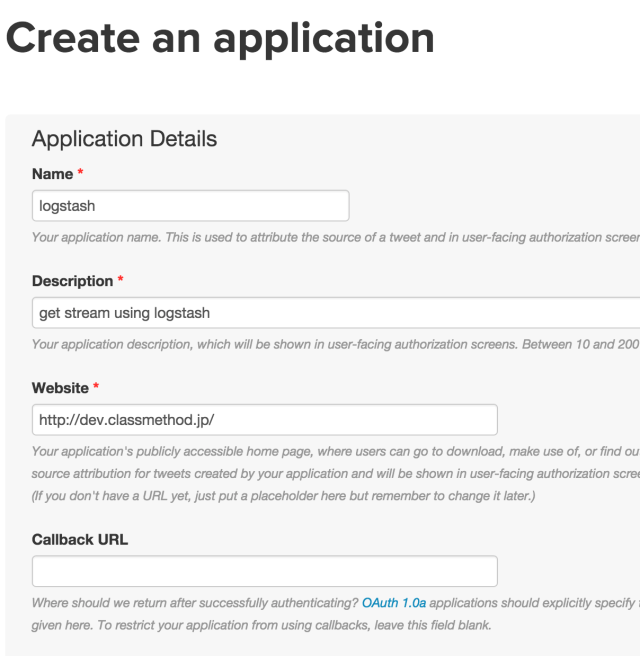
利用許諾をチェックして[Create your Twitter application]ボタンをクリック
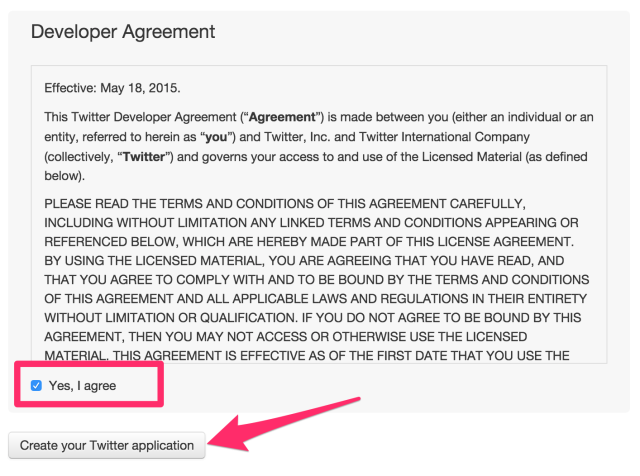
これでアプリケーションが出来上がりますので、Consumer Key、Consumer Secret Key、Access Token、Access Token Secretを取得します。
【Logstash実行】
inputとしてTwitterを指定し、全てのtweetを対象に、"aws"というキーワードで取得します。
logstash -e 'input {
twitter {
consumer_key => "取得したConsumer Key (API Key)"
consumer_secret => "取得したConsumer Secret Key (API Secret)"
oauth_token => "取得したAccess Token"
oauth_token_secret => "取得したAccess Token Secret"
keywords => ["aws"]
full_tweet => true
}}
output {
elasticsearch
{ host => localhost
port => "9200"
protocol => "http"
index => "twitter"
document_type => "stream"
}
stdout { } }'
【Kibanaで確認】
初期設定で、以下の通り対象とするindexを設定し、[Create]ボタンをクリックします。