はじめに
最近ブルーライトをカットしてくれるメガネが売られていますが、スマホアプリにもブルーライトカットを
(本当にカット出来ているかは疑問ですが)謳っているアプリや明るさ調整のアプリがいくつか有ります。
似たような機能は"端末の輝度を設定"+"更にフィルターを掛ける"で実現出来るのでは無いでしょうか。
今回は後者の"更にフィルターを掛ける"部分を実装してみます。
実装
acticity_main.xml
フィルターを追加するボタンとフィルターを解除するボタンの2つだけがあるシンプルなものにします。
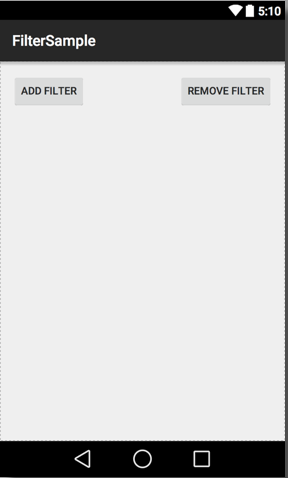
<RelativeLayout xmlns:android="http://schemas.android.com/apk/res/android"
xmlns:tools="http://schemas.android.com/tools" android:layout_width="match_parent"
android:layout_height="match_parent" android:paddingLeft="@dimen/activity_horizontal_margin"
android:paddingRight="@dimen/activity_horizontal_margin"
android:paddingTop="@dimen/activity_vertical_margin"
android:paddingBottom="@dimen/activity_vertical_margin" tools:context=".MainActivity">
<Button
android:layout_width="wrap_content"
android:layout_height="wrap_content"
android:text="add Filter"
android:id="@+id/ButtonAddFilter"
android:layout_alignParentTop="true"
android:layout_alignParentLeft="true"
android:layout_alignParentStart="true" />
<Button
android:layout_width="wrap_content"
android:layout_height="wrap_content"
android:text="Remove Filter"
android:id="@+id/ButtonRemoveFilter"
android:layout_alignParentTop="true"
android:layout_alignParentRight="true"
android:layout_alignParentEnd="true" />
</RelativeLayout>
MainActivity.java
2つのボタンの挙動を実装します。
それぞれ単純にサービスのスタートとストップを行うだけです。
import android.app.Activity;
import android.content.Intent;
import android.os.Bundle;
import android.view.View;
import android.widget.Button;
public class MainActivity extends Activity {
@Override
protected void onCreate(Bundle savedInstanceState) {
super.onCreate(savedInstanceState);
setContentView(R.layout.activity_main);
Button buttonAddFilter = (Button) findViewById(R.id.ButtonAddFilter);
buttonAddFilter.setOnClickListener(new View.OnClickListener() {
@Override
public void onClick(View v) {
Intent intent = new Intent(MainActivity.this, FilterService.class);
startService(intent);
}
});
Button buttonRemoveFilter = (Button) findViewById(R.id.ButtonRemoveFilter);
buttonRemoveFilter.setOnClickListener(new View.OnClickListener() {
@Override
public void onClick(View v) {
Intent intent = new Intent(MainActivity.this, FilterService.class);
stopService(intent);
}
});
}
}
filter.xml
画面サイズいっぱいに広がったImageViewを置きます。
<?xml version="1.0" encoding="utf-8"?>
<LinearLayout xmlns:android="http://schemas.android.com/apk/res/android"
android:orientation="vertical" android:layout_width="match_parent"
android:layout_height="match_parent">
<ImageView
android:layout_width="match_parent"
android:layout_height="match_parent" />
</LinearLayout>
FilterService.java
今回の肝となる部分。
import android.app.Service;
import android.content.Context;
import android.content.Intent;
import android.graphics.Color;
import android.graphics.PixelFormat;
import android.os.IBinder;
import android.support.annotation.Nullable;
import android.view.LayoutInflater;
import android.view.View;
import android.view.WindowManager;
public class FilterService extends Service {
private View mView;
private WindowManager mWindowManager;
@Override
public int onStartCommand(Intent intent, int flags, int startId) {
LayoutInflater layoutInflater = LayoutInflater.from(this);
//重ねあわせするViewの設定
WindowManager.LayoutParams layoutParams = new WindowManager.LayoutParams(
WindowManager.LayoutParams.MATCH_PARENT,
WindowManager.LayoutParams.MATCH_PARENT,
WindowManager.LayoutParams.TYPE_SYSTEM_OVERLAY, //オーバーレイヤーに設定
WindowManager.LayoutParams.FLAG_WATCH_OUTSIDE_TOUCH,
PixelFormat.TRANSLUCENT //ウインドウの透明化
);
//WindowManagerを取得
mWindowManager = (WindowManager) getSystemService(Context.WINDOW_SERVICE);
//レイアウトファイルから重ねあわせするViewを作成
mView = layoutInflater.inflate(R.layout.filter, null);
//透過率80の黒色のフィルターを指定
//パラメータは左から(透過率,R,G,B) ココをいじれば任意のフィルターに変更可能
mView.setBackgroundColor(Color.argb(80, 0, 0, 0));
//Viewを画面上に重ねあわせする
mWindowManager.addView(mView, layoutParams);
return START_NOT_STICKY;
}
@Override
public void onDestroy() {
super.onDestroy();
mWindowManager.removeView(mView);
}
@Nullable
@Override
public IBinder onBind(Intent intent) {
return null;
}
}
AndroidManifest.xml
忘れがちですが、こちらにも追記が必要です。
うっかりパーミッションやサービスの定義を忘れると動きません(30分くらいハマりました。。。)。
<?xml version="1.0" encoding="utf-8"?>
<manifest xmlns:android="http://schemas.android.com/apk/res/android"
package="sample.masaibar.filtersample" >
<!--パーミッション定義しないと動きません-->
<uses-permission android:name="android.permission.SYSTEM_ALERT_WINDOW" />
<application
android:allowBackup="true"
android:icon="@mipmap/ic_launcher"
android:label="@string/app_name"
android:theme="@style/AppTheme" >
<activity
android:name=".MainActivity"
android:label="@string/app_name" >
<intent-filter>
<action android:name="android.intent.action.MAIN" />
<category android:name="android.intent.category.LAUNCHER" />
</intent-filter>
</activity>
<!--サービスを定義しないとstartService出来ません-->
<service android:name=".FilterService"/>
</application>
</manifest>
動かしてみる
アプリを起動し、左側の「ADD FILTER」ボタンを押せばフィルターがかかります。
解除したいときは「REMOVE FILTER」を押して下さい。
左がフィルター無し、右がフィルター有り。同じ輝度での対比です。
フィルターを掛けた分だけ画面が暗くなっているのが分かります。
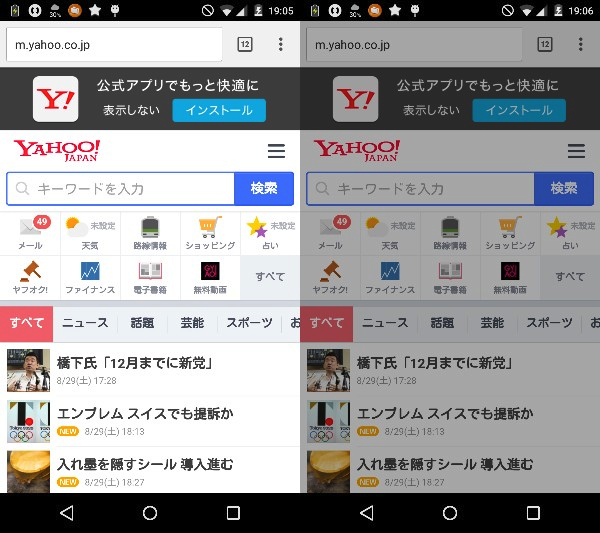
実際のコードを置いておきます。
https://github.com/masaibar/FilterSample