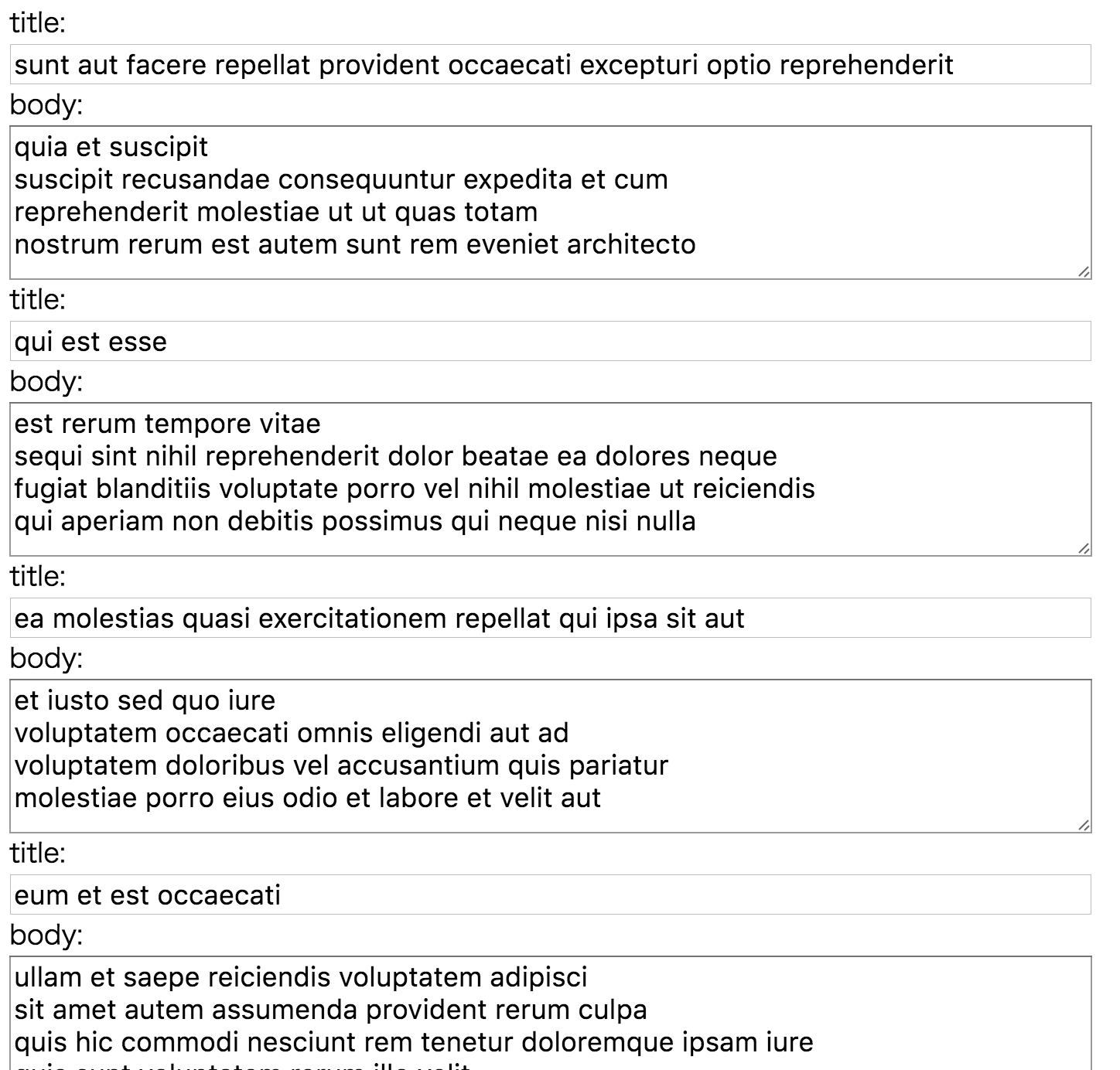Backbone.jsを使って、RESTful APIからデータを取得して表示する画面をつくります。
Backbone.jsでModelに対応するViewをつくるの複数レコード版です。
準備
依存ライブラリ
Backbone.jsはjQueryとunderscoreに依存しています。
準備を簡単にするために、各ライブラリをCDNから取得します。
<head>
<script src="https://code.jquery.com/jquery-2.2.2.js" integrity="sha256-4/zUCqiq0kqxhZIyp4G0Gk+AOtCJsY1TA00k5ClsZYE=" crossorigin="anonymous"></script>
<script src="https://cdnjs.cloudflare.com/ajax/libs/underscore.js/1.8.3/underscore.js"></script>
<script src="https://cdnjs.cloudflare.com/ajax/libs/backbone.js/1.3.2/backbone.js"></script>
</head>
RESTful API
typicode/jsonplaceholder: A simple fake REST API serverを使います。
npm install -g jsonplaceholder
jsonplaceholder
http://localhost:3000/posts からリソースを取得します。
完成画面
実装
方針
Model
一つのレコードに対応するモデルをPostModelとして実装します。
ModelのView
PostModelから表示するDOMを作るビューをPostViewとして実装します。
ModelのCollection
RESTful APIから複数のレコードを取得して、PostModelのコレクションを作成するモデルをPostCollectionとして実装します。
ApplicationのView
PostCollectionの取得したレコードをPostViewを使ってDOMに変換し、表示するビューをAppViewとして実装します。
ソースコード
<head>
<script src="https://code.jquery.com/jquery-2.2.2.js" integrity="sha256-4/zUCqiq0kqxhZIyp4G0Gk+AOtCJsY1TA00k5ClsZYE=" crossorigin="anonymous"></script>
<script src="https://cdnjs.cloudflare.com/ajax/libs/underscore.js/1.8.3/underscore.js"></script>
<script src="https://cdnjs.cloudflare.com/ajax/libs/backbone.js/1.3.2/backbone.js"></script>
<style>
body {
font-size: 1.1em;
}
input {
font-size: 100%;
width: 700px;
}
textarea {
font-size: 100%;
height: 100px;
width: 700px
}
button {
font-size: 100%;
}
</style>
</head>
<body>
<script>
const PostModel = Backbone.Model.extend(),
PostView = Backbone.View.extend({
initialize() {
this.listenTo(this.model, 'change', this.render)
},
template(data) {
return `
<div>title:</div>
<input value="${data.title}">
<div>body:</div>
<textarea>${data.body}</textarea>
`
},
render() {
this.$el.html(this.template(this.model.attributes))
return this
}
}),
PostCollection = Backbone.Collection.extend({
url: 'http://localhost:3000/posts',
model: PostModel
}),
posts = new PostCollection(),
AppView = Backbone.View.extend({
initialize() {
this.listenTo(posts, 'add', this.render)
posts.fetch()
},
render(post) {
$('body').append(
new PostView({
model: post
})
.render()
.$el
)
}
})
new AppView
</script>
</body>
PostModel
PostModel = Backbone.Model.extend()
ただEvent Emmiter付きの箱です。
Backbone.Modelはデフォルトでchangeイベントを提供します。
Collectionに指定すると、取得したレコード毎にPostModelのインスタンスを作成してくれます。
PostView
PostView = Backbone.View.extend({
initialize() {
this.listenTo(this.model, 'change', this.render)
},
template(data) {
return `
<div>title:</div>
<input value="${data.title}">
<div>body:</div>
<textarea>${data.body}</textarea>
`
},
render() {
this.$el.html(this.template(this.model.attributes))
return this
}
})
PostModelのchangeイベントに応じて、attributesプロパティをDOMに変換します。
変換したDOMは自信が管理するDOM($elプロパティ)に追加します。
PostCollection
PostCollection = Backbone.Collection.extend({
url: 'http://localhost:3000/posts',
model: PostModel
})
RESTful APIのURLと、取得したレコードの変換先モデルを指定します。
AppView
posts = new PostCollection(),
AppView = Backbone.View.extend({
initialize() {
this.listenTo(posts, 'add', this.render)
posts.fetch()
},
render(post) {
$('body').append(
new PostView({
model: post
})
.render()
.$el
)
}
})
PostCollectionのインスタンスのaddイベントに応じてビューを描画します。
PostViewを使って、PostModelをDOMに変換し、bodyタグに追加します。