はじめに
Oracle社ではProtege(OSSのオントロジー編集ツール)に対してプラグインを提供しています。
このプラグインを利用することでProtegeからOracle Databaseへ接続し、RDF形式のファイルをロードしたり、SPARQLでの問い合わせの実行など様々な操作が行えます。
手順
環境情報
Protege 5.2.0
Windows 10
Oracle Database 18c
WindowsPCにProtegeをインストール
Protegeを以下のサイトからダウンロードします。
https://protege.stanford.edu/
*Oracleプラグインが対応しているVersionが5.2.0までのため、
今回はOlder Versionsから5.2.0をダウンロードします。
ダウンロードしたzipファイルをunzipしておきます。
Oracleプラグインのダウンロード
プラグインを以下のサイトからダウンロードします。
https://www.oracle.com/technetwork/database/options/spatialandgraph/downloads/index-156999.html
今回は最新のプラグインを使用するため
「Download Oracle Database 19c Support for Apache Jena 3.1.0, Apache Jena Fuseki 2.4, and Protégé Desktop 5.2」 をクリックします。
ダウンロードしたフォルダ内の「protege_plugin」へ移動します。
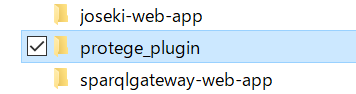
「OraclePlugin-19c.jar」をコピーします。
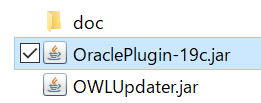
先ほどunzipしたprotegeフォルダ内の「plugins」へ移動します。
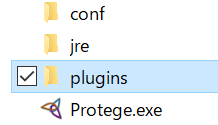
フォルダ内へコピーしたプラグインを入れます。
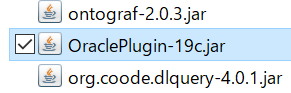
Protegeの起動
Protege.exeを押し、Protegeを起動します。
上部のタブに「Oracle」が追加されています。
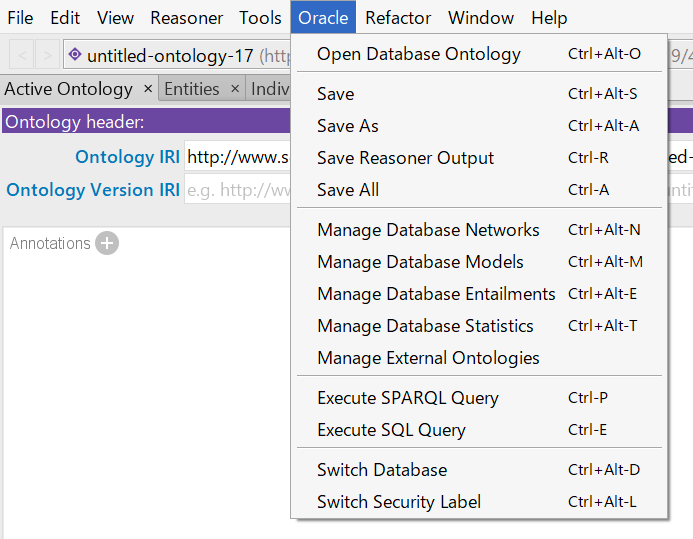
「Switch Database」を選択し、Oracle Databaseへの接続情報を入力します。
接続完了すると「Successfully connected to the Database」と表示されます。
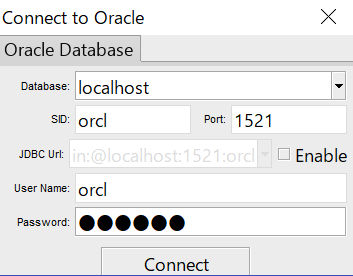
注:Oracle DatabaseにRDF形式のデータを格納するためには
Spatial and Graphオプション機能を有効化する必要があります。
詳細はOracle社のマニュアルをご参考ください。
https://docs.oracle.com/cd/E96517_01/rdfrm/enabling-downgrading-removing-rdf.html#GUID-D2F1EC6E-09A6-4845-A9E2-5EA2633F318E