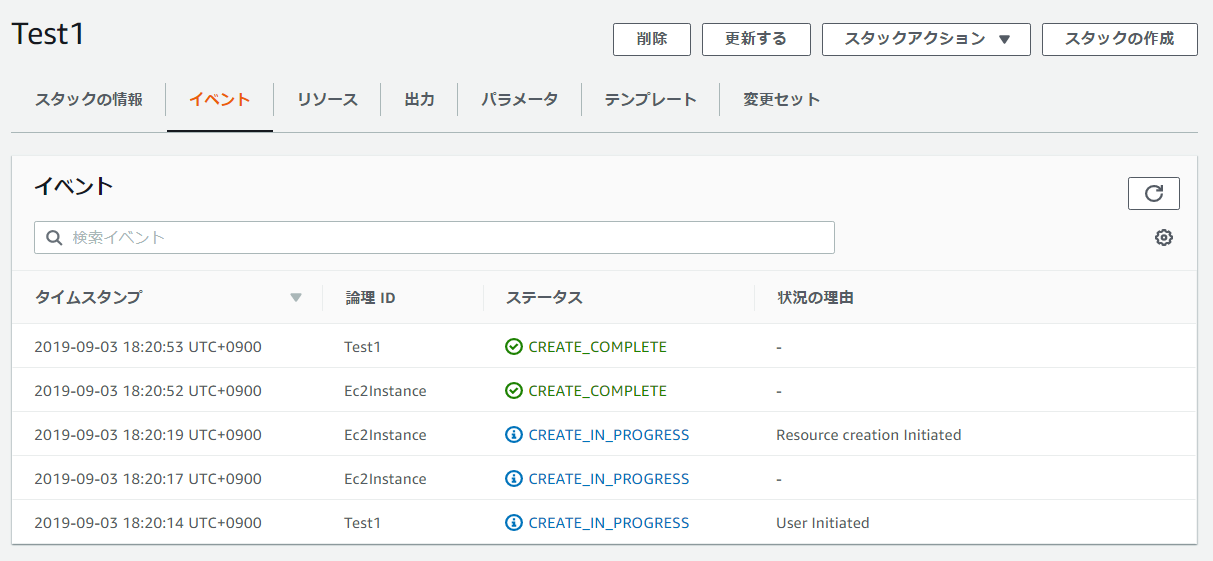はじめに
AWS CloudFormation を使い Windows EC2 を構築します。他の記事で応用テクニックはいっぱいあるのですが、どれが基本的な部分なのか分からず苦労しました。今回は初心者向けのミニマム構築を紹介します。
以前書いた記事
AWS EC2のWindowsかんたん構築手順 - Qiita
用語解説
- CloudFormation
AWSを構築するスクリプトです。Windowsでコマンドをまとめたバッチファイルみたいなものです。 - スタック
実行するたびに新しいスタックが作成されます。結果は残り続けます。 - テンプレート
スクリプトのことです。 - YAML
JSONとYAMLを選べます。YAMLはPythonチックな文法で改行とインデントを使います。 JSONのカッコとダブルクオートが無くなり便利です(今回初めて使いました)
テンプレートの作成
AWS CloudFormation [スタックの作成] [テンプレートを作成] を開きます。
言語をYAMLに切り替えます。
template1
AWSTemplateFormatVersion: '2010-09-09'
Description: This CloudFormation template to create EC2 instances.
Parameters:
AmiId:
Type: String
Default: ami-xxxx
SubnetId:
Type: AWS::EC2::Subnet::Id
Default: subnet-xxxx
SecurityGroupId:
Type: AWS::EC2::SecurityGroup::Id
Default: sg-xxxx
KeyName:
Type: AWS::EC2::KeyPair::KeyName
Default: Key
TagName:
Type: String
Default: CloudFormation-EC2
Resources:
Ec2Instance:
Type: AWS::EC2::Instance
Properties:
InstanceType: t2.small
ImageId: !Ref AmiId
KeyName: !Ref KeyName
BlockDeviceMappings:
- DeviceName: /dev/sda1
Ebs:
VolumeType: gp2
VolumeSize: 30
DeleteOnTermination: true
NetworkInterfaces:
- SubnetId: !Ref SubnetId
AssociatePublicIpAddress: true
GroupSet:
- !Ref SecurityGroupId
DeviceIndex: 0
DeleteOnTermination: true
DisableApiTermination: true
Tags:
- Key: Name
Value: !Ref TagName
注意:Idは、IDでなくIdです(ハマりました)
パラメーターの指定
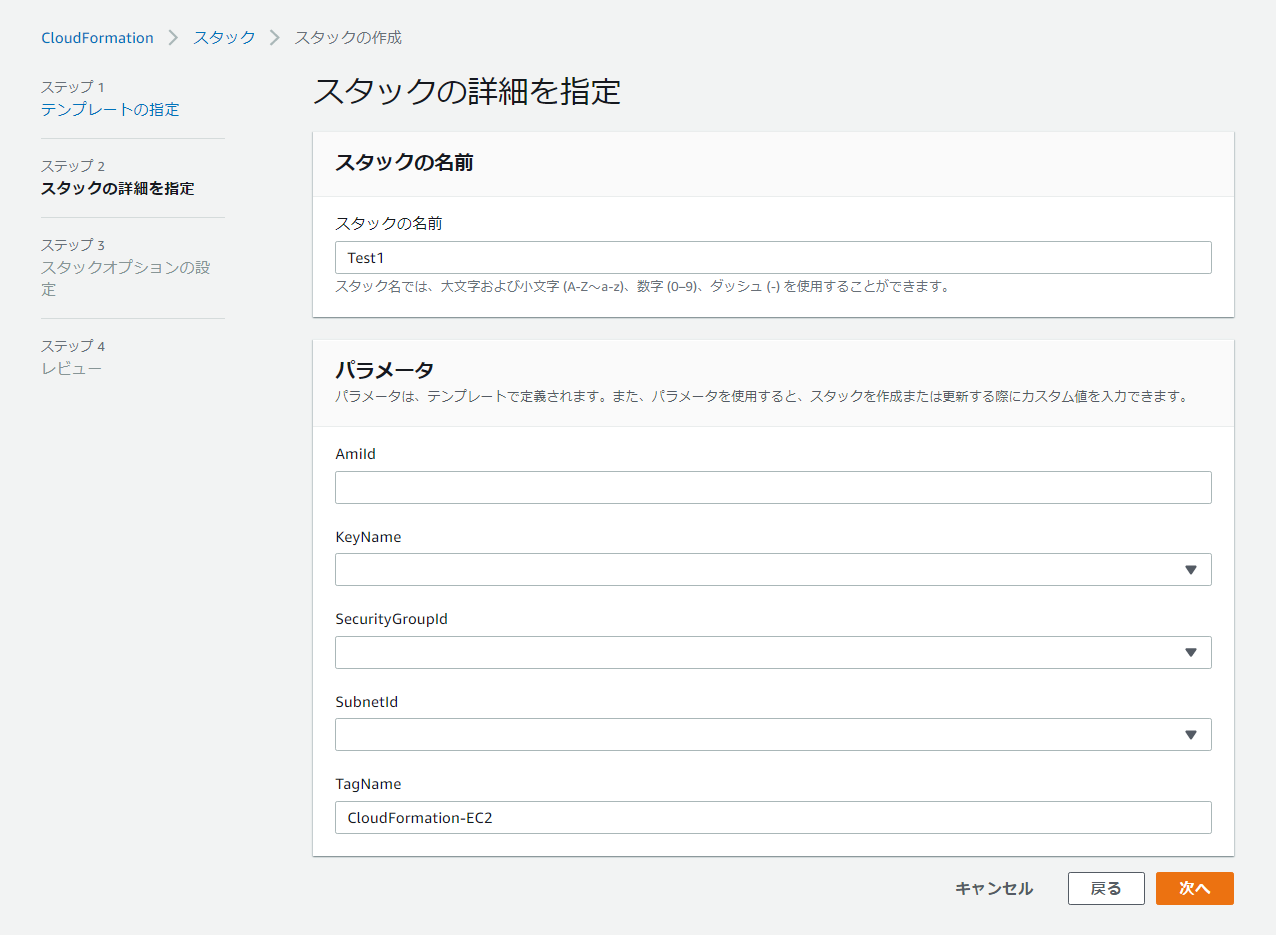
ここでパラメータを変更できます。Defaultを指定することができます。
- AMI
Amazon マシンイメージ。 - Key
拡張子 pem ファイル。構築後のWindowsパスワードの取得で必要になります。 - SecurityGroup
AWS EC2 セキュリティグループ。リモートデスクトップ RDP 3389 は危険なので、 自宅や会社のグローバルIPだけアクセスできるようにしましょう。 - Subnet
AWS VPC サブネット。VPCはざっくりいうと社内LANに当たります。アベイラビリティーゾーンAZ(1bや1c)というのは東京や大阪になります。 2つ以上分散させて構築します。仮に東京の建物に障害があっても大阪で起動します。 - TagName
構築後に表示される名前です。
イベント結果
まとめ
持論ですが知識を反復させたものが技術です。これだけでも5回くらいやらないと身に付かないです。次から応用パターンに挑戦していきたいと思います(これからが本番や!)