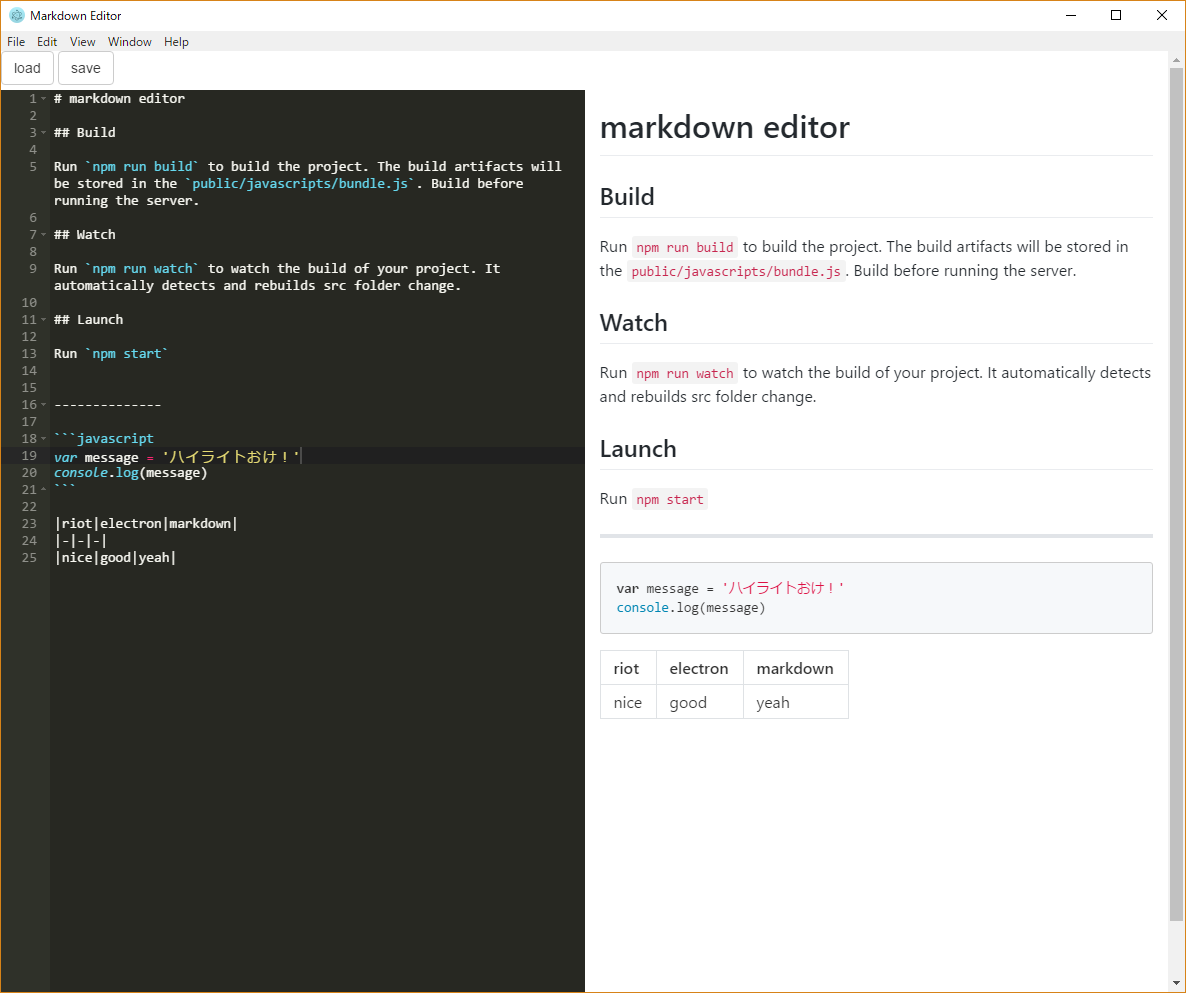riotが最近自分の中でキてるのでなんか作りたいなと思って、markdownエディタを作ってみました。
riot中心なのでelectronの説明はしません(そもそも起動でしか使ってない)
自分の環境
- Windows 10 home
- node.js v8.9.1
- npm 5.5.1
どうやる
- markdown-it >> markdownパーサ
- highlight.js >> コードをハイライト表示してくれる
- ace >> web上に埋め込めるエディター
リアルタイムにプレビューさせたいので,
aceエディタの中身が変更されたら、エディタの値をmarkdown-itでパースして表示させます。そして表示されたやつにコードがあったらhighlight.jsでハイライトを付けます。
その他ファイル読み込みと上書き保存機能も付けます
やっていきましょう
ディレクトリ構成
-public
-index.html
-main.js
-src
-app
-editor
-editor.tag
-editor.css
-header
-header.tag
-header.css
-preview
-preview.tag
-preview.css
-app.tag
-app.css
-main.js
パッケージと設定ファイル
package.json
{
"name": "app",
"version": "1.0.0",
"description": "",
"main": "main.js",
"keywords": [],
"author": "",
"license": "ISC",
"dependencies": {
"electron": "^1.7.9"
},
"devDependencies": {
"babel-core": "^6.26.0",
"babel-loader": "^7.1.2",
"babel-preset-es2015-riot": "^1.1.0",
"bootstrap": "^3.3.7",
"brace": "^0.11.0",
"css-loader": "^0.28.7",
"github-markdown-css": "^2.9.0",
"highlight.js": "^9.12.0",
"jquery": "^3.2.1",
"markdown-it": "^8.4.0",
"riot": "^3.7.4",
"riot-tag-loader": "^1.0.0",
"style-loader": "^0.19.0",
"webpack": "^3.10.0"
},
"scripts": {
"start": "electron ./public/main.js",
"watch": "webpack --watch --progress --color",
"build": "webpack --progress --color"
}
}
webpack.config.js
const path = require('path')
const webpack = require('webpack')
module.exports = {
entry: './src/main.js',
output: {
filename: 'bundle.js',
path: path.join(__dirname, 'public/javascripts'),
},
module: {
rules: [{
enforce: 'pre',
test: /\.tag$/,
exclude: /node_modules/,
loader: 'riot-tag-loader',
query: {
type: 'es6',
debug: true
}
},
{
test: /\.css/,
loaders: [
'style-loader',
{
loader: 'css-loader',
options: {
url: false
}
}
]
},
{
test: /\.(tag|js)$/,
exclude: /node_modules/,
loader: 'babel-loader',
options: {
presets: ['es2015-riot'],
},
},
],
},
devtool: 'source-map',
resolve: {
extensions: ['*', '.js'],
},
plugins: [
new webpack.optimize.UglifyJsPlugin({
sourceMap: true,
}),
new webpack.optimize.ModuleConcatenationPlugin(),
new webpack.optimize.OccurrenceOrderPlugin(),
new webpack.optimize.AggressiveMergingPlugin(),
new webpack.ProvidePlugin({
riot: 'riot',
jQuery: 'jquery',
$: 'jquery'
}),
]
}
コード
まずはhtmlと起動スクリプトを書きます。
index.html
<html>
<head>
<meta charset="UTF-8">
<title>Markdown Editor</title>
</head>
<body>
<app-root></app-root>
<script>
//webpackでうまく`fs`が使えなかったのでグローバルにしました。
window.fs = require('fs')
</script>
<script src="javascripts/bundle.js"></script> <!--webpackで出力されたファイル-->
</body>
</html>
public/main.js
// Electron起動スクリプト。
const { app, BrowserWindow } = require('electron')
const path = require('path')
const url = require('url')
let mainWindow
function createWindow() {
mainWindow = new BrowserWindow({ width: 1200, height: 1000 })
mainWindow.loadURL(url.format({
pathname: path.join(__dirname, 'index.html'),
protocol: 'file:',
slashes: true
}))
mainWindow.on('closed', () => {
mainWindow = null
})
}
app.on('ready', createWindow)
app.on('window-all-closed', () => {
if (process.platform !== 'darwin') {
app.quit()
}
})
app.on('activate', () => {
if (win === null) {
createWindow()
}
})
npm startで動作確認
アプリが立ち上がれば大丈夫です![]()
riot側のコード
コンポーネント指向なので
- ヘッダーコンポーネント (app-header)
- エディタコンポーネント (app-editor)
- プレビューコンポーネント (app-preview)
の三つのコンポーネントに分けます。
後は、ヘッダー用とエディター用のオブザーブルを作って、コンポーネント間の値渡しやイベント検知などもしやすくします。
src/main.js
//bootstrapとmarkdownのcss等。デザイン部分なのであまり重要ではない
import '../node_modules/bootstrap/dist/css/bootstrap.min.css'
import '../node_modules/github-markdown-css/github-markdown.css'
import '../node_modules/highlight.js/styles/github.css'
import '../node_modules/bootstrap'
//app-rootタグを読み込む
import './app/app.css'
import './app/app.tag'
riot.mount('app-root')
app.tag
<!--app.tag-->
<app-root>
<!--ヘッダー部分-->
<app-header header="{ header }"></app-header>
<div class="container-fluid">
<!--エディタ部分-->
<div class="col-sm-6">
<app-editor editor="{ editor }" header="{ header }"></app-editor>
</div>
<!--プレビュー部分-->
<div class="col-sm-6">
<app-preview editor="{ editor }"></app-preview>
</div>
</div>
<script>
import './editor/editor.tag'
import './editor/editor.css'
import './preview/preview.tag'
import './preview/preview.css'
import './header/header.tag'
import './header/header.css'
//エディタ用のオブザーブル
this.editor = riot.observable()
//ヘッダー用のオブザーブル
this.header = riot.observable()
</script>
</app-root>
header.tag
<!--header.tag-->
<app-header>
<div class="group-button">
<label>
<span class="btn btn-default">load
<input type="file" id="file" onchange="{ load }">
</span>
</label>
<button class="btn btn-default" onclick="{ save }">save</button>
</div>
<script>
this.load = () => {
const path = $('#file')[0].files[0].path
this.opts.header.trigger('load', path) //loadイベント発火
}
this.save = () => {
this.opts.header.trigger('save') //saveイベント発火
}
</script>
</app-header>
editor.tag
<!--editor.tag-->
<app-editor>
<div id="editor"></div>
<script>
import ace from 'brace'
import 'brace/mode/markdown' //markdownのハイライト
import 'brace/theme/monokai' //エディタのテーマ(sublimeっぽくした)
$(document).ready(() => {
//エディタ設定
this.editor = ace.edit('editor')
this.editor.$blockScrolling = Infinity
this.editor.setTheme('ace/theme/monokai')
this.editor.getSession().setMode('ace/mode/markdown')
this.editor.setFontSize(14)
this.editor.getSession().setUseWrapMode(true)
this.editor.getSession().setTabSize(2)
// エディタに変更を検知したとき、editorオブザーブルにchangeイベントを発火
// エディタの値も渡すよ
this.editor.getSession().on('change', () => {
this.opts.editor.trigger('change', this.editor.getValue())
})
})
//headerオブザーブルのloadイベントを検知したら、ファイルの読み込み処理
this.opts.header.on('load', path => {
this.path = path
fs.readFile(this.path, 'utf8', (err, data) => {
this.editor.setValue(data)
})
})
//headerオブザーブルのsaveイベントを検知したら、上書き保存処理
this.opts.header.on('save', () => {
fs.writeFile(this.path, this.editor.getValue(), err => {
if(!err)
alert('せいこう!')
});
})
</script>
</app-editor>
preview.tag
<!--preview.tag-->
<app-preview>
<article class="markdown-body"></article>
<script>
import MarkDownIt from 'markdown-it'
import hljs from 'highlight.js'
hljs.initHighlightingOnLoad()
//editorオブザーブルのchangeイベントを検知したら
this.opts.editor.on('change', data => {
const md = new MarkDownIt()
const result = md.render(data) //エディタの値をパース
$('article').html(result)
$('pre code').each((i, block) => {
hljs.highlightBlock(block)
})
})
</script>
</app-preview>
cssコード
適当です。
app.css
.container-fluid {
padding: 0px;
width: 100%;
height: 100%;
}
.col-sm-6 {
padding: 0px;
}
preview.css
app-preview article {
padding: 5px;
margin: 10px;
height: 100%;
overflow: auto;
}
header.css
app-header #file {
display: none;
}
editor.css
app-editor #editor {
position: relative;
height: 100%;
}
動作確認
npm run buildしてからnpm startを実行してください。
![]()
![]()
![]()
![]()
![]()
![]()
![]()
![]()
![]()
![]()
![]()
最後に
- riotのobservable機能がとても便利だということが分かった。
- webpackでなぜかfsがうまく使えなかったし、electronをimportしようとするとエラーが出ちゃう。。。