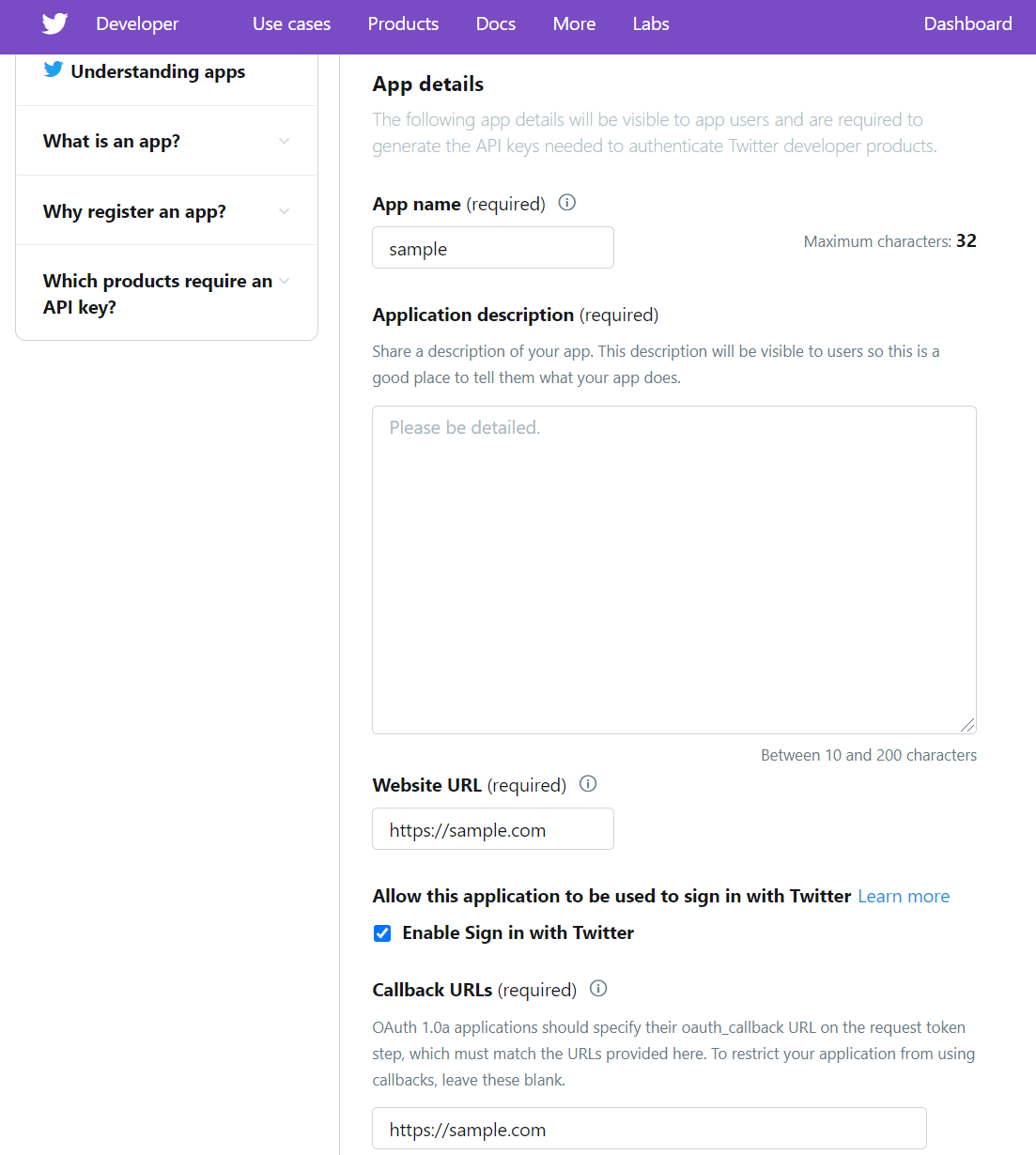概要
TwitterAPIを使い、自分のアカウントから自動でつぶやくのは簡単だけど、別アカウントからつぶやく方法が分からず調べた際のメモ1。
前提
- Pythonが利用可能な状況である(私はバージョン3.7.0)
- TwitterのAPI申請が済んでいる
準備
パッケージのインストール
こちらを利用させてもらう(私はバージョン1.18.0)。
pip install twitter
アプリケーションの作成
これからメモする方法はおそらくPIN-based authorizationを利用しているので、callback_urlは使わなそう。ただ公式ドキュメントに以下のようにあるので、一応画像のようにCallback URLsも埋めておく2。
The callback_url within the Twitter app settings is still required, even when using PIN-based auth.
Pythonスクリプトの準備
以下2つのファイルを同じディレクトリに準備。
config.py
app_name = "XXXXXXXXXX" # 上で作成したアプリケーション名
consumer_key = "XXXXXXXXXX" # アプリケーション管理画面のConsumer API Keys > API key
consumer_secret = "XXXXXXXXXX" # アプリケーション管理画面のConsumer API Keys > API secret key
main.py
from twitter import *
from config import *
oauth_dance(app_name, consumer_key, consumer_secret, token_filename="./config.txt", open_browser=False)
Pythonスクリプトの実行
main.pyを実行すると、以下のようにURLが表示され、PINの入力を要求される。
Hi there! We're gonna get you all set up to use sample.
Opening: https://api.twitter.com/oauth/authorize?oauth_token=xxxxxxxxxx
Please go to the following URL, authorize the app, and copy the PIN:
https://api.twitter.com/oauth/authorize?oauth_token=xxxxxxxxxx
Please enter the PIN:
ブラウザでURLを開き、つぶやきたいアカウントでログインのうえPINを取得する3。PINを入力すると以下のメッセージが表示され、config.txtにtokenとtoken_secretが保存される。
That's it! Your authorization keys have been written to ./config.txt.
投稿
実際につぶやくPythonスクリプトは以下の通り。なお、準備の際と同じパッケージを利用している。
from twitter import *
from config import *
t = Twitter(
auth=OAuth(
'XXXXXXXXXX', # token(config.txtの1行目)
'XXXXXXXXXX', # token_secret(config.txtの2行目)
consumer_key,
consumer_secret,
)
)
t.statuses.update(status="message")
最終行の"message"を任意の文字列に変えれば、好きなようにつぶやけるはず。