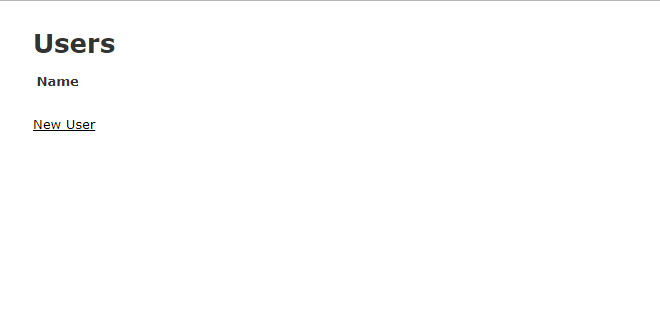すでにgithubにRepositoryを作成していることが前提です。
(今回はREADME.mdファイルのみ存在する状態にしてます)
Apatana3のインストール手順はこちら。
WindowsでのRails開発用にAptana Studioをインストールする手順
githubのrepositoryをcloneする
以下の手順でcloneする。
File > Import > Git - Git repository as New Project
Nextを選択して以下を入力
Username:githubのユーザ名
Password:githubのパスワード
URI:cloneしたいrepositoryのURL
例)https://github.com/bosoboso/GitHubTest.git
→https://github.com/[ユーザ名]/[Repository名].git
これで指定したフォルダにREADME.mdと.gitフォルダが出来ているはずです。
また、Aptana3のプロジェクトエクスプローラーにもgithubのRepository名でプロジェクトが作成されていると思います。
プロジェクトを編集する
コマンドプロンプトを起動します。
画面上部のターミナルアイコンをクリックすると、プロジェクトディレクトリをカレントディレクトリにしてターミナルが画面下部のペインに表示されます。
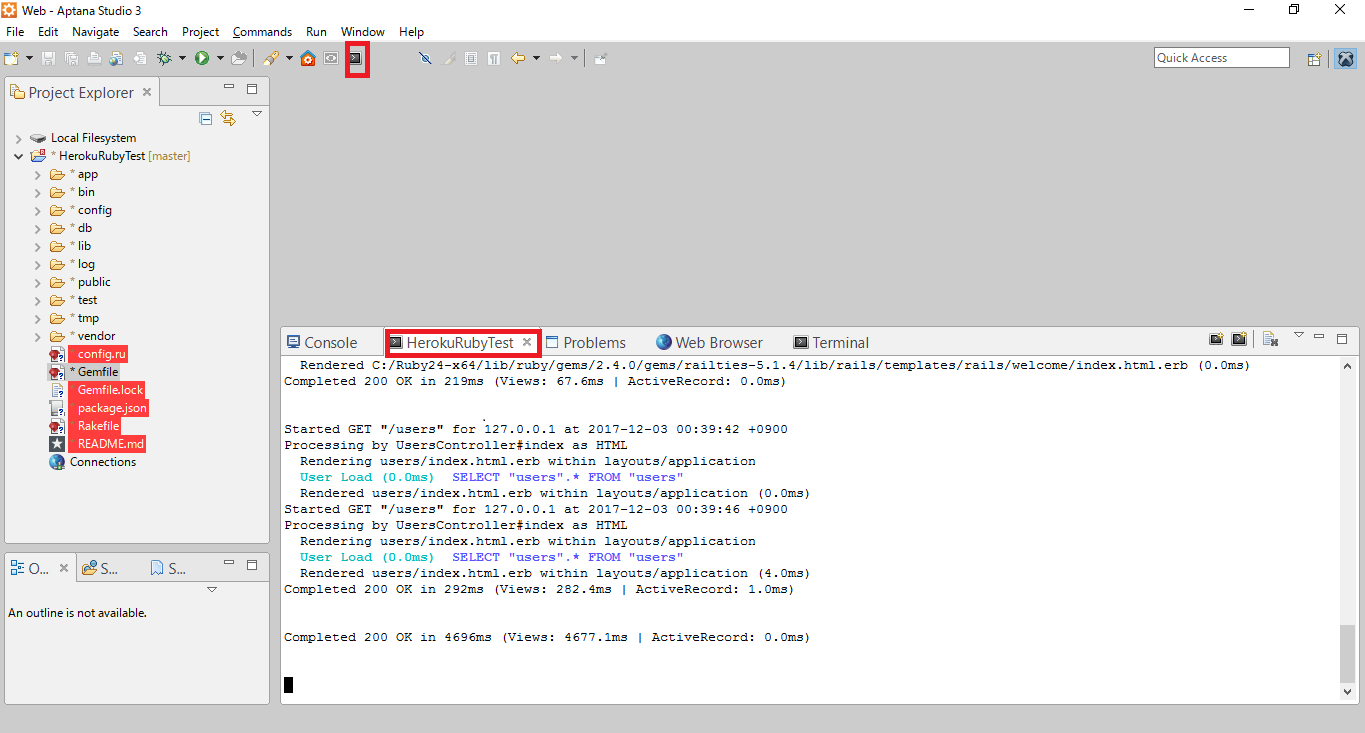
ターミナルに以下コマンドを入力し、とりあえず動くものを作ってみます。
>cd ..
>rails new GithubTest
>cd GithubTest
>rails g scaffold GithubTest user name:text id:integer
>rails db:migrate
Gemfileに「gem 'coffee-script-source', '1.8.0'」を追記
>bundle update coffee-script-source
>rails s
この状態でAptana3のメニューから
Window > Show View > Web Browserでブラウザタブを表示し、
URLに以下を入力すると、↓のような画面が表示されるはずです。
githubにpush(アップロード)する
ターミナルから以下を入力。
>git add .
>git commit
コミットメッセージ入力(デフォルトではviエディタが起動します)
面倒な場合はgit commit -m "Test commit"のようにオプションでメッセージを入力します
>git push
このあとgithubのユーザ名とパスワードを聞かれるので入力する
これでgithubにアップロードされます。
(ただAptana3上でコマンド入力しただけだった・・・。)