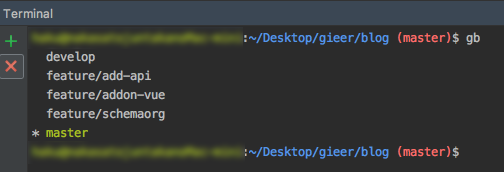自分のコピペ用です。(マシン(環境)が変わるごとに毎回調べたり打ち込んだりしているのが面倒なので)
Gitをコマンドで操作している方、且つ「特に何も設定してないよー」って方は同じ様に設定してみてください。結構楽になります。
動作環境: Mac ターミナル(WebStorm上)・標準搭載のGit
事前確認・準備
1:
ホームディレクトリに.bash_profileと.bashrcがなければ作成しておく
# ホームディレクトリに移動
$ cd
# `.bash`で始まるファイルを確認
$ ls -a | grep ^.bash
2:
.bashrcが起動時に読み込まれる様に.bash_profileに以下コードを追加しておく
(vimか好みのエディタで編集する)
source ~/.bashrc
※.bash_profileと.bashrcが気になる方は → .bash_profileと.bashrcについて
常時ブランチ名表示
ホームディレクトリで操作する
1:
git-prompt.sh作成
# ファイル作成
$ touch git-prompt.sh
作成したファイルに git-prompt.sh をコピペ
2:
git-completion.bash作成
# ファイル作成
$ touch git-completion.bash
作成したファイルに git-completion.bash をコピペ
3:
上ファイルを読み込むように.bashrcを編集
source ~/git-prompt.sh
source ~/git-completion.bash
GIT_PS1_SHOWDIRTYSTATE=true
export PS1='\[\033[32m\]\u@\h\[\033[00m\]:\[\033[34m\]\w\[\033[31m\]$(__git_ps1)\[\033[00m\]\$ '
4:
再読み込み
$ source .bashrc
参考:
- bashでgitのブランチ名を表示
- MacのターミナルでGitのブランチ名を表示する
Gitコマンドエイリアス作成
1:
.bashrcに任意のエイリアスを追加
alias gs='git status'
alias gb='git branch'
alias gc='git checkout'
alias gl='git log'
alias gps='git push origin'
alias gpl='git pull origin'
2:
再読み込み
$ source .bashrc
参考:
- 【Mac】ターミナルで使うコマンドのエイリアスを設定する
毎回やってるなーって思ったものがあったら追記していきます。