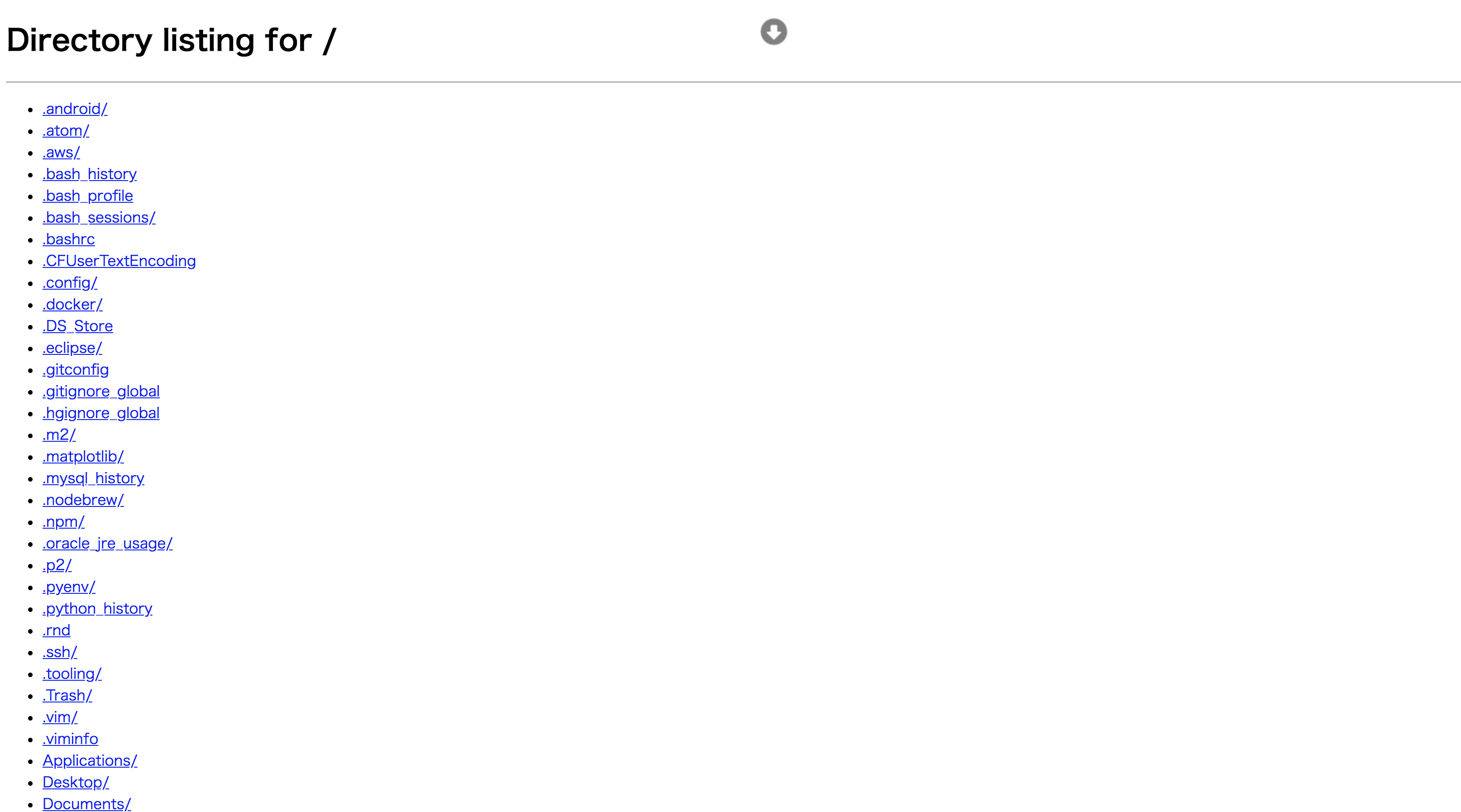概要
pythonで検証用のwebサーバを起動する方法です。
ローカル上で動作確認をしたいので、pythonの標準ライブラリでwebサーバを立ち上げてHTMLの表示まで。
環境
Mac Sierra 10.12.6
python3.5
pythonのインストール
webサーバの起動
ターミナルの任意の場所で以下を実行
$ python -m http.server 8000
Serving HTTP on 0.0.0.0 port 8000 (http://0.0.0.0:8000/) ...
【python2.7の場合】※2系と3系でモジュール名が変わっているので注意
$ python -m SimpleHTTPServer 8000
となります。
起動できたらお使いのブラウザから
http://localhost:8000
を開きましょう。
実行したディレクトリが表示されます。
確認ができたらCtrl+cでwebサーバを閉じます。
ドキュメントルートの作成
今度はpythonスクリプトでwebサーバを起動します。
まず、ドキュメントルートとなるディレクトリを作成しましょう。
ディレクトリを作成したらその中に以下を作成します。
*simpleserver.py・・・webサーバ起動用スクリプト
import http.server
import socketserver
PORT = 8000
Handler = http.server.SimpleHTTPRequestHandler
with socketserver.TCPServer(("", PORT), Handler) as httpd:
print("serving at port", PORT)
httpd.serve_forever()
【python2.7の場合】
import SimpleHTTPServer
import SocketServer
PORT = 8000
Handler = SimpleHTTPServer.SimpleHTTPRequestHandler
httpd = SocketServer.TCPServer(("", PORT), Handler)
print "serving at port", PORT
httpd.serve_forever()
*index.html・・・ブラウザに表示するHTMLファイル
<html>
<body>
successfully!
</body>
</html>
今度はpythonスクリプトでwebサーバを起動します。
$ python simpleserver.py
http://localhost:8000
を開いてsuccessfully!が表示されればOKです。
が、このままではあまりにも寂しいので、形だけでもホームページを置こうと思います。
https://aperitif.io/
☝️ここからサンプルをもらう
HEADER、CONTENT、FOOTERあたりを適当に選択します。
右上のGENERATEをクリック👉file.zipがインストールされる
これの解凍した中身を先ほど作成したドキュメントルートに置きましょう。
で、仮で作ったindex.htmlを削除してtemplate.htmlをindex.htmlにリネームします。
で、またアクセスすると👉http://localhost:8000
画面が表示されるようになりました。