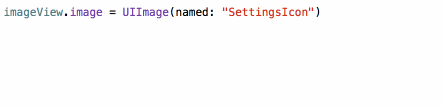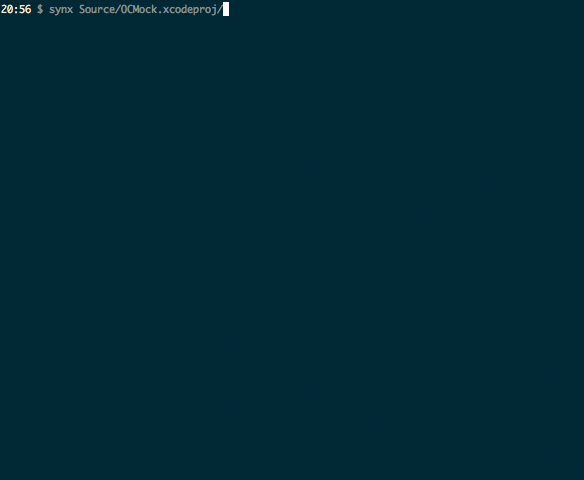iOSアプリ開発の際に自分がよく使う小ネタです。
環境
- Swift 3
定数をまとめるApp.swiftを作成
どのファイルからも参照するような定数はこのstructで管理します。
値が途中で変更しなければいけなくなった際に、このファイルの値を変更すれば済みます。
App.swift
import UIKit
struct App {
static let bundleID = Bundle.main.bundleIdentifier!
static let version = Bundle.main.object(forInfoDictionaryKey: "CFBundleShortVersionString") as! String
static let build = Bundle.main.object(forInfoDictionaryKey: "CFBundleVersion") as! String
struct Size {
static let screenWidth = UIScreen.main.bounds.width
static let screenHeight = UIScreen.main.bounds.height
static let navigationBarHeight: CGFloat = 44
static let toolBarHeight: CGFloat = 44
static let statusBarHeight = UIApplication.shared.statusBarFrame.height
static let statusBarAndNavigationBarHeight = Size.statusBarHeight + Size.navigationBarHeight
}
struct URL {
static let itunes: String = ""
static let devlop: String = ""
static let production: String = ""
}
struct API {
static let hogeKey: String = ""
static let fugaKey: String = ""
}
struct Font {
static func main(_ size: CGFloat) -> UIFont { return App.Font.hiraKakuW3(size: size) }
static func hiraKakuW6(size: CGFloat) -> UIFont { return UIFont(name: "HiraKakuProN-W6", size: size) ?? UIFont.systemFont(ofSize: size) }
static func hiraKakuW3(size: CGFloat) -> UIFont { return UIFont(name: "HiraKakuProN-W3", size: size) ?? UIFont.systemFont(ofSize: size) }
}
struct Logo {
static let titleImage: UIImage = R.image.titleImage()
}
}
参考
R.swiftを導入
コード補完でリソース管理できるので名前の打ち間違えを防げます。
又、呼び出す際のコードも短縮することができます。
Demo:
R.swiftを使わない書き方:
let icon = UIImage(named: "settings-icon")
let font = UIFont(name: "San Francisco", size: 42)
let viewController = CustomViewController(nibName: "CustomView", bundle: nil)
let string = String(format: NSLocalizedString("welcome.withName", comment: ""), locale: NSLocale.current, "Arthur Dent")
R.swiftを使った書き方:
let icon = R.image.settingsIcon()
let font = R.font.sanFrancisco(size: 42)
let viewController = CustomViewController(nib: R.nib.customView)
let string = R.string.localizable.welcomeWithName("Arthur Dent")
よく使うパターン
// Custom Cellを取得
func tableView(_ tableView: UITableView, cellForRowAt indexPath: IndexPath) -> UITableViewCell {
guard let cell = tableView.dequeueReusableCell(withIdentifier: R.reuseIdentifier.hogeCell) else { abort() }
let hoge = hoges[indexPath.row]
cell.update(hoge)
return cell
}
// 画面遷移
guard let vc = R.storyboard.setting.instantiateInitialViewController()?.topViewController else { return }
vc.navigationItem.hidesBackButton = true
self.navigationController?.pushViewController(vc, animated: true )
参考
synxでGroupとディレクトリの構成と合わせる
Xcode上でGroupを作成しても、実際のディレクトリ構成は変更されないのでツールを使って整理します。
synx というコマンドラインツールを使うと、
Xcode上のGroupに沿って実際のディレクトリ構成を合わせてくれます。
参考
APIKitとHimotokiの組み合わせでRealmを使う
import Foundation
import APIKit
import Himotoki
import RealmSwift
// finalを付ける
final class User: Object {
dynamic var id: Int = 0
dynamic var token: String = ""
dynamic var deviceToken: String = ""
override static func primaryKey() -> String? {
return "id"
}
}
extension User: Decodable {
static func decode(_ e: Extractor) throws -> User {
// インスタンス作成
let user = User()
user.token = try e <| "token"
return user
}
}
struct AccessTokenRequst: HogeRequest {
typealias Response = User
let deviceToken: String
init(deviceToken: String) {
self.deviceToken = deviceToken
}
var method: HTTPMethod {
return .post
}
var path: String {
return "/auth/login"
}
var headerFields: [String: String] {
return [
"Content-Type": "application/json"
]
}
var parameters: Any? {
return [
"platform": "iOS",
"device_token": deviceToken,
]
}
func response(from object: Any, urlResponse: HTTPURLResponse) throws -> Response {
return try decodeValue(object)
}
}
参考
Extension集
base64の文字列をデコード
import UIKit
extension UIImage {
static func stringToImage(imageString: String) -> UIImage? {
let base64String = imageString.replacingOccurrences(of: " ", with: "+")
let decodeBase64: NSData? =
NSData(base64Encoded: base64String, options: NSData.Base64DecodingOptions.ignoreUnknownCharacters)
if let decodeSuccess = decodeBase64 {
let img = UIImage(data: decodeSuccess as Data)
return img
}
return nil
}
}
フェードイン/フェードアウトアニメーションを追加
import UIKit
enum FadeType: TimeInterval {
case
Normal = 0.2,
Slow = 1.0
}
extension UIView {
func fadeIn(type: FadeType = .Normal, completed: (() -> ())? = nil) {
fadeIn(duration: type.rawValue, completed: completed)
}
/** For typical purpose, use "public func fadeIn(type: FadeType = .Normal, completed: (() -> ())? = nil)" instead of this */
func fadeIn(duration: TimeInterval = FadeType.Slow.rawValue, completed: (() -> ())? = nil) {
alpha = 0
isHidden = false
UIView.animate(withDuration: duration,
animations: {
self.alpha = 1
}) { finished in
completed?()
}
}
func fadeOut(type: FadeType = .Normal, completed: (() -> ())? = nil) {
fadeOut(duration: type.rawValue, completed: completed)
}
/** For typical purpose, use "public func fadeOut(type: FadeType = .Normal, completed: (() -> ())? = nil)" instead of this */
func fadeOut(duration: TimeInterval = FadeType.Slow.rawValue, completed: (() -> ())? = nil) {
UIView.animate(withDuration: duration, animations: {
self.alpha = 0
}) { [weak self] finished in
self?.isHidden = true
self?.alpha = 1
completed?()
}
}
}
日付フォーマットを変更
import UIKit
extension Date {
func toString() -> String {
let dateFormatter = DateFormatter()
dateFormatter.dateFormat = "yyyy/MM/dd HH:mm"
return dateFormatter.string(from: self)
}
}