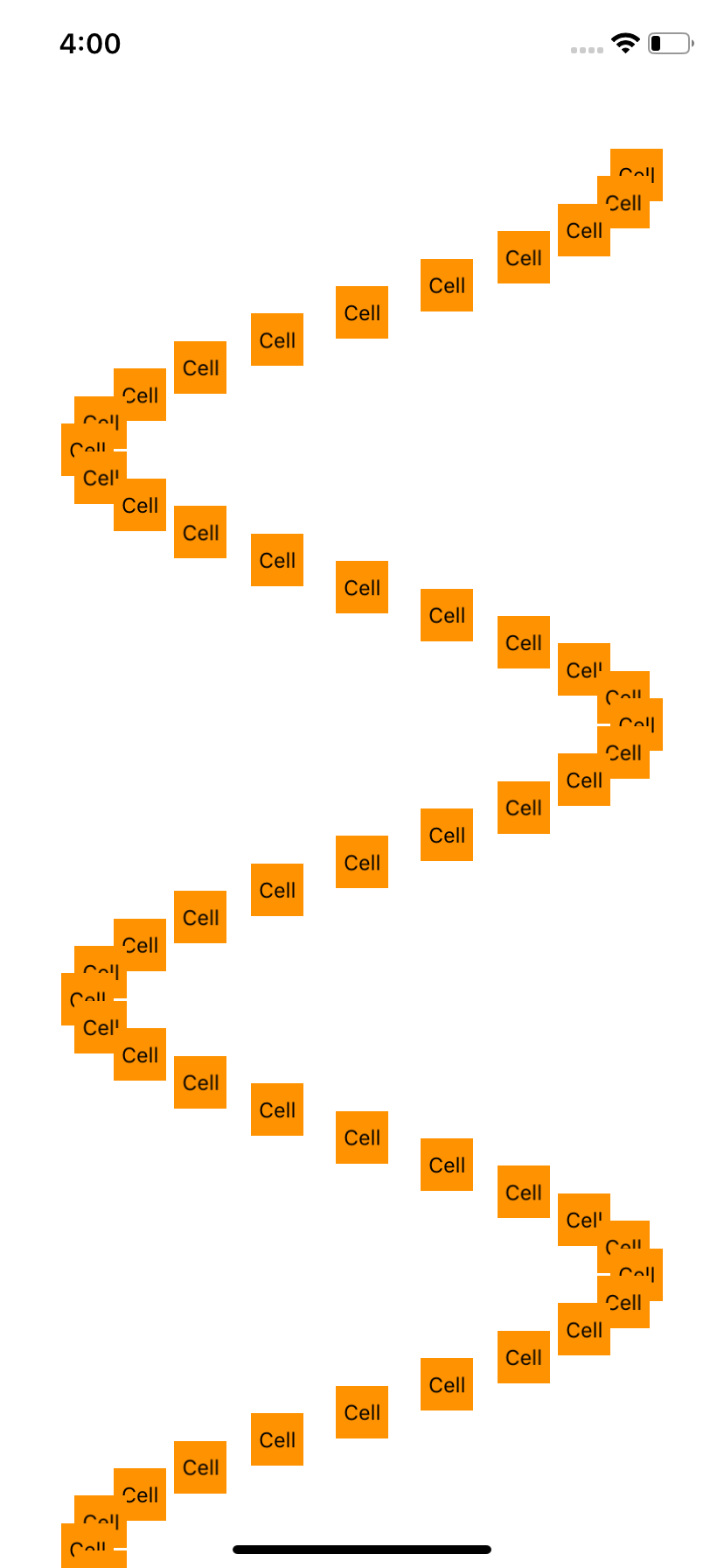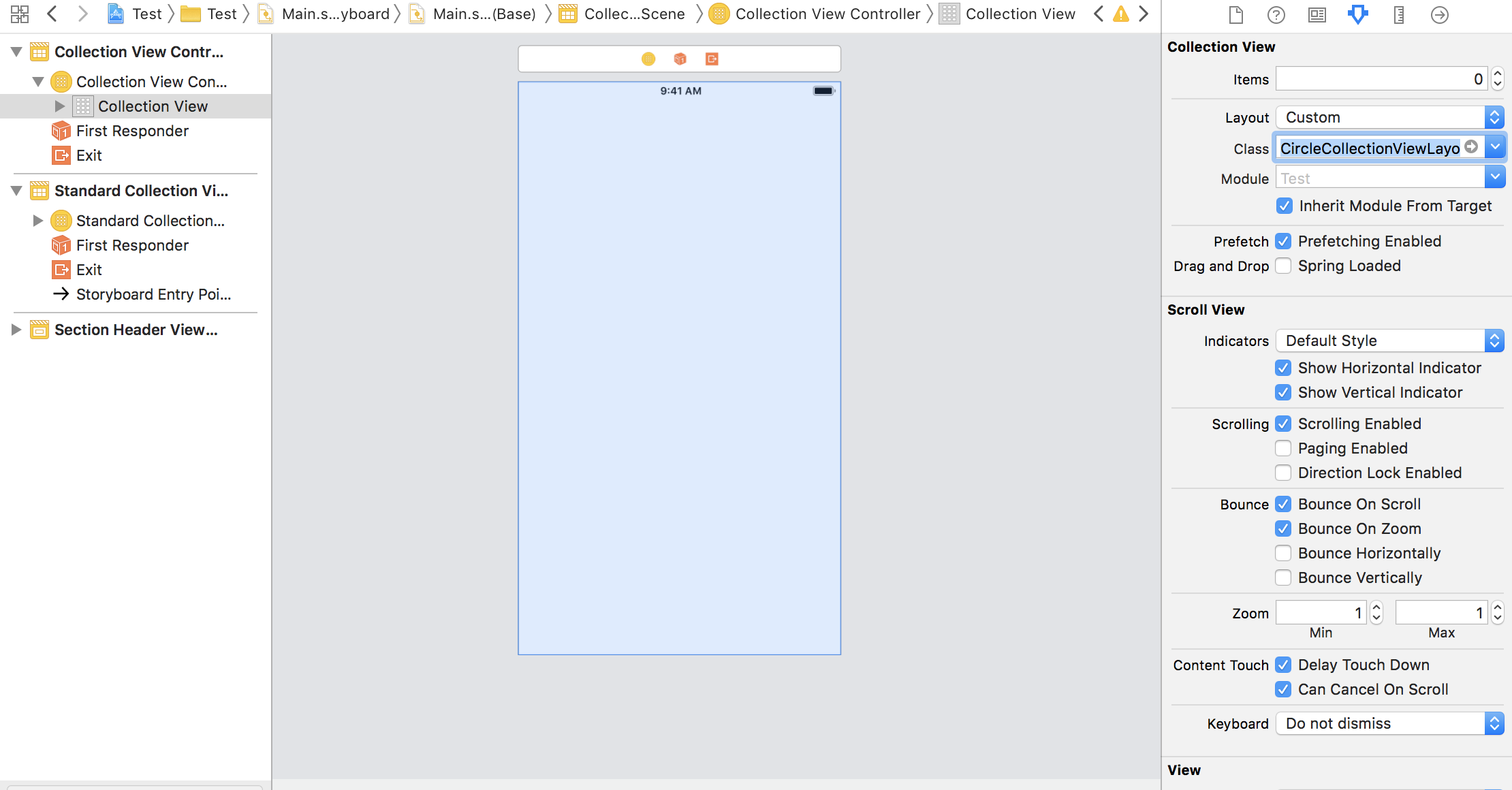概要
CollectionViewプログラミングガイド2014
に
iOSのコレクションビューは、単に行と列の形に並べる以外にもさまざまな配置が可能です。視覚的要素のレイアウトを細かく定義することも、サブクラスを定義して必要な処理を実装することにより可能で、しかもそのレイアウトは動的に変更できます。格子、スタック、円状レイアウト、動的に変化するレイアウトその他、およそ想像できる配置は何でも実装できると言ってよいでしょう。
と書かれていたので、螺旋も描けるのかと考えCellを螺旋状に並べるCollectionViewを作りました。
結果
作りかた
Collection Viewの柔軟なレイアウトを作るにはUICollectionViewLayoutを利用します。
Layoutクラスを作ります
import UIKit
class CircleCollectionViewLayout: UICollectionViewLayout {
var maxHeight: CGFloat = 0.0 //セルの高さ
private var layoutData = [UICollectionViewLayoutAttributes]()
/// 描画したいサイズ
override var collectionViewContentSize: CGSize {
return CGSize(width: collectionView!.bounds.width, height: maxHeight)
}
/// 最初に一回だけ呼ばれる
override func prepare() {
// 横の描画領域
let allWidth = collectionView!.bounds.width - collectionView!.contentInset.left - collectionView!.contentInset.right
// 半径
let radius: CGFloat = (allWidth - 100.0) / 2
// 20は螺旋一周でのcellの数
let rotation = Float.pi * 2.0 / 20.0
// 画面の真ん中のx座標
let cx: CGFloat = collectionView!.bounds.width / 2
// 螺旋頑張って書いてる
for count in 0 ..< collectionView!.numberOfItems(inSection: 0) {
let r = rotation * Float(count) // 角度
let x: CGFloat = cx + radius * CGFloat(cos(r)) - 15
let y: CGFloat = 100 + CGFloat(rotation * Float(count) * 50.0) - 15
let attributes = UICollectionViewLayoutAttributes(forCellWith: IndexPath(item: count, section: 0))
attributes.frame = CGRect(x:x, y:y, width:30, height: 30)
layoutData.append(attributes)
maxHeight = y + 100.0
}
}
override func layoutAttributesForElements(in rect: CGRect) -> [UICollectionViewLayoutAttributes]? {
return layoutData
}
}
StoryboardのCollectionViewのLayoutをCustomにして、ClassにCustomクラスを設定します。
ViewControllerのクラスを作って、StoryboardのViewControllerに割り当てます。
import UIKit
class CollectionViewController: UICollectionViewController {
let reuseIdentifier = "CollectionViewCell"
override func viewDidLoad() {
super.viewDidLoad()
}
override func numberOfSections(in collectionView: UICollectionView) -> Int {
return 1
}
override func collectionView(_ collectionView: UICollectionView, numberOfItemsInSection section: Int) -> Int {
return 100
}
override func collectionView(_ collectionView: UICollectionView, cellForItemAt indexPath: IndexPath) -> UICollectionViewCell {
return collectionView.dequeueReusableCell(withReuseIdentifier: reuseIdentifier, for: indexPath)
}
override func collectionView(_ collectionView: UICollectionView, didSelectItemAt indexPath: IndexPath) {
print(indexPath)
}
}
以上!