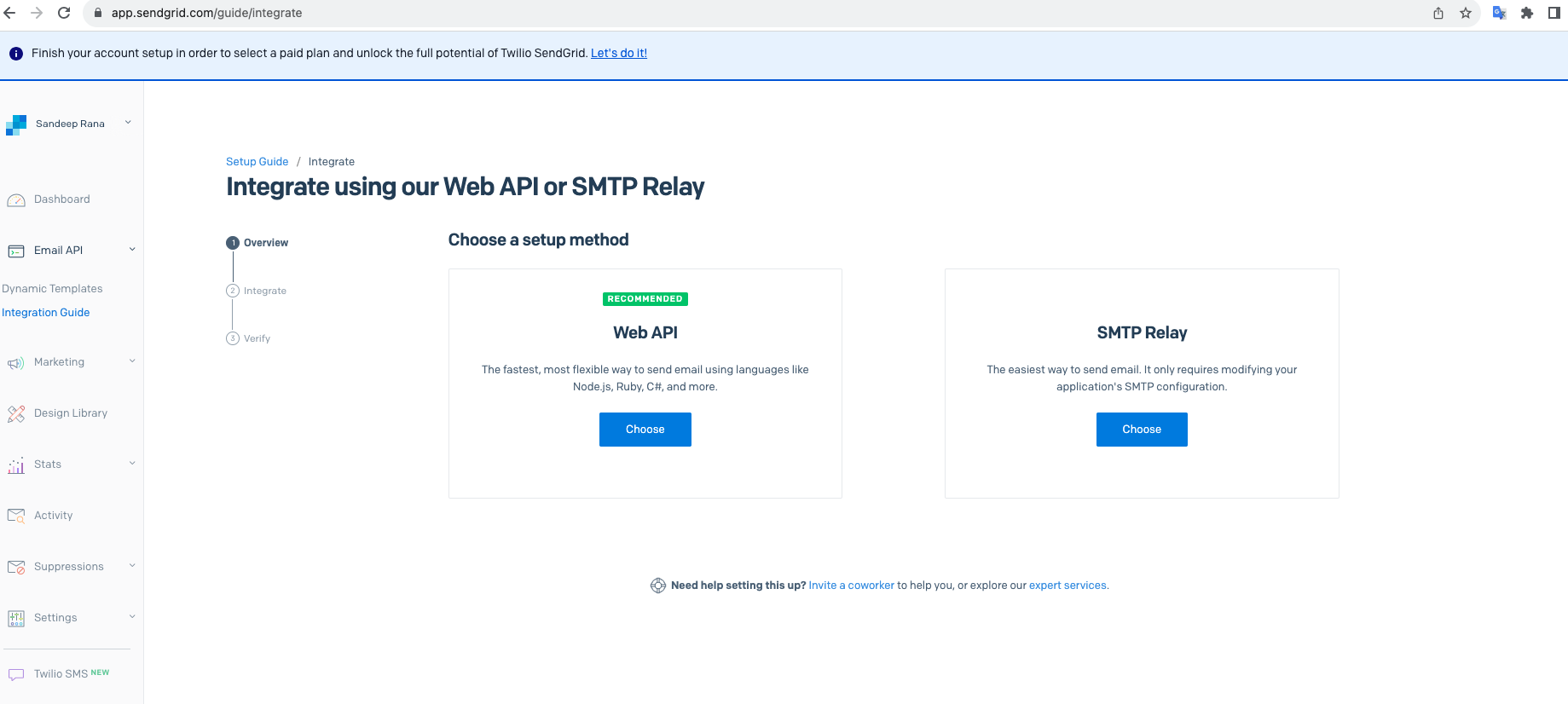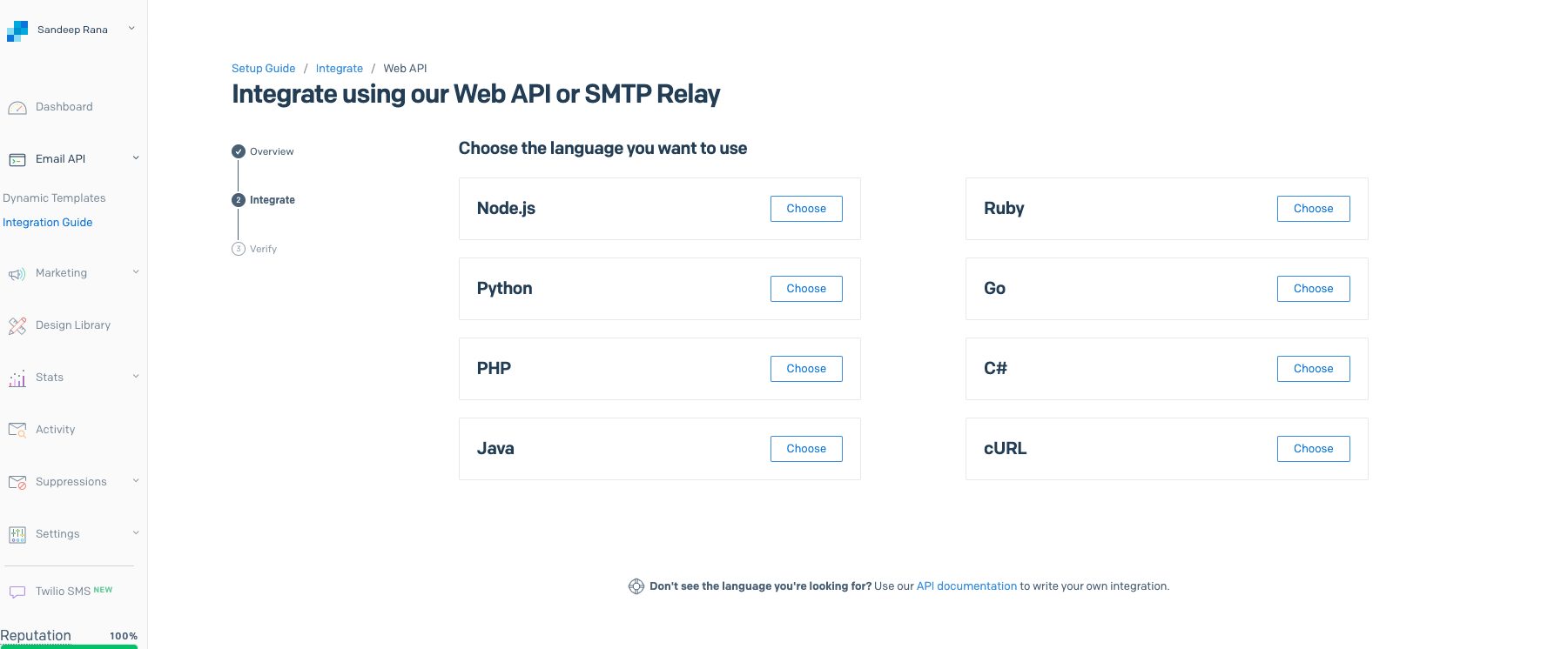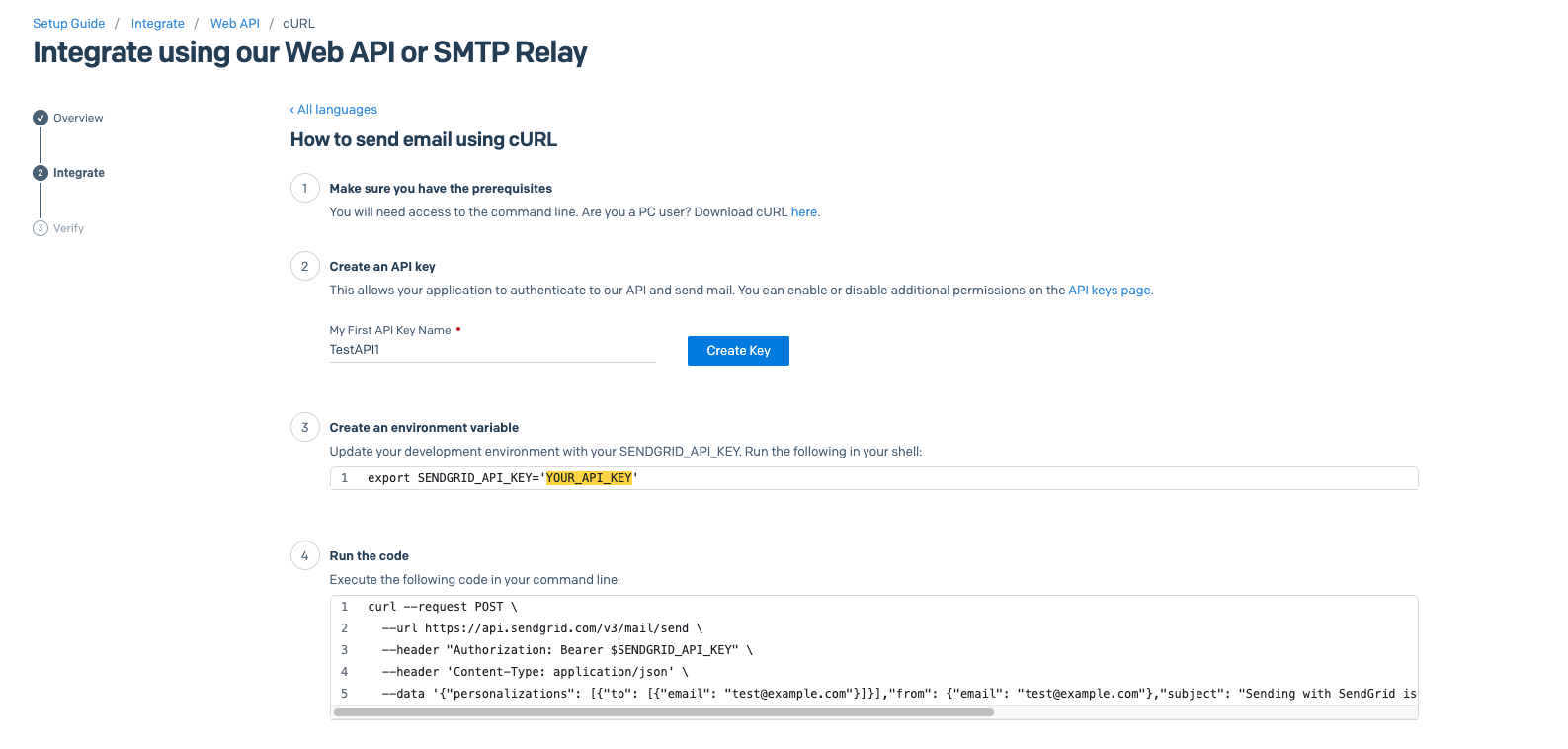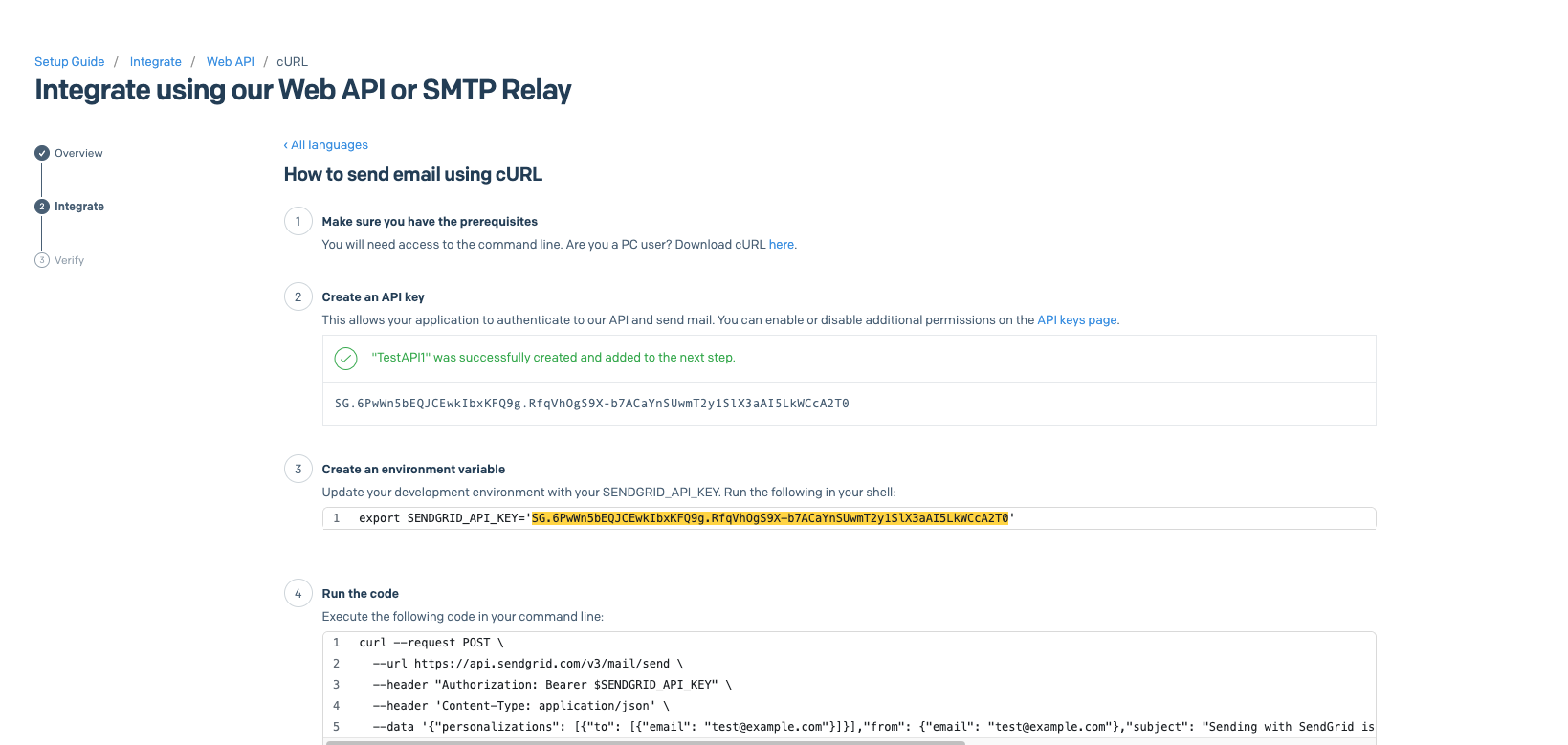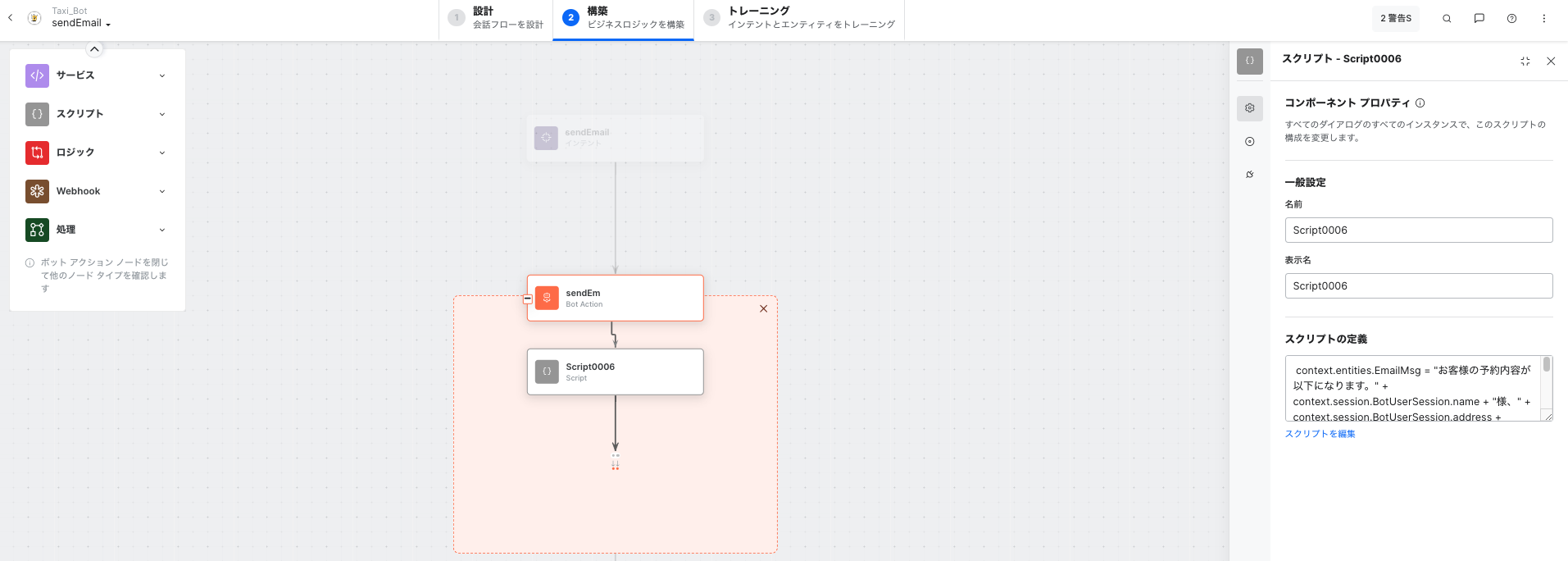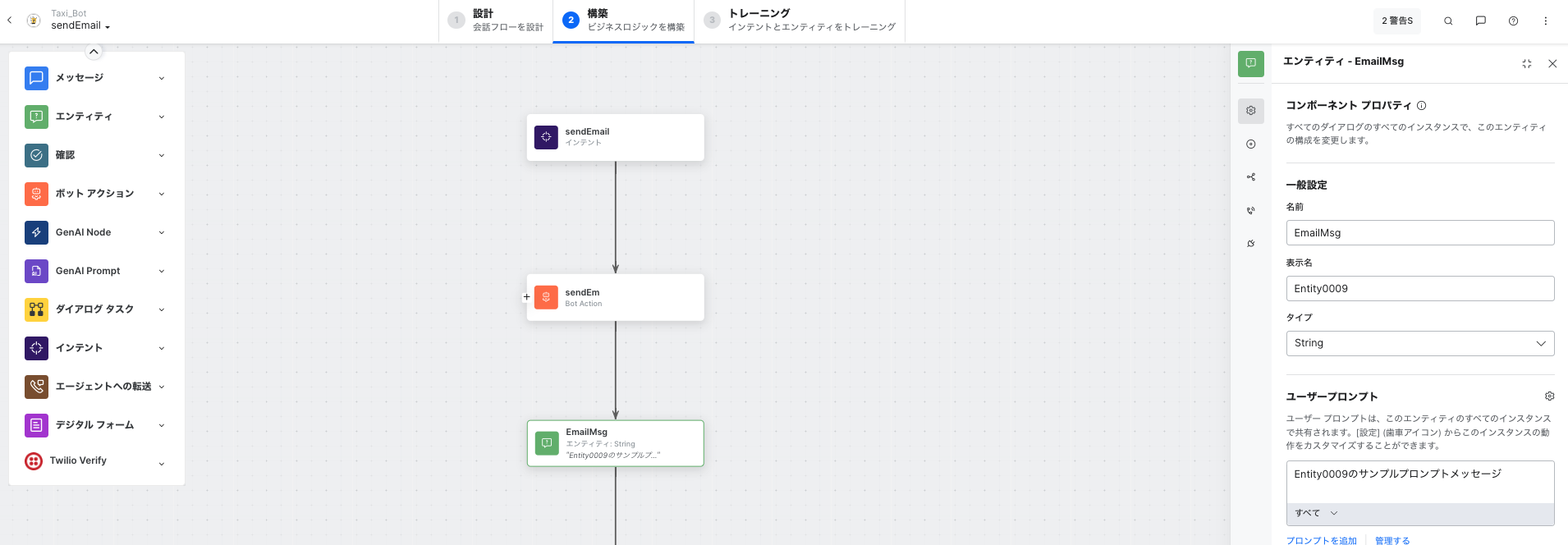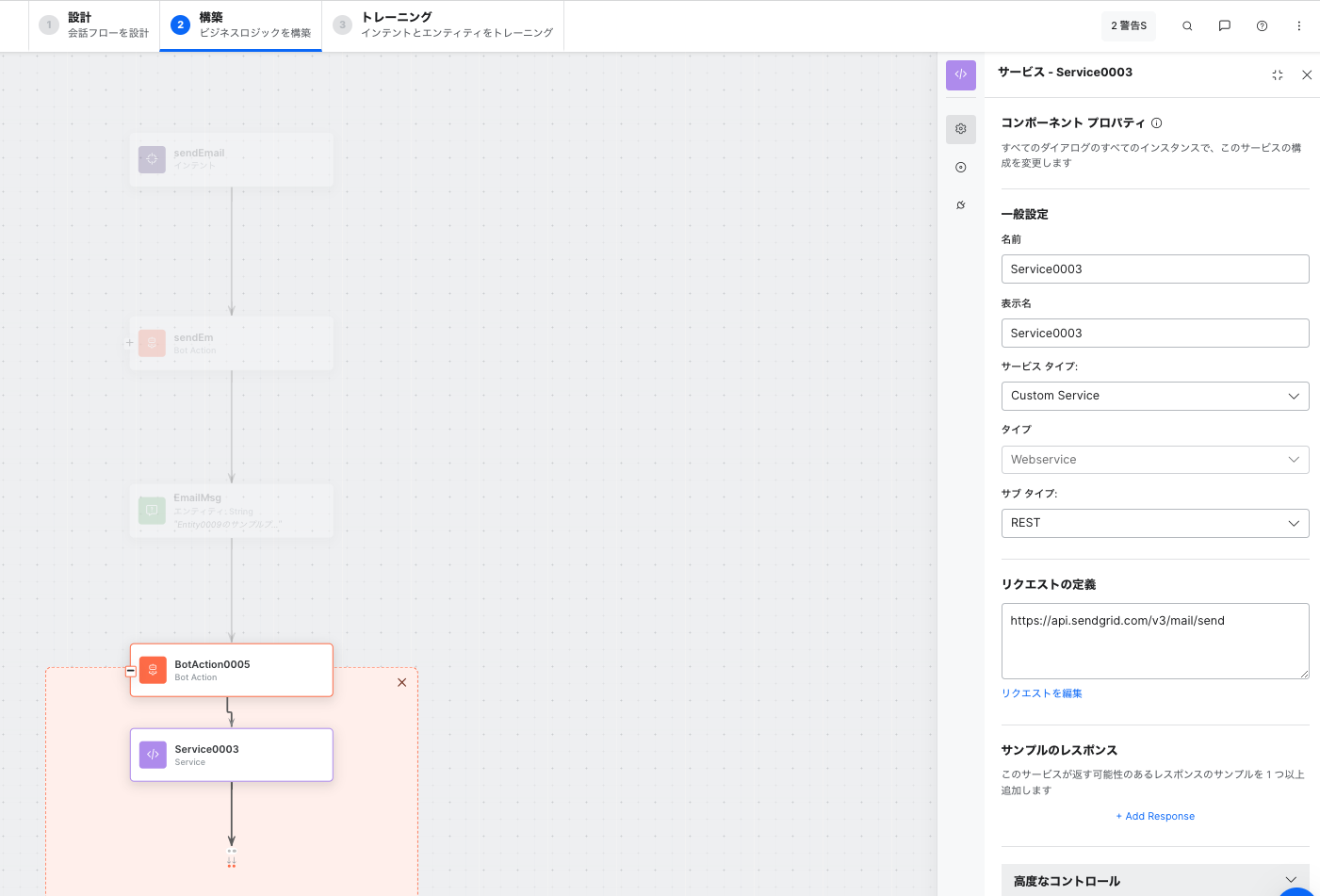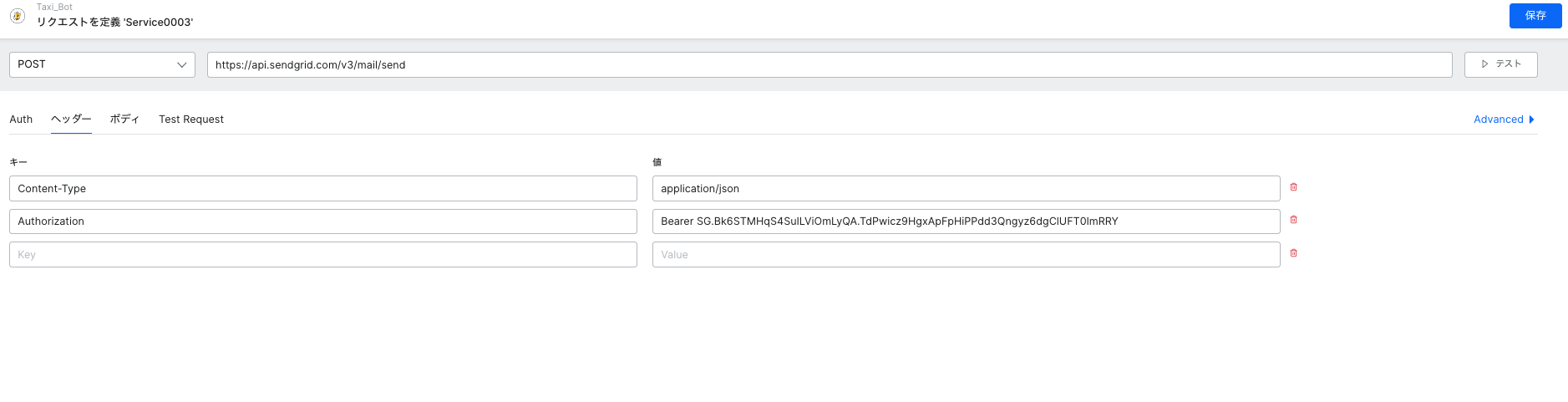XOプラットフォームからサードパーテイのAPIを使用してメール送信ができます。
以下SendGrid APIを使用してメール送信を紹介します。
Step1:SendGridの無償アカウントを作成します
Step2:SendGridのWeb API選択
以下のURLをアクセスしてWeb APIを選択します。
Step3: cURLを選択
Step4:画面上でMy First API Key Nameの項目にAPIキーの名前を設定します
例えば TestAPI1を入力してCreate Keyボタンを押します
ボタン押してから以下画面上でAPIキーが作成されます
次 I have executed the codeのチェックボックスを選択して Verified Integrationボタン押します

XOプラットフォームにログインして、SendEmail名前のタスクボットを作成します。
ボットアクション「sendEm」を追加します。
sendEm ボットアクション内にスクリプトノードを追加します。
スクリプトノードを以下のように設定します
context.entities.EmailMsg = "お客様の予約内容が以下になります。" + context.session.BotUserSession.name + "様、" + context.session.BotUserSession.address + "、"+context.session.BotUserSession.address+ "、" + "、" + "。";
puts 'code block.'
最後に新しいボットアクションノードを追加して、Serviceノード設定します。
ボデイの場合は、application/jsonを選択し、以下のコードを設定して保存します。

{
"personalizations": [
{
"to": [
{
"email": "sandeep.s@z.com"
}
]
}
],
"from": {
"email": "sand.s@p.com"
},
"subject": "予約メール",
"content": [
{
"type": "text/plain",
"value": "{{context.entities.EmailMsg}}"
}
]
}
puts 'code block.'
以上