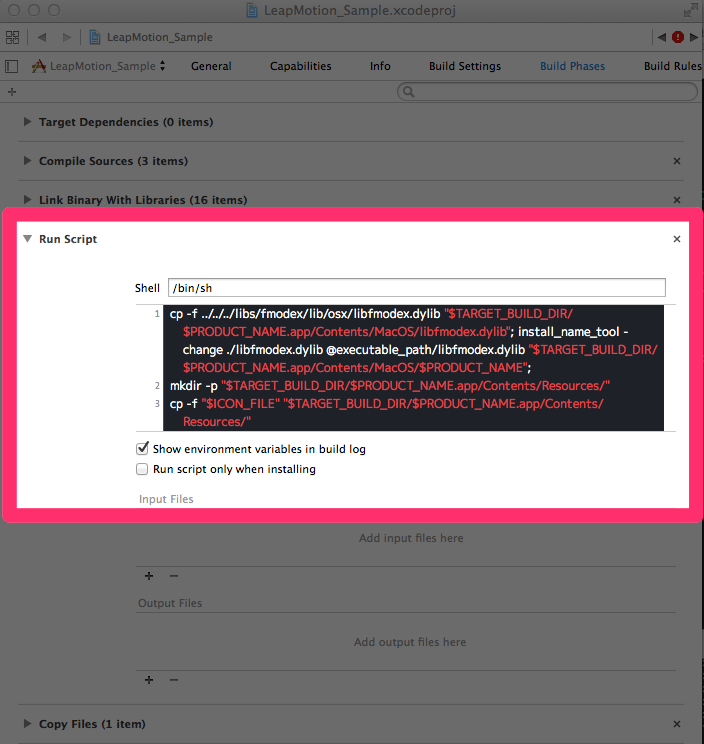openFrameworksでLeapMotionを使う方法を解説します。
必要なもの
- Xcode
- LeapMotion SDK v.2.2.5.26752
- Leap Motion.app(1のダウンロードの流れでインストールする)
- openFrameworks
- ofxLeapMotion2
プロジェクトの作成方法
- ofxLeapMotion2をaddonsフォルダに保存。
- openFrameworksのProjectGeneratorよりAddonにofxLeapMotion2を選択し生成。
- プロジェクトをXcodeで開き、一番上の青のファイルを選択。
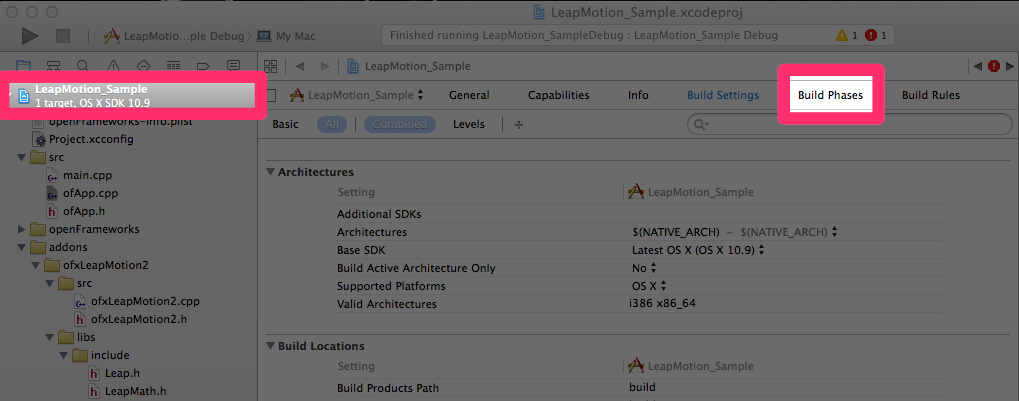
これを以下に書き換えます。
cp -f ../../../libs/fmodex/lib/osx/libfmodex.dylib "\$TARGET_BUILD_DIR/\$PRODUCT_NAME.app/Contents/MacOS/libfmodex.dylib"; install_name_tool -change ./libfmodex.dylib @executable_path/libfmodex.dylib "\$TARGET_BUILD_DIR/\$PRODUCT_NAME.app/Contents/MacOS/\$PRODUCT_NAME";
cp -f ../../../addons/ofxLeapMotion2/libs/lib/osx/libLeap.dylib "\$TARGET_BUILD_DIR/\$PRODUCT_NAME.app/Contents/MacOS/libLeap.dylib"; install_name_tool -change ./libLeap.dylib @executable_path/libLeap.dylib "\$TARGET_BUILD_DIR/\$PRODUCT_NAME.app/Contents/MacOS/\$PRODUCT_NAME";
mkdir -p "\$TARGET_BUILD_DIR/\$PRODUCT_NAME.app/Contents/Resources/"
cp -f "\$ICON_FILE" "\$TARGET_BUILD_DIR/\$PRODUCT_NAME.app/Contents/Resources/"
6. LeapMotionを接続してLeapMotion.appを起動
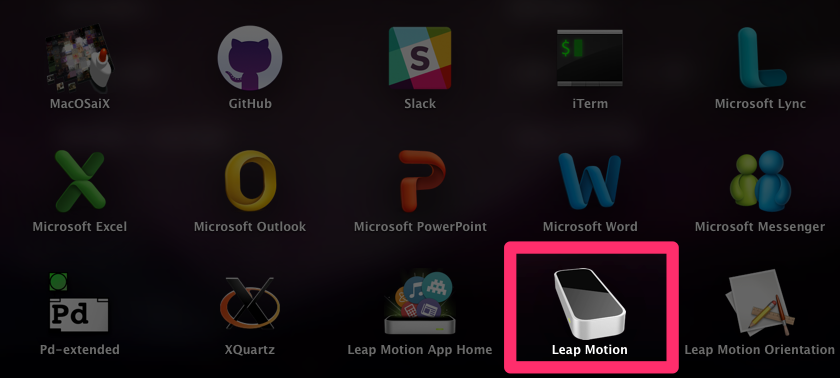
7. 実行してみましょう!
=========================================================
最後にサンプルコードをあげておきます
https://github.com/Hiroki11x/openFrameworksSample/ofxLeapMotion2_Sample
実行するとこういうイメージです
単位展にあったやつ、LeapMotionを使って、手の関節とって簡単に作ってみました! #ofxLeapMotion2
Hiroki Naganumaさん(@hiroki11x)が投稿した動画 - 2015 5月 2 1:00午前 PDT