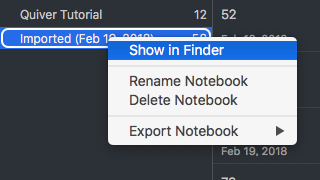こちらのスクリプトを利用して、移行作業を終えました。
ありがとうございます。
個人的な環境の違いとタイミングが原因と思われる、手順の変更点がありました。
以下、作業メモです。
Kobitoのdbファイルをdbディレクトリにコピーする
コピー後に markdown として出力されたファイルと Kobito 上のデータ件数が合いませんでした。
$ cp ~/Library/Containers/com.qiita.Kobito/Data/Library/Kobito/Kobito.db ./db
状況を調べてみると、Kobito.db が 2018/02/13 15:57 から後は更新されていないよう。
手作業で差分を反映させました。![]()
% ls -al ~/Library/Containers/com.qiita.Kobito/Data/Library/Kobito/
total 61400
drwxr-xr-x 19 foo staff 608 9 14 2016 ./
drwx------ 32 foo staff 1024 4 6 2017 ../
drwxr-xr-x 32 foo staff 1024 2 19 16:11 Backups/
-rw-r--r--@ 1 foo staff 5038080 2 13 15:57 Kobito.db
-rw-r--r--@ 1 foo staff 32768 2 19 16:36 Kobito.db-shm
-rw-r--r--@ 1 foo staff 3605032 2 19 16:00 Kobito.db-wal
Quiverのqvnotebookディレクトリをコピーする
インストール後、標準のままであればこのディレクトリ配下にファイルが存在します。
$ ls -lt ~/Library/Containers/com.happenapps.Quiver/Data/Library/Application\ Support/Quiver/Quiver.qvlibrary/ | grep .qvnotebook
自分は、設定を変更していたことを忘れていました。
Preferences > Sync > Library Location の設定が反映されているはずです。
下記のようにファイルを Finder 上に表示して、ファイル選択後 cmd + c で現在のパスを取得できました。