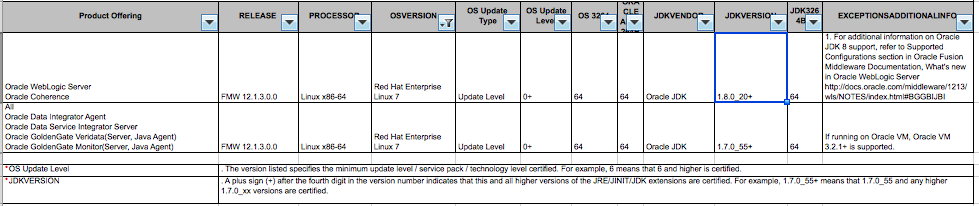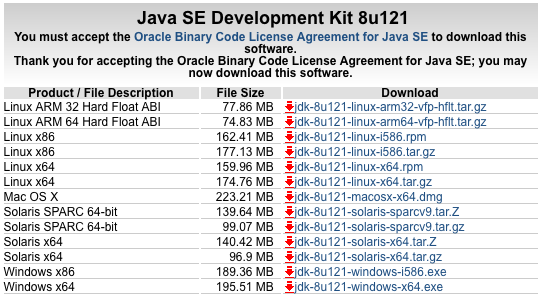ちょっと検証したので、まとめておきます。
http://docs.oracle.com/cd/E57014_01/core/WLSIG/install_gui.htm
--
1. AWSでRHEL7.1環境を構築
とりあえず、デフォルトで作成。
デフォルトなので、ログは省略。
2. JDKのインストール
WLS12.1.3をインストールするためには、JDK8が導入されている必要がある。
下記、サイトより、最新のJDK8を取得する。
http://www.oracle.com/technetwork/java/javase/downloads/jdk8-downloads-2133151.html
wgetコマンドを導入し、JDK8インストール用ファイルを取得する。
[root@ip-172-31-22-110 ~]#
[root@ip-172-31-22-110 ~]# wget http://download.oracle.com/otn-pub/java/jdk/8u121-b13/e9e7ea248e2c4826b92b3f075a80e441/jdk-8u121-linux-x64.tar.gz
--2017-02-03 20:42:37-- http://download.oracle.com/otn-pub/java/jdk/8u121-b13/e9e7ea248e2c4826b92b3f075a80e441/jdk-8u121-linux-x64.tar.gz
Resolving download.oracle.com (download.oracle.com)... 106.187.61.57, 106.187.61.17
Connecting to download.oracle.com (download.oracle.com)|106.187.61.57|:80... connected.
HTTP request sent, awaiting response... 302 Moved Temporarily
Location: https://edelivery.oracle.com/otn-pub/java/jdk/8u121-b13/e9e7ea248e2c4826b92b3f075a80e441/jdk-8u121-linux-x64.tar.gz [following]
--2017-02-03 20:42:38-- https://edelivery.oracle.com/otn-pub/java/jdk/8u121-b13/e9e7ea248e2c4826b92b3f075a80e441/jdk-8u121-linux-x64.tar.gz
Resolving edelivery.oracle.com (edelivery.oracle.com)... 104.78.105.187, 2001:268:80e:187::2d3e, 2001:268:80e:192::2d3e
Connecting to edelivery.oracle.com (edelivery.oracle.com)|104.78.105.187|:443... connected.
HTTP request sent, awaiting response... 302 Moved Temporarily
Location: https://edelivery.oracle.com/osdc-otn/otn-pub/java/jdk/8u121-b13/e9e7ea248e2c4826b92b3f075a80e441/jdk-8u121-linux-x64.tar.gz [following]
--2017-02-03 20:42:38-- https://edelivery.oracle.com/osdc-otn/otn-pub/java/jdk/8u121-b13/e9e7ea248e2c4826b92b3f075a80e441/jdk-8u121-linux-x64.tar.gz
Reusing existing connection to edelivery.oracle.com:443.
HTTP request sent, awaiting response... 302 Moved Temporarily
Location: http://download.oracle.com/errors/download-fail-1505220.html [following]
--2017-02-03 20:42:39-- http://download.oracle.com/errors/download-fail-1505220.html
Connecting to download.oracle.com (download.oracle.com)|106.187.61.57|:80... connected.
HTTP request sent, awaiting response... 200 OK
Length: 5307 (5.2K) [text/html]
Saving to: ‘jdk-8u121-linux-x64.tar.gz’
100%[=======================================================================================================================================================>] 5,307 --.-K/s in 0s
2017-02-03 20:42:39 (768 MB/s) - ‘jdk-8u121-linux-x64.tar.gz’ saved [5307/5307]
[root@ip-172-31-22-110 ~]#
[root@ip-172-31-22-110 ~]#
[root@ip-172-31-22-110 ~]# ll
total 20
-rw-------. 1 root root 9817 Aug 3 2015 anaconda-ks.cfg
-rw-r--r--. 1 root root 5307 Mar 20 2012 jdk-8u121-linux-x64.tar.gz
[root@ip-172-31-22-110 ~]#
[root@ip-172-31-22-110 ~]#
★なんかwgetしたファイルがtarコマンドで展開できなかったので、ローカルに一旦DLしてから、SCPコマンドでサーバに格納ました。。。
[root@ip-172-31-22-110 ~]# cd /tmp
[root@ip-172-31-22-110 tmp]#
[root@ip-172-31-22-110 tmp]# ll
total 179032
-rw-r--r--. 1 ec2-user ec2-user 183246769 Feb 3 20:58 jdk-8u121-linux-x64.tar.gz
-rw-------. 1 root root 81298 Feb 3 20:49 yum_save_tx.2017-02-03.20-49.i6KUa5.yumtx
[root@ip-172-31-22-110 tmp]#
[root@ip-172-31-22-110 tmp]#
うまく展開できました。
[root@ip-172-31-22-110 tmp]# tar xfz jdk-8u121-linux-x64.tar.gz
[root@ip-172-31-22-110 tmp]#
[root@ip-172-31-22-110 tmp]# ll
total 179036
drwxr-xr-x. 8 10 143 4096 Dec 12 19:50 jdk1.8.0_121
-rw-r--r--. 1 ec2-user ec2-user 183246769 Feb 3 20:58 jdk-8u121-linux-x64.tar.gz
-rw-------. 1 root root 81298 Feb 3 20:49 yum_save_tx.2017-02-03.20-49.i6KUa5.yumtx
[root@ip-172-31-22-110 tmp]#
[root@ip-172-31-22-110 tmp]#
事前のJavaバージョンを確認する。
[root@ip-172-31-22-110 jdk1.8.0_121]# java -version
openjdk version "1.8.0_121"
OpenJDK Runtime Environment (build 1.8.0_121-b13)
OpenJDK 64-Bit Server VM (build 25.121-b13, mixed mode)
[root@ip-172-31-22-110 jdk1.8.0_121]#
既存のJDKを確認する。
[root@ip-172-31-22-110 jdk1.8.0_121]# alternatives --config java
There is 1 program that provides 'java'.
Selection Command
-----------------------------------------------
*+ 1 java-1.8.0-openjdk.x86_64 (/usr/lib/jvm/java-1.8.0-openjdk-1.8.0.121-0.b13.el7_3.x86_64/jre/bin/java)
Enter to keep the current selection[+], or type selection number:
[root@ip-172-31-22-110 jdk1.8.0_121]#
★既存は、openJDKとなっている。
展開したJDKディレクトリを/opt配下にmvする。
[root@ip-172-31-22-110 bin]# ll /opt/
total 4
drwxr-xr-x. 8 10 143 4096 Dec 12 19:50 jdk1.8.0_121
[root@ip-172-31-22-110 bin]#
OracleJDKを登録し、切り替える。
[root@ip-172-31-22-110 bin]# alternatives --install /usr/bin/java java /opt/jdk1.8.0_121/bin/java 2
[root@ip-172-31-22-110 bin]#
[root@ip-172-31-22-110 bin]# alternatives --config java
There are 2 programs which provide 'java'.
Selection Command
-----------------------------------------------
*+ 1 java-1.8.0-openjdk.x86_64 (/usr/lib/jvm/java-1.8.0-openjdk-1.8.0.121-0.b13.el7_3.x86_64/jre/bin/java)
2 /opt/jdk1.8.0_121/bin/java
Enter to keep the current selection[+], or type selection number: 2
[root@ip-172-31-22-110 bin]#
切り替え完了後、再度Javaのバージョンを確認する。
[root@ip-172-31-22-110 bin]# alternatives --config java
There are 2 programs which provide 'java'.
Selection Command
-----------------------------------------------
* 1 java-1.8.0-openjdk.x86_64 (/usr/lib/jvm/java-1.8.0-openjdk-1.8.0.121-0.b13.el7_3.x86_64/jre/bin/java)
+ 2 /opt/jdk1.8.0_121/bin/java
Enter to keep the current selection[+], or type selection number:
[root@ip-172-31-22-110 bin]#
カレントがOracleJDKの方に変わっている。
[root@ip-172-31-22-110 bin]# java -version
java version "1.8.0_121"
Java(TM) SE Runtime Environment (build 1.8.0_121-b13)
Java HotSpot(TM) 64-Bit Server VM (build 25.121-b13, mixed mode)
[root@ip-172-31-22-110 bin]#
★Oracle JDKに変わったことが確認できる。
WLSインストール用にディレクトリを作成し、権限を変更する。
[root@ip-172-31-22-110 bin]# ls -ld /opt/oracle/
drwxr-xr-x. 4 root root 40 Feb 3 21:30 /opt/oracle/
[root@ip-172-31-22-110 bin]#
[root@ip-172-31-22-110 bin]# ls -lR /opt/oracle/
/opt/oracle/:
total 0
drwxr-xr-x. 2 root root 6 Feb 3 21:30 oraInventory
drwxr-xr-x. 2 root root 6 Feb 3 21:30 weblogic
/opt/oracle/oraInventory:
total 0
/opt/oracle/weblogic:
total 0
[root@ip-172-31-22-110 bin]#
[root@ip-172-31-22-110 bin]# chown weblogic:weblogic /opt/oracle/weblogic/
[root@ip-172-31-22-110 bin]# chown weblogic:weblogic /opt/oracle/oraInventory/
[root@ip-172-31-22-110 bin]#
orainst.locファイルを作成する。
[root@ip-172-31-22-110 bin]# cd /opt/oracle/oraInventory
[root@ip-172-31-22-110 oraInventory]# pwd
/opt/oracle/oraInventory
[root@ip-172-31-22-110 oraInventory]# ll
total 0
[root@ip-172-31-22-110 oraInventory]#
[root@ip-172-31-22-110 oraInventory]# vi oraInst.loc
[root@ip-172-31-22-110 oraInventory]#
[root@ip-172-31-22-110 oraInventory]# cat oraInst.loc
inventory_loc=/opt/oracle/oraInventory/
inst_group=weblogic
[root@ip-172-31-22-110 oraInventory]#
WLSサイレントインストール用にレスポンスファイルを作成する。
https://docs.oracle.com/cd/E50629_01/core/OUIRF/response_file.htm
https://docs.oracle.com/cd/E50629_01/core/OUIRF/silent.htm
[root@ip-172-31-22-110 tmp]# pwd
/tmp
[root@ip-172-31-22-110 tmp]# ll
total 441116
-rw-r--r--. 1 ec2-user ec2-user 255459328 Feb 3 21:36 fmw_12.1.3.0.0_wls.jar
drwxr-xr-x. 2 root root 6 Feb 3 21:21 hsperfdata_root
-rw-r--r--. 1 ec2-user ec2-user 183246769 Feb 3 20:58 jdk-8u121-linux-x64.tar.gz
-rw-r--r--. 1 root root 1307 Feb 3 21:36 sinstall.txt
-rw-------. 1 root root 81298 Feb 3 20:49 yum_save_tx.2017-02-03.20-49.i6KUa5.yumtx
[root@ip-172-31-22-110 tmp]#
[root@ip-172-31-22-110 tmp]# cat sinstall.txt
[ENGINE]
#DO NOT CHANGE THIS.
Response File Version=1.0.0.0.0
[GENERIC]
#The oracle home location. This can be an existing Oracle Home or a new Oracle Home
ORACLE_HOME=/opt/oracle/weblogic/
★Oracleホームのディレクトリを指定
#Set this variable value to the Installation Type selected. e.g. Fusion Middleware Infrastructure, Fusion Middleware Infrastructure With Examples.
INSTALL_TYPE=WebLogic Server
★実行するインストールタイプを指定する(今回は、WLSインストールするので、WebLogic Serverを指定)
#Provide the My Oracle Support Username. If you wish to ignore Oracle Configuration Manager configuration provide empty string for user name.
MYORACLESUPPORT_USERNAME=
★最新の製品情報とセキュリティアップデートを受信する場合に指定(省略可能)
#Provide the My Oracle Support Password
MYORACLESUPPORT_PASSWORD=
★最新の製品情報とセキュリティアップデートを受信する場合に指定(省略可能)
#Set this to true if you wish to decline the security updates. Setting this to true and providing empty string for My Oracle Support username will ignore the Oracle Configuration Manager configuration
DECLINE_SECURITY_UPDATES=true
★セキュリティのアップデートの設定
#Set this to true if My Oracle Support Password is specified
SECURITY_UPDATES_VIA_MYORACLESUPPORT=false
★MOSアカウントを設定有無
#Provide the Proxy Host
PROXY_HOST=
★プロキシサーバ使用時に設定
#Provide the Proxy Port
PROXY_PORT=
★プロキシサーバ使用時に設定
#Provide the Proxy Username
PROXY_USER=
★プロキシサーバ使用時に設定
#Provide the Proxy Password
PROXY_PWD=<SECURE VALUE>
★プロキシサーバ使用時に設定
#Type String (URL format) Indicates the OCM Repeater URL which should be of the format [scheme[Http/Https]]://[repeater host]:[repeater port]
COLLECTOR_SUPPORTHUB_URL=
★Oracle Configuration Manager RepeaterのURL
[root@ip-172-31-22-110 tmp]#
★インストール用としたら、swapがないって怒られたので、突貫工事!
http://qiita.com/na0AaooQ/items/278a11ed905995bd16af
とりあえず、インストールできた!!
※何かエラー出てるけども…
[weblogic@ip-172-31-22-110 tmp]$ java -jar /tmp/fmw_12.1.3.0.0_wls.jar -silent -responseFile /tmp/sinstall.txt -invPtrLoc /opt/oracle/oraInventory/oraInst.loc
Launcher log file is /tmp/OraInstall2017-02-03_10-00-27PM/launcher2017-02-03_10-00-27PM.log.
Extracting files.................
Starting Oracle Universal Installer
Checking if CPU speed is above 300 MHz. Actual 2400.072 MHz Passed
Checking swap space: must be greater than 512 MB. Actual 524284 MB Passed
Checking if this platform requires a 64-bit JVM. Actual 64 Passed (64-bit not required)
Checking temp space: must be greater than 300 MB. Actual 24011 MB Passed
Preparing to launch the Oracle Universal Installer from /tmp/OraInstall2017-02-03_10-00-27PM
Java HotSpot(TM) 64-Bit Server VM warning: ignoring option MaxPermSize=512m; support was removed in 8.0
Log: /tmp/OraInstall2017-02-03_10-00-27PM/install2017-02-03_10-00-27PM.log
Copyright (c) 1996, 2014, Oracle and/or its affiliates. All rights reserved.
Reading response file..
Starting check : CertifiedVersions
Expected result: One of enterprise-4,enterprise-5,enterprise-6,redhat-6,redhat-4,redhat-5,SuSE-11
Actual Result: redhat-7.1
Check complete. The overall result of this check is: Failed <<<<
Problem: This Oracle software is not certified on the current operating system.
Recommendation: Make sure you are installing the software on the correct platform.
Warning: Check:CertifiedVersions failed.
Starting check : CheckJDKVersion
Expected result: 1.7.0_15
Actual Result: 1.8.0_121
Check complete. The overall result of this check is: Passed
CheckJDKVersion Check: Success.
Validations are enabled for this session.
Verifying data......
Copying Files...
You can find the log of this install session at:
/tmp/OraInstall2017-02-03_10-00-27PM/install2017-02-03_10-00-27PM.log
-----------20%----------40%----------60%----------80%--------100%
The installation of Oracle Fusion Middleware 12c WebLogic Server and Coherence 12.1.3.0.0 completed successfully.
Logs successfully copied to /opt/oracle/oraInventory/logs.
[weblogic@ip-172-31-22-110 tmp]$
インストールは出来た模様。
[weblogic@ip-172-31-22-110 tmp]$ cd /opt/oracle/
[weblogic@ip-172-31-22-110 oracle]$
[weblogic@ip-172-31-22-110 oracle]$
[weblogic@ip-172-31-22-110 oracle]$ ll
total 4
drwxrwx---. 4 weblogic weblogic 53 Feb 3 22:01 oraInventory
drwxr-xr-x. 9 weblogic weblogic 4096 Feb 3 22:01 weblogic
[weblogic@ip-172-31-22-110 oracle]$
[weblogic@ip-172-31-22-110 oracle]$
[weblogic@ip-172-31-22-110 oracle]$ cd weblogic/
[weblogic@ip-172-31-22-110 weblogic]$
[weblogic@ip-172-31-22-110 weblogic]$
[weblogic@ip-172-31-22-110 weblogic]$ ll
total 24
drwxr-x---. 5 weblogic weblogic 58 Feb 3 22:01 coherence
drwxr-x---. 2 weblogic weblogic 31 Feb 3 22:01 install
drwxr-x---. 17 weblogic weblogic 4096 Feb 3 22:01 inventory
drwxr-x---. 9 weblogic weblogic 4096 Feb 3 22:01 OPatch
drwxr-x---. 11 weblogic weblogic 4096 Feb 3 22:01 oracle_common
-rw-r-----. 1 weblogic weblogic 131 Feb 3 22:01 oraInst.loc
drwxr-x---. 7 weblogic weblogic 4096 Feb 3 22:01 oui
drwxr-x---. 8 weblogic weblogic 4096 Feb 3 22:01 wlserver
[weblogic@ip-172-31-22-110 weblogic]$
[weblogic@ip-172-31-22-110 weblogic]$
[weblogic@ip-172-31-22-110 weblogic]$
[weblogic@ip-172-31-22-110 weblogic]$ cd OPatch/
[weblogic@ip-172-31-22-110 OPatch]$
[weblogic@ip-172-31-22-110 OPatch]$
[weblogic@ip-172-31-22-110 OPatch]$ ll
total 76
drwxr-x---. 2 weblogic weblogic 6 Feb 3 22:01 docs
drwxr-x---. 2 weblogic weblogic 4096 Feb 3 22:01 jlib
drwxr-x---. 5 weblogic weblogic 78 Feb 3 22:01 ocm
-rwxr-x---. 1 weblogic weblogic 24989 Jan 28 2014 opatch
-rwxr-x---. 1 weblogic weblogic 14188 Sep 22 2013 opatch.bat
drwxr-x---. 2 weblogic weblogic 44 Feb 3 22:01 opatchdiag_backup
-rw-r-----. 1 weblogic weblogic 49 Aug 21 2006 opatch.ini
drwxr-x---. 3 weblogic weblogic 69 Feb 3 22:01 opatchprereqs
-rwxr-x---. 1 weblogic weblogic 7536 Dec 27 2013 operr
-rwxr-x---. 1 weblogic weblogic 8335 Dec 27 2013 operr.bat
drwxr-x---. 3 weblogic weblogic 64 Feb 3 22:01 oplan
drwxr-x---. 2 weblogic weblogic 102 Feb 3 22:01 scripts
-rw-r-----. 1 weblogic weblogic 26 Sep 9 2013 version.txt
[weblogic@ip-172-31-22-110 OPatch]$
[weblogic@ip-172-31-22-110 OPatch]$
[weblogic@ip-172-31-22-110 OPatch]$ ./opatch lsinventory
Oracle Interim Patch Installer version 13.2.0.0.0
Copyright (c) 2014, Oracle Corporation. All rights reserved.
Oracle Home : /opt/oracle/weblogic
Central Inventory : /opt/oracle/oraInventory/
from : /opt/oracle/weblogic/oraInst.loc
OPatch version : 13.2.0.0.0
OUI version : 13.2.0.0.0
Log file location : /opt/oracle/weblogic/cfgtoollogs/opatch/opatch2017-02-03_22-04-54PM_1.log
OPatch detects the Middleware Home as "/opt/oracle/weblogic"
Feb 03, 2017 10:05:01 PM oracle.sysman.oii.oiii.OiiiInstallAreaControl initAreaControl
INFO: Install area Control created with access level 0
Lsinventory Output file location : /opt/oracle/weblogic/cfgtoollogs/opatch/lsinv/lsinventory2017-02-03_22-04-54PM.txt
--------------------------------------------------------------------------------
There are no Interim patches installed in this Oracle Home.
--------------------------------------------------------------------------------
OPatch succeeded.
[weblogic@ip-172-31-22-110 OPatch]$
[weblogic@ip-172-31-22-110 OPatch]$ ./opatch version
OPatch Version: 13.2.0.0.0
OPatch succeeded.
[weblogic@ip-172-31-22-110 OPatch]$
[weblogic@ip-172-31-22-110 OPatch]$
★まだ、ドメインの作成できていないけども、一旦インストールは出来たので終わり!!