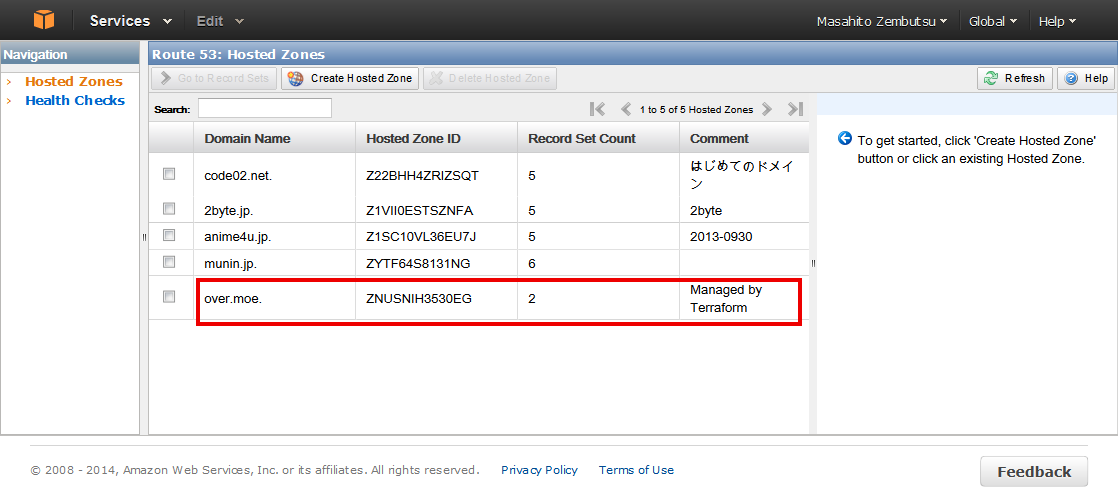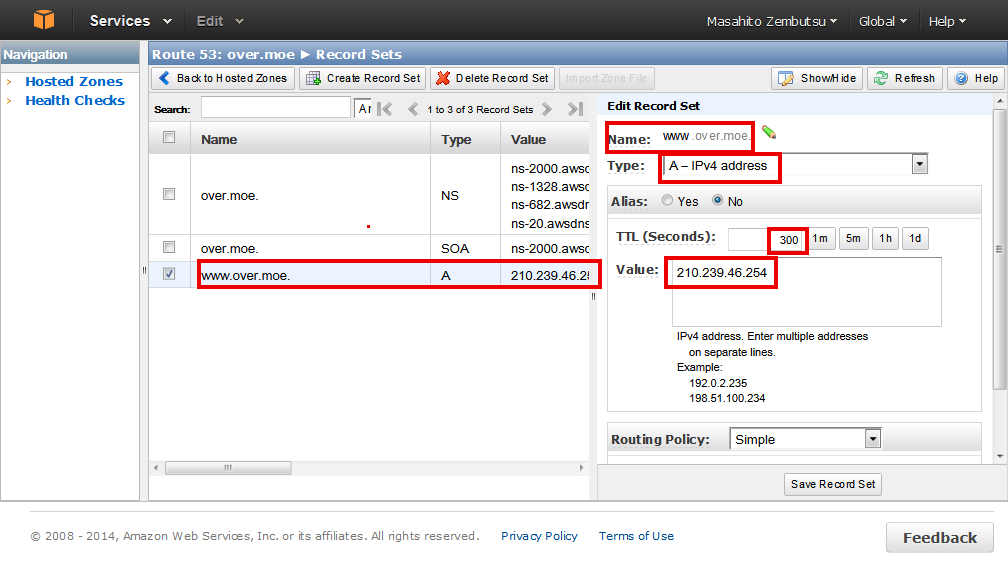概要
Terraform を使い、Route 53 の DNS の設定変更を試みる。AWS Management Console を使用せず、ゾーン情報の登録やレコードの追加/削除を行う事を確認する。なお、作業は全て Terraform から実施する。
事前準備
- Terraform の動作環境
ゾーン情報の追加
同一ディレクトリに認証情報を定義した aws_region.tf と、ゾーン情報を定義する aws_route53.tf を作成する。また、ここで使用するドメイン名は over.moe とするが、任意のドメイン名を利用可能である。
provider "aws" {
access_key = "自分のアクセスキー"
secret_key = "自分のシークレットキー"
region = "us-east-1"
}
resource "aws_route53_zone" "over_moe" {
name = "over.moe"
}
これは、aws_route53_zoneというリソース名に対し、over_moeというリソース名称を割り当てている。name で指定するのは、実際に使用するドメイン名 over.moe を指定する(例:example.jp等をここへ書くこと)。
設定を適用する前に、計画 terrafrom plan を実行し、変更内容を確認する。
$ ./terraform plan
Refreshing Terraform state prior to plan...
The Terraform execution plan has been generated and is shown below.
Resources are shown in alphabetical order for quick scanning. Green resources
will be created (or destroyed and then created if an existing resource
exists), yellow resources are being changed in-place, and red resources
will be destroyed.
Note: You didn't specify an "-out" parameter to save this plan, so when
"apply" is called, Terraform can't guarantee this is what will execute.
+ aws_route53_zone.over_moe
name: "" => "over.moe"
zone_id: "" => "<computed>"
この表示内容は、リソースaws_route53_zone.over_moe を +(追加)する事を意味しており、実際に追加するドメイン名は over.moe である。
設定を反映(apply)するためには、terraform apply を実行する。
$ ./terraform apply
aws_route53_zone.over_moe: Creating...
name: "" => "over.moe"
aws_route53_zone.over_moe: Creation complete
Apply complete! Resources: 1 added, 0 changed, 0 destroyed.
The state of your infrastructure has been saved to the path
below. This state is required to modify and destroy your
infrastructure, so keep it safe. To inspect the complete state
use the `terraform show` command.
State path: terraform.tfstate
実行すると十数秒程度の待機の後、画面に処理結果が表示される。結果に 1 added と表示されており、正常に処理が完了した。
処理結果の詳細は、terraform show で確認できる。
$ ./terraform show ./terraform.tfstate
aws_route53_zone.over_moe:
id = ZNUSNIH3530EG
name = over.moe
zone_id = ZNUSNIH3530EG
これで、AWS Management Console を使わずにゾーン情報の登録が完了している。画面を確認すると、ドメイン情報が確認できるほか、対象のドメイン名の Comment には Managed by Terraform と書かれている。
あとは、NS レコードを確認し、各レジストラのネームサーバの情報を更新し、ドメインの設定を反映出来るようにする。
レコードの追加
ゾーン情報に引き続き、レコードの追加や変更も可能である事を確認する。レコード用のリソースを、先の aws_route53.tf に追加する。www.over.moe を定義するには、次のようにする
resource "aws_route53_zone" "over_moe" {
name = "over.moe"
}
resource "aws_route53_record" "www" {
zone_id = "ZNUSNIH3530EG"
name = "www.over.moe"
type = "A"
ttl = "300"
records = ["210.239.46.254"]
}
ここでは、リソース aws_route53_record に、www というリソース名を割り当てている。また、zone_id は先ほど確認したゾーン ID である。name は、www.over.moeを、type は A (Address) レコード、TTL は TTL 秒、そして、records に IP アドレスを記述する。
設定を適用する前に、terraform plan で変更内容を確認する。
$ ./terraform plan
Refreshing Terraform state prior to plan...
aws_route53_zone.over_moe: Refreshing state... (ID: ZNUSNIH3530EG)
The Terraform execution plan has been generated and is shown below.
Resources are shown in alphabetical order for quick scanning. Green resources
will be created (or destroyed and then created if an existing resource
exists), yellow resources are being changed in-place, and red resources
will be destroyed.
Note: You didn't specify an "-out" parameter to save this plan, so when
"apply" is called, Terraform can't guarantee this is what will execute.
+ aws_route53_record.www
name: "" => "www.over.moe"
records.#: "" => "1"
records.0: "" => "210.239.46.254"
ttl: "" => "300"
type: "" => "A"
zone_id: "" => "ZNUSNIH3530EG"
このように www.over.moe という A レコードを追加しようとしている事が分かる。内容に問題が無ければ、適用applyを行う。
$ ./terraform apply
aws_route53_zone.over_moe: Refreshing state... (ID: ZNUSNIH3530EG)
aws_route53_record.www: Creating...
name: "" => "www.over.moe"
records.#: "" => "1"
records.0: "" => "210.239.46.254"
ttl: "" => "300"
type: "" => "A"
zone_id: "" => "ZNUSNIH3530EG"
aws_route53_record.www: Creation complete
Apply complete! Resources: 1 added, 0 changed, 0 destroyed.
The state of your infrastructure has been saved to the path
below. This state is required to modify and destroy your
infrastructure, so keep it safe. To inspect the complete state
use the `terraform show` command.
State path: terraform.tfstate
この段階で処理は成功し、AWS Management Console にも設定が反映している事が確認出来る。
反映情報の確認は、terraform show からも確認する事ができる。
$ ./terraform show ./terraform.tfstate
aws_route53_record.www:
id = ZNUSNIH3530EG_www.over.moe_A
name = www.over.moe
records.# = 1
records.0 = 210.239.46.254
ttl = 300
type = A
zone_id = ZNUSNIH3530EG
aws_route53_zone.over_moe:
id = ZNUSNIH3530EG
name = over.moe
zone_id = ZNUSNIH3530EG
なお、レコードを削除したい場合、この www.over.moe の設定を削除して plan → apply を実行することになる。
更にレコードを追加したい場合は、.tf ファイルにリソースの追加を記述する。例えば、game.over.moe というレコードを追加したい場合は、次のように書き換える。
resource "aws_route53_zone" "over_moe" {
name = "over.moe"
}
resource "aws_route53_record" "www" {
zone_id = "ZNUSNIH3530EG"
name = "www.over.moe"
type = "A"
ttl = "300"
records = ["210.239.46.254"]
}
resource "aws_route53_record" "game" {
zone_id = "${aws_route53_zone.over_moe.zone_id}"
name = "game.over.moe"
type = "A"
ttl = "300"
records = ["210.239.46.254"]
}
設定を反映させるには、terraform plan の後、エラーが無ければ terraform apply を実行する。実行して暫くすると、dig等で名前絵解決が出来るようになる。
$ dig game.over.moe a +norec
; <<>> DiG 9.8.2rc1-RedHat-9.8.2-0.23.rc1.el6_5.1 <<>> game.over.moe a +norec
;; global options: +cmd
;; Got answer:
;; ->>HEADER<<- opcode: QUERY, status: NOERROR, id: 24365
;; flags: qr ra; QUERY: 1, ANSWER: 1, AUTHORITY: 4, ADDITIONAL: 4
;; QUESTION SECTION:
;game.over.moe. IN A
;; ANSWER SECTION:
game.over.moe. 297 IN A 210.239.46.254
なお、レコードの削除・追加を一度に行おうとすると、エラー Error: Request failed, got status code: 400. が出てしまう場合がある。 これは、直前のリクエストが終了しないうちに次のリクエストをおこなったためである。現行の Terraform では、削除は削除のタスク、追加は追加のタスクとして分けた方が良いと思われる。
参考
-
AWS: aws_route53_record - Terraform
-
AWS: aws_route53_zone - Terraform