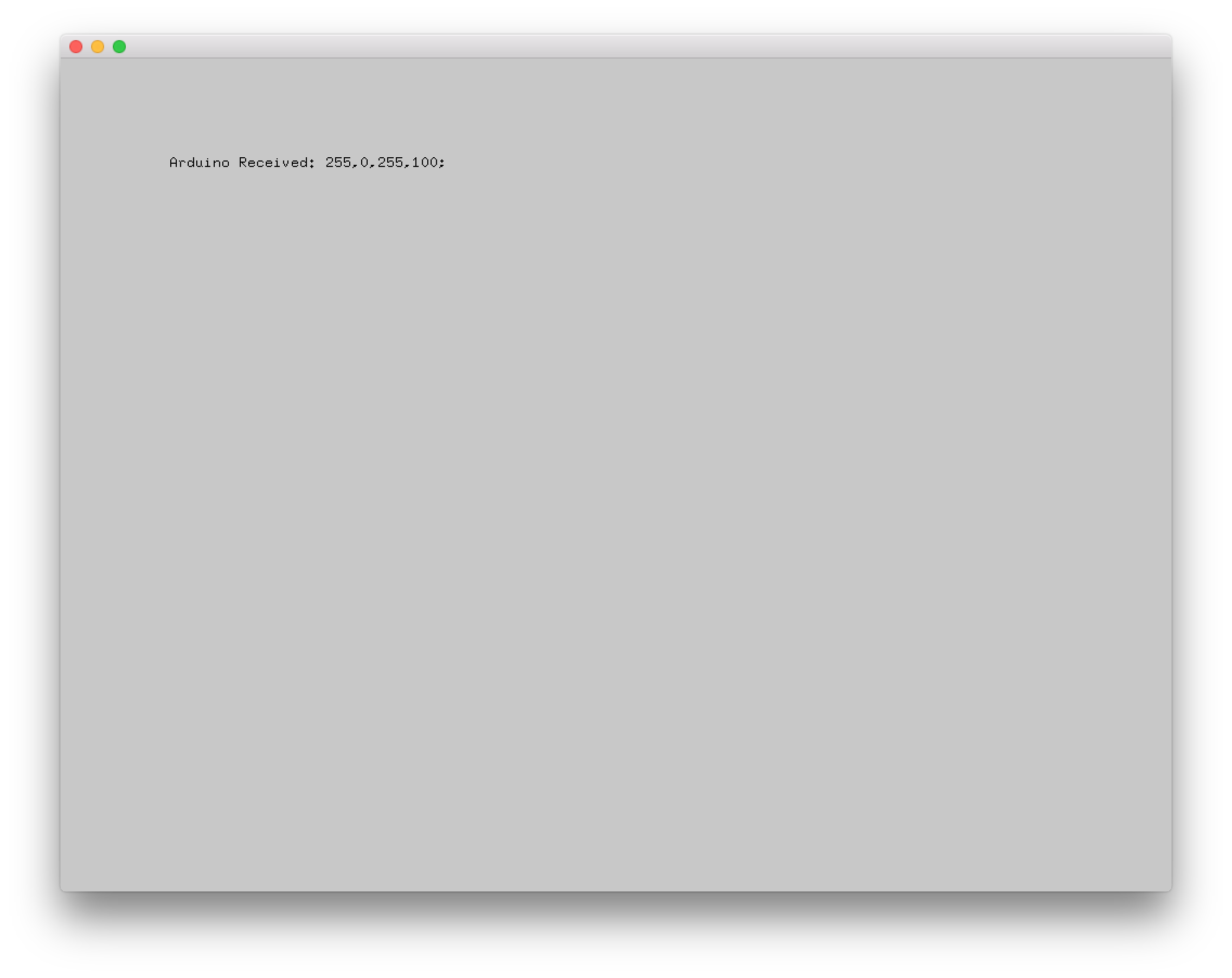1. 概要
Arduinoに接続されているNeoPixelを光らせるためのデータをoFから送るというプログラムを作成している。しかし、上手く動かないためにoF側でもArduinoがちゃんとデータを受け取れているのか見たい。そこでArduinoでSerial.println();したデータをoFで表示するプログラムを作成したので、その部分をメモしておく。
2. 用意するもの
- Arduino UNO (今回はDuemilanoveを使用)
- NeoPixel (今回はLEDが19個つながっているものを使用)
- PC (MacBook Pro(Retina, 13-inch, Mid 2014) & macOS Sierra 10.12.3)
- Arduino IDE 1.8.1
- openFramewokrs v0.9.8
3. 参考サイト
3.1 oF参考サイト
-
Serial read string from Arduino - 【oF】openFrameworks
- このページ以外にもいろいろなサンプルが載っていて便利そう
-
I touchs: openFrameworks: Serial Read String From Arduino Simulated Sensor
- 1.のサイトを実装したもの
-
oF: HT16K33をopenFrameworksから制御する - Qiita
- シリアル送信の参考にした
-
serial.writeBytes(writeByte, writerSerial.length() + 1);をserial.writeBytes(writeByte, writerSerial.length());に変更した - 私の場合は、載っている通りだとデータが2回送られてしまっていた。
-
ofSerial | openFrameworksでは
+ 1されていな気がしたので
3.2 Arduino参考サイト
-
ArduinoでNeoPixelのLEDを使ってみる。–あかさたな
- NeoPixelのプログラムの参考に
-
How do I receive an entire string as opposed to 1 character at a time on the arduino? - Electrical Engineering Stack Exchange
- 指定の文字(\0)まで読み込むプログラムの参考に
-
arduinoでカンマ区切りのシリアル通信(入力) - なすぶろぐ
- カンマ区切りで文字列を分ける参考に
4. プログラム
4.1 oF側のプログラム
NeoPixelを点灯させるためのデータ形式を「R,G,B,Brightness;」として、キーボードから送信する。
Arduinoからのデータを画面に表示する。
ofApp.h
#pragma once
#include "ofMain.h"
class ofApp : public ofBaseApp{
public:
void setup();
void update();
void draw();
void keyReleased(int key);
// ofSerial
ofSerial serial;
string ofxGetSerialString(ofSerial &serial, char until);
string ofxTrimStringRight(string str);
string ofxTrimStringLeft(string str);
string ofxTrimString(string str);
string str;
string msg;
};
ofApp.cpp
#include "ofApp.h"
//--------------------------------------------------------------
void ofApp::setup(){
ofSetFrameRate(60);
// ofxSerial
serial.setup("/dev/cu.usbserial-A600euN6", 9600);
}
//--------------------------------------------------------------
void ofApp::update(){
str = ofxGetSerialString(serial, '\n');
if (str.length() > 0) {
msg = str;
}
}
//--------------------------------------------------------------
void ofApp::draw(){
ofSetColor(0);
ofDrawBitmapString(msg, 100, 100);
}
string ofApp::ofxGetSerialString(ofSerial &serial, char until) {
static string str;
stringstream ss;
char ch;
int ttl=1000;
while ((ch=serial.readByte())>0 && ttl-->0 && ch!=until) {
ss << ch;
}
str+=ss.str();
if (ch==until) {
string tmp=str;
str="";
return ofxTrimString(tmp);
} else {
return "";
}
}
// trim trailing spaces
string ofApp::ofxTrimStringRight(string str) {
size_t endpos = str.find_last_not_of(" \t\r\n");
return (string::npos != endpos) ? str.substr( 0, endpos+1) : str;
}
// trim trailing spaces
string ofApp::ofxTrimStringLeft(string str) {
size_t startpos = str.find_first_not_of(" \t\r\n");
return (string::npos != startpos) ? str.substr(startpos) : str;
}
string ofApp::ofxTrimString(string str) {
return ofxTrimStringLeft(ofxTrimStringRight(str));;
}
//--------------------------------------------------------------
void ofApp::keyReleased(int key){
if( key == '1') {
string writerSerial = "0,0,0,0;";
cout << "writerSerial" << writerSerial << endl;
unsigned char* writeByte = (unsigned char*) writerSerial.c_str();
int result = serial.writeBytes(writeByte, writerSerial.length() + 1); }
else if( key == '2') {
string writerSerial = "100,100,100,100;";
unsigned char* writeByte = (unsigned char*) writerSerial.c_str();
int result = serial.writeBytes(writeByte, writerSerial.length() + 1);
}
else if( key == '3') {
string writerSerial = "255,0,255,100;";
unsigned char* writeByte = (unsigned char*) writerSerial.c_str();
int result = serial.writeBytes(writeByte, writerSerial.length() + 1);
}
}
4.2 Arduino側のプログラム
oFからのデータを終端文字\0区切りで受け取り、その後,と;でRGB,Brightnessに分ける。
test.ino
#include <Adafruit_NeoPixel.h>
#define PIN 6 //Arduinoで使うピン
#define NUMPIXELS 19 //LEDの数。
Adafruit_NeoPixel pixels = Adafruit_NeoPixel(NUMPIXELS, PIN, NEO_GRB + NEO_KHZ800);
int numBlue = 0;
int numGreen = 0;
int numRed = 0;
int numBrightness = 0;
String inData;
void setup() {
pixels.begin(); // ライブラリ使用開始
Serial.begin(9600);
color(10,10,10,100);
}
void loop() {
if(Serial.available()>0){
char recieved = Serial.read();
inData += recieved;
if (recieved == '\0')
{
Serial.print("Arduino Received: ");
Serial.println(inData);
numRed = atoi(strtok(inData.c_str(),",")); // .c_str()でString->char変換、strtokでカンマ区切りで分割、atoiでchar->int変換
numGreen = atoi(strtok(NULL,","));
numBlue = atoi(strtok(NULL,","));
numBrightness = atoi(strtok(NULL,";"));
color(int(numRed),int(numGreen),int(numBlue), int(numBrightness));
inData = ""; // Clear recieved buffer
}
}
pixels.show();
}
void color(int cred, int cgreen, int cblue, int brightness) {
pixels.setBrightness(brightness);
for(int i=0; i < NUMPIXELS; i++){
pixels.setPixelColor(i,pixels.Color(cred,cgreen,cblue));
}
}
5.実行結果
Arduinoにプログラムを書き込むとNeoPixelが白く光る。
oFのプログラムを実行し、キーボードを押すとNeoPixelの色が変わり、実行画面にArduinoからのデータが表示される。