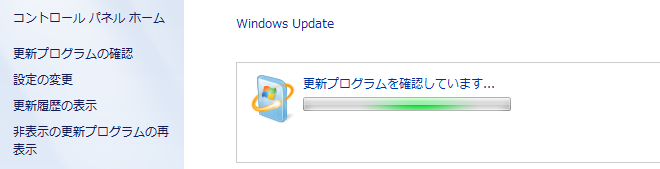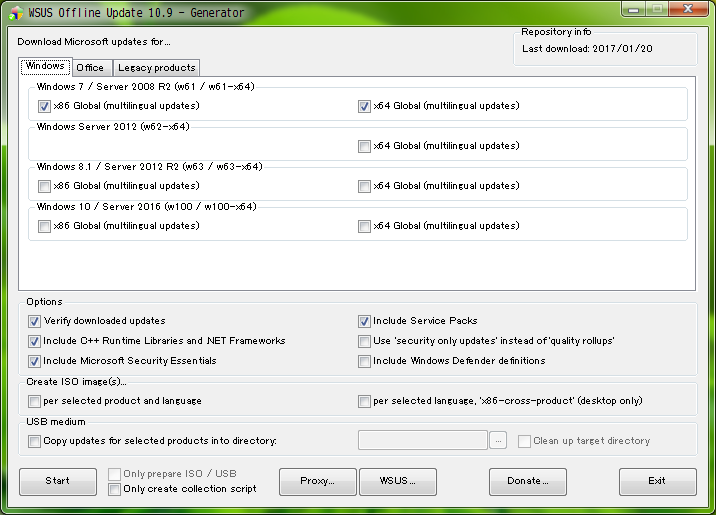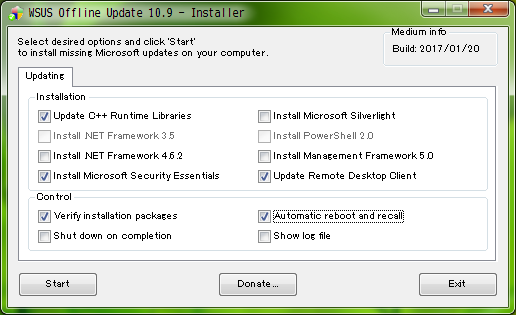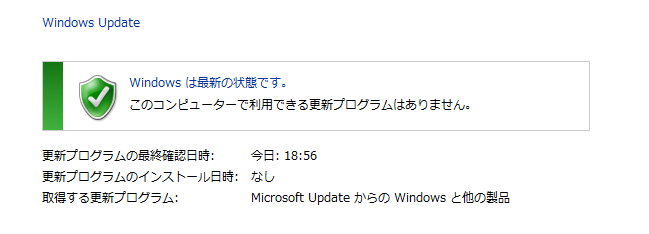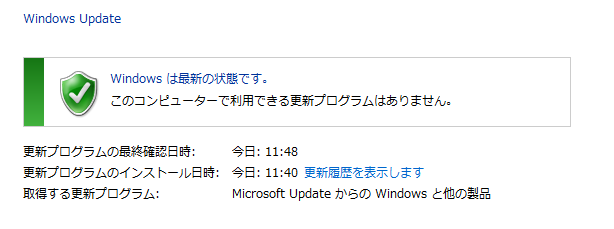Windows のトラブルでだいぶ時間を取られたのでメモです。
症状
Windows Update でアップデートしようとすると、上のように「更新プログラムを確認しています」のまま進まないことがあります。
対処方法
1. Windows Update のクリーンアップ
以下の内容を WindowsUpdateReset.bat として保存します。
net stop wuauserv
net stop cryptSvc
net stop bits
net stop msiserver
rmdir /s /q %systemroot%\SoftwareDistribution
rmdir /s /q %systemroot%\System32\catroot2
del "%ALLUSERSPROFILE%\Microsoft\Network\Downloader\qmgr0.dat"
del "%ALLUSERSPROFILE%\Microsoft\Network\Downloader\qmgr1.dat"
net start wuauserv
net start cryptSvc
net start bits
net start msiserver
wuauclt /resetauthorization /detectnow%
コマンドプロンプトを管理者権限で起動し実行します。
2. ディスクのクリーンアップ
C ドライブ→プロパティ→ディスクのクリーンアップ
項目全部を選択してクリーンアップを実行します。
3. オフラインインストール
下記サイトからツールの最新版を入手します。
http://download.wsusoffline.net/
コマンドプロンプトを管理者権限で起動し UpdateGenerator.exe を実行します。
[Start] を押すと開始します。
これで必要なパッチを集めてローカルに保管してくれます。
パッチを適用するには client フォルダの UpdateInstaller.exe を実行します。
[Start] を押すと開始します。
パッチはローカルにあるはずなので、ネットワークケーブルを抜いてもオッケー。
詰まってる原因となってるパッチがインストールできれば、残りはすんなりとインストールできることが多いようです。
なお 1. のステップを踏んだ場合 Windows Update の最終確認結果がクリアされますので、更新プログラムの確認をもう一度おこなう必要があります。
また更新プログラムのインストール日時が上のように「なし」になってしまうことがあります。この場合はパッチを何か 1 つインストールすれば更新されます。
以上です。
参考
Windows 7 の WindowsUpdate の不具合回避法 (進まない、終わらないなど)
http://blog.goo.ne.jp/psyna_hone/e/cf4334674dcab6634eef72c59446ad9f
Windows7 の Windows Update が終わらない、遅い、進まない問題の解決方法
http://freesoft.tvbok.com/tips/windows_update/not_proceed_update.html
WSUS Offline Update を使った Windows7 の更新
http://blog.goo.ne.jp/psyna_hone/e/f5da928d769272d75dd18b09b2805edb
Windows Update に失敗する場合に確認する項目は?
http://louisianaosc161.blogspot.jp/2012/04/winwindows-update.html