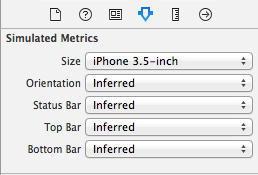はじめに
アプリ申請時に必要そうとなるデバイスによってstoryboardを切り替える方法が意外となかったので書き留めることにしました。
手順
Storyboardの作成
NewFile>iOS>User Interface>Storyboardで、空のStoryboardを作成(ここではMain3.5.storyboardとする)
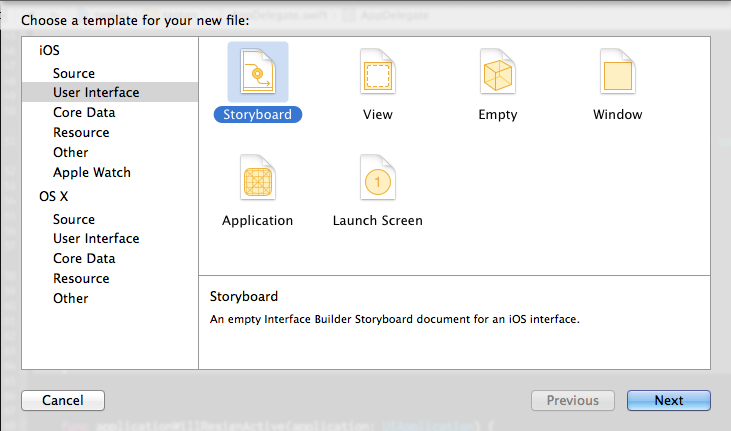
新しいMain3.5.storyboardを開いてView Controllerを追加
続けて写真のようにIs Initial View Controllerにチェックを入れる。
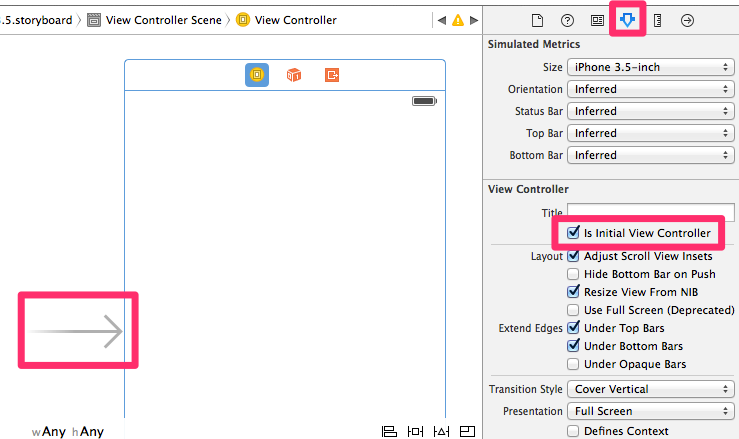
右向き矢印が追加されると思うが、追加しないと立ち上がったときにどのView Controllerを使用すれば良いのかわからなくなりエラーを起こす("– perhaps the designated entry point is not set?")
以上でStory Board の設定は完了である。
AppDelegateへコードの追加
AppDelegate.swift
func grabStoryboard() -> UIStoryboard {
var storyboard = UIStoryboard()
var height = UIScreen.mainScreen().bounds.size.height
if height == 480 {
storyboard = UIStoryboard(name: "Main3.5", bundle: nil)
} else {
storyboard = UIStoryboard(name: "Main", bundle: nil)
}
return storyboard
}
func application(application: UIApplication, didFinishLaunchingWithOptions launchOptions: [NSObject: AnyObject]?) -> Bool {
var storyboard: UIStoryboard = self.grabStoryboard()
if let window = window {
window.rootViewController = storyboard.instantiateInitialViewController() as? UIViewController
}
self.window?.makeKeyAndVisible()
return true
}
不備やこのほうがいいなどアドバイスがあればコメントしていただけると幸いです。まだまだ未熟者ですのでどうぞ宜しくお願い致します!!!