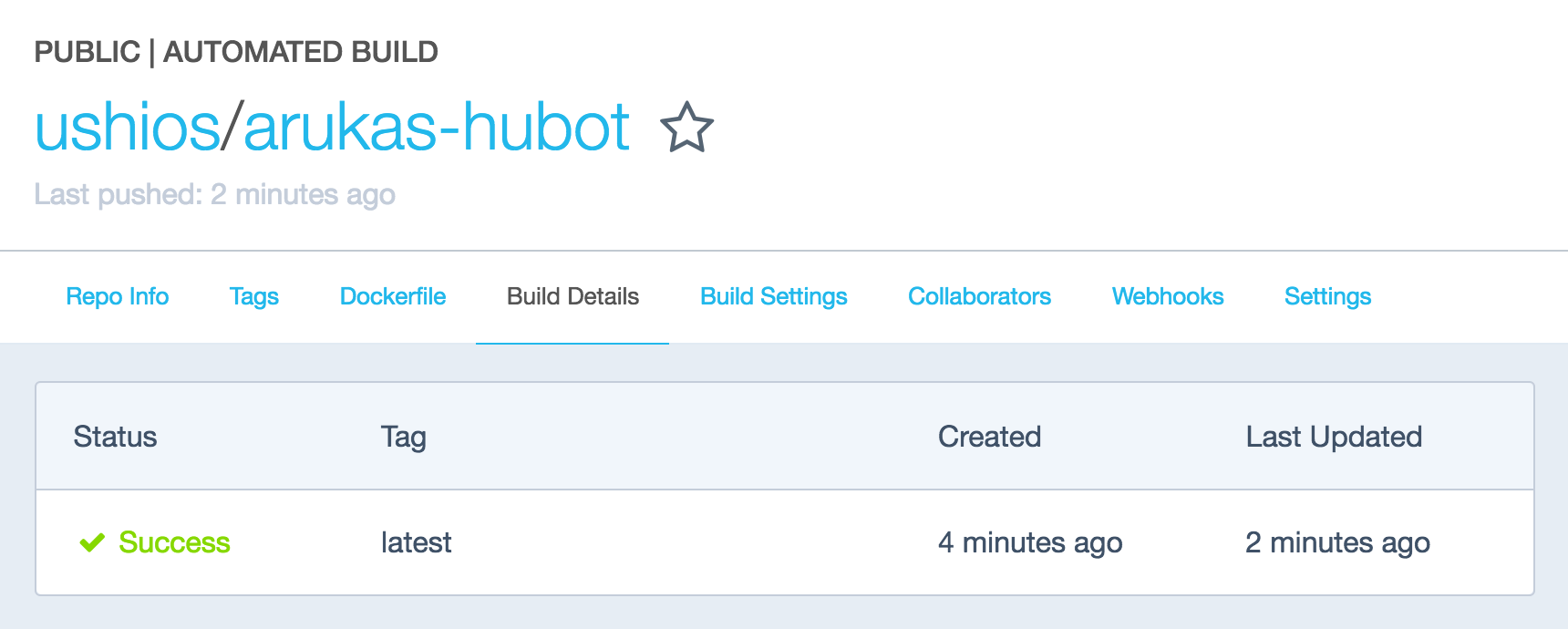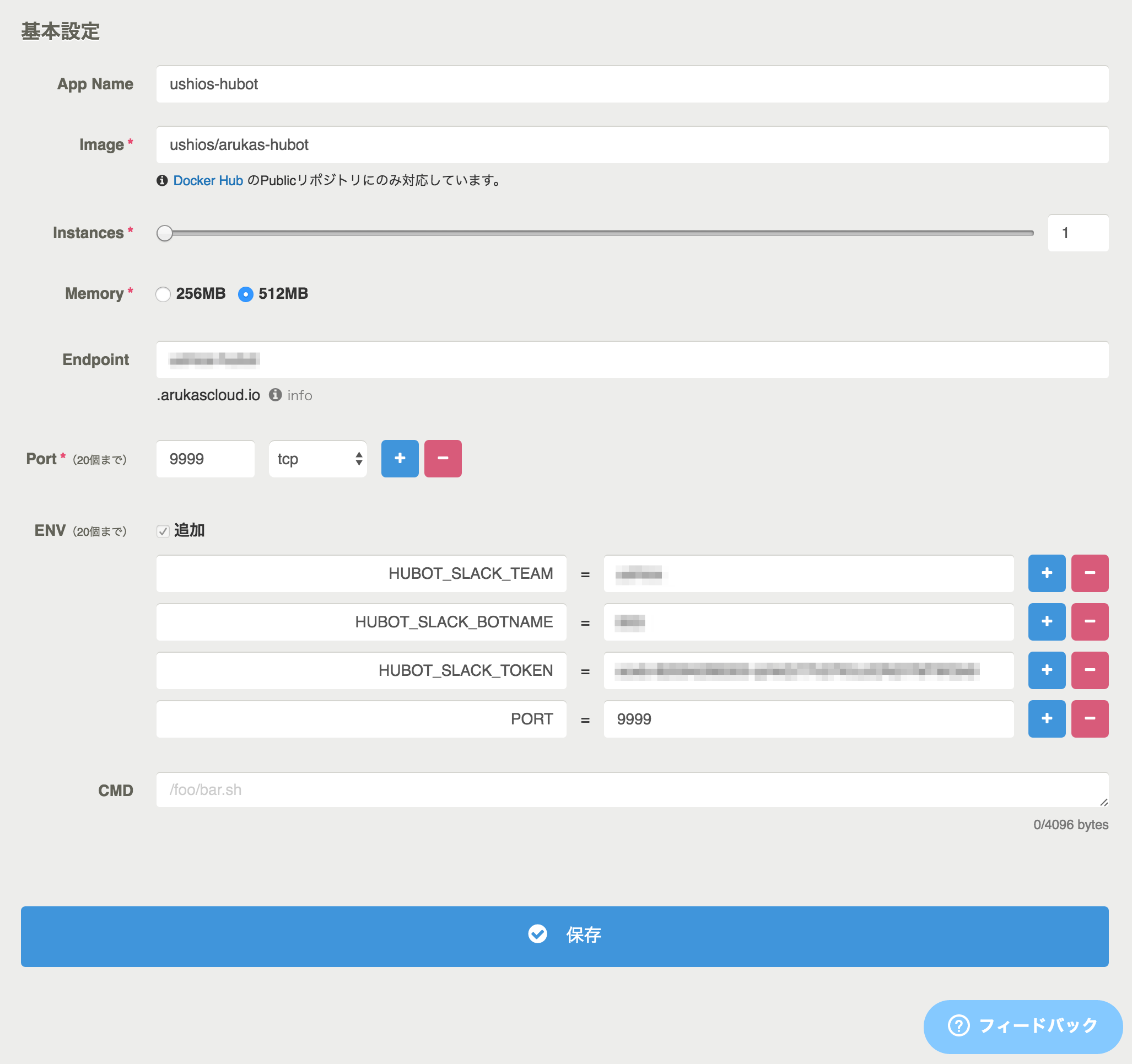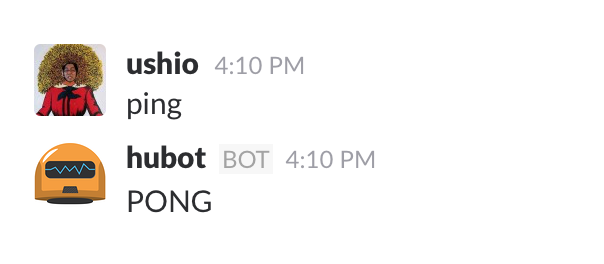adapterはslackを想定しています。
webhookみたいなのを作ったときにアクセス制限などがなく、晒状態になるので、制限をかけないと実運用状は危険かと思いますので、ご了承ください。
環境
- MacOSX 10.11.6
- homebrew
- node v4.2.1
- npm 2.14.7
手順
諸々インストール
$ brew install node # node環境のインストール
$ npm install -g yo # yeomanのインストール
$ npm install -g generator-hubot # hubotジェネレーターのインストール
$ npm install -g hubot hubot-slack coffee-script # その他使うもの
hubotの作成
$ mkdir arukas-hubot && cd arukas-hubot
$ yo hubot
Bot adapterはslackを指定。
dockerコンテナのビルド
Dockerfileをarukas-hubot/Dockerfileからコピーして、同じものを作り以下のコマンドを叩きます。
$ docker build -t arukas-hubot .
ビルドが成功したら、コンテナ上でhubotを対話モードで立ち上げて動作確認をする。
$ docker run -v $(pwd):/hubot -it -p 9999:9999 arukas-hubot bin/hubot
...
arukas-hubot> arukas-hubot ping # pingで動作確認
arukas-hubot> pong
docker-hubへプッシュ
動作確認が出来たらgithubにプッシュします。今回は以下のリポジトリを使います。
https://github.com/ushios/arukas-hubot
docker-hubにもリポジトリを作成
https://hub.docker.com/r/ushios/arukas-hubot/
Arukasにアプリケーションを追加する
入力項目
以下のようにアプリを作成し、起動させる
| name | value |
|---|---|
| App Name | 任意 |
| Image | ushios/arukas-hubot |
| Instances | 1 |
| Memory | 512MB |
| Endpoint | 任意 |
| Port | 9999/tcp |
| Env | 主に使用する環境変数を参照 |
| CMD | 空 |
主に使用する環境変数
| env | 用途 |
|---|---|
| HUBOT_SLACK_TOKEN | slackが発行するトークン |
| HUBOT_SLACK_TEAM | slackチーム名 |
| HUBOT_SLACK_BOTNAME | slack上で使用されるbotの名前 |
| PORT | 9999 |
HUBOT_SLACK_TOKENの取得方法はこちら
起動確認
あとはbotに対してpingとテキストでうってあげるとお返事をしてくれるはずです。