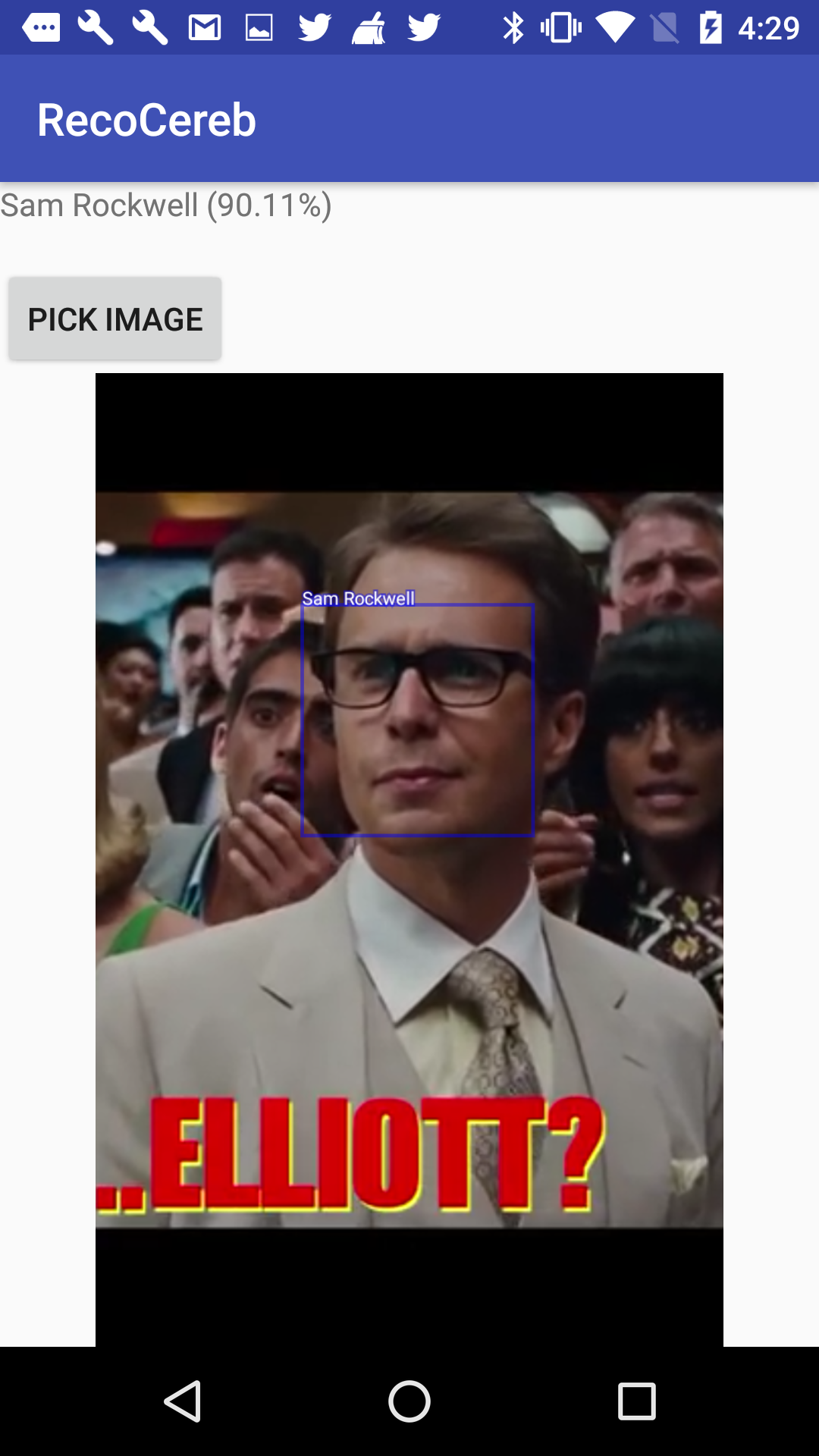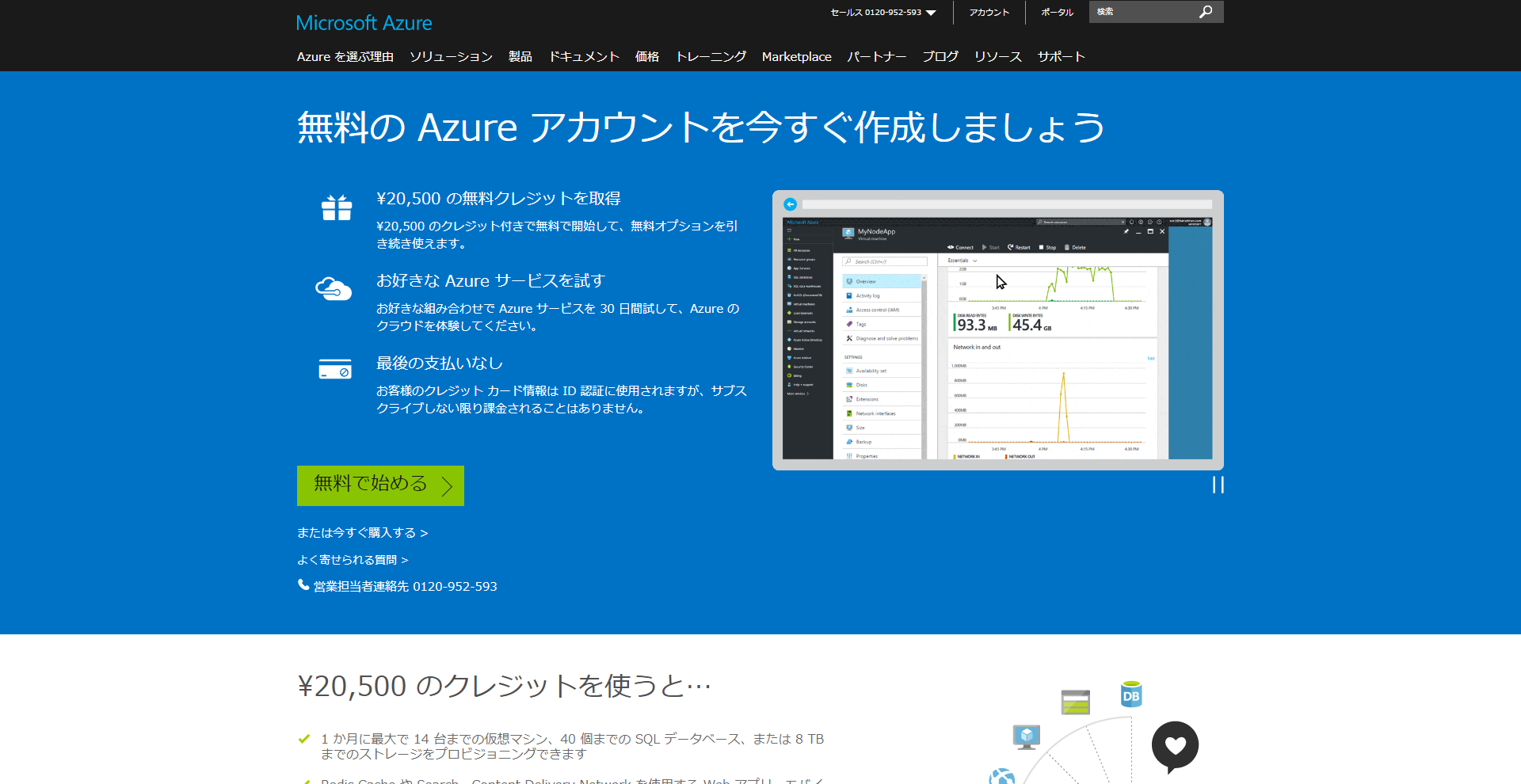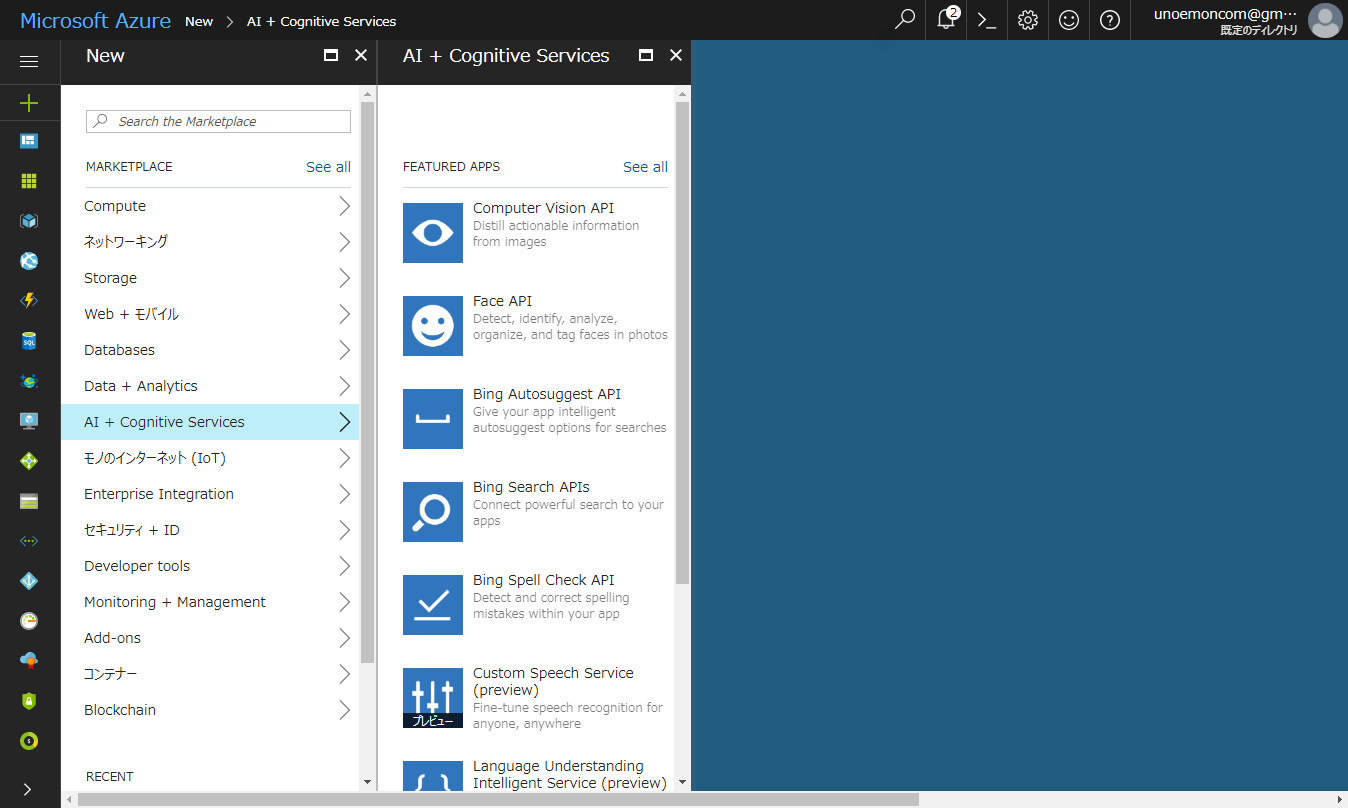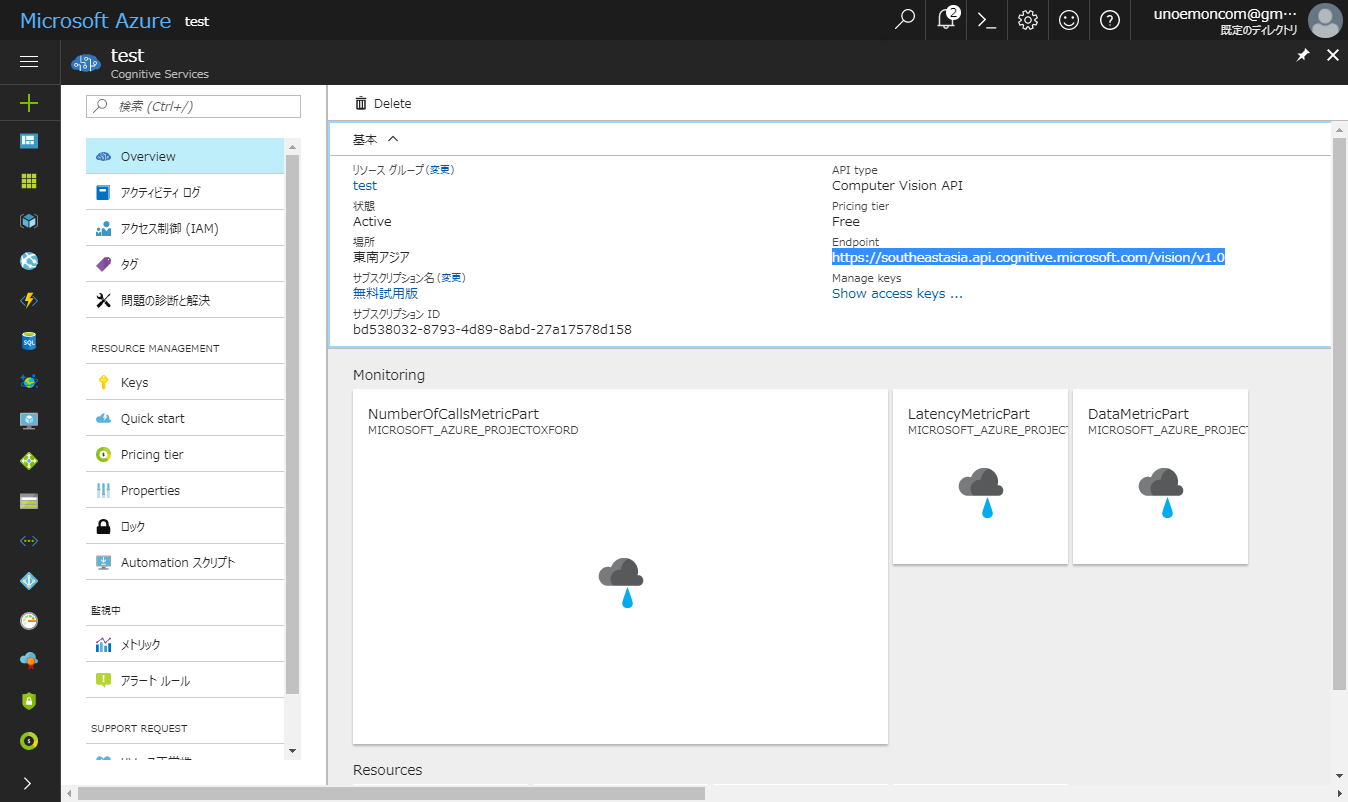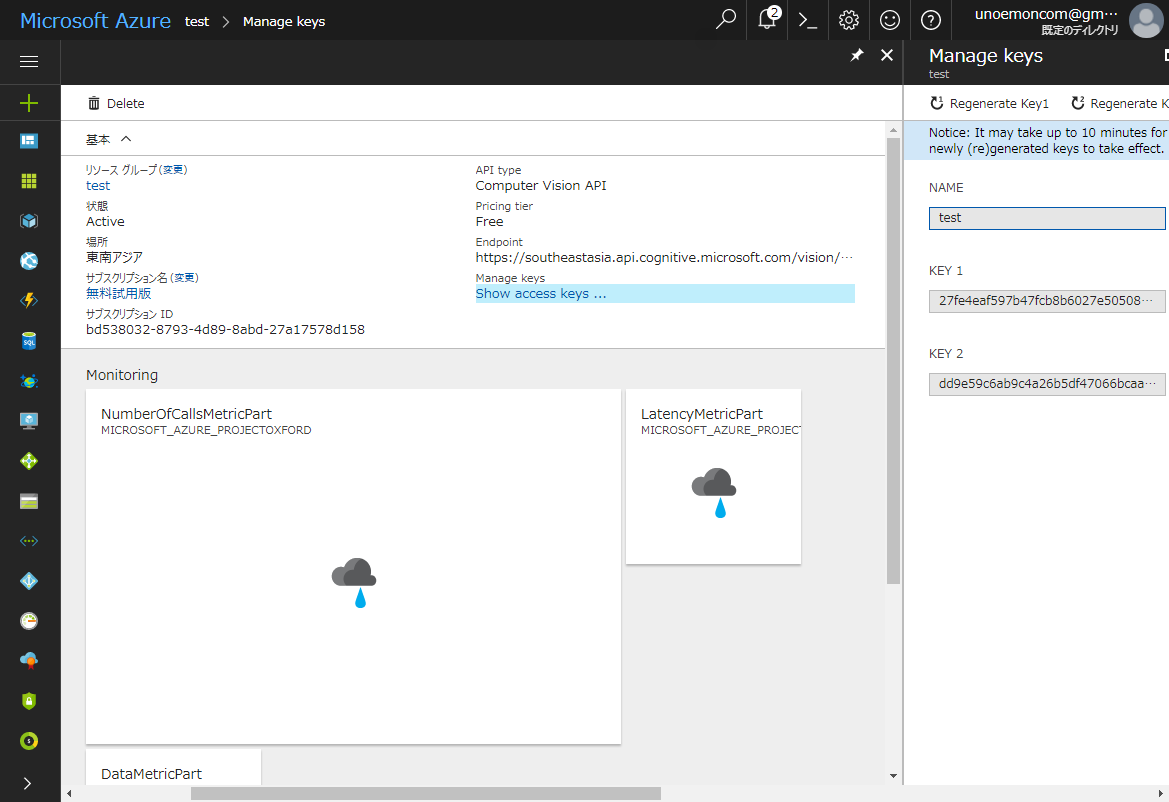概要
この人、誰だっけ・・・?
サム・・・エリオット?
スマホをスッ
サム・ロックウェルだ!
てな感じのアプリが欲しかったので作りました。というお話です。
使用するAPI
Microsoft Azure の Cognitive Services の Computer Vision API の Recognize celebrities and landmarks を使います。
Microsoft Azure編
1.Microsoft Azure アカウントを作成します。
Microsoft Azureでアカウントを作成します。
※無料でアカウント作成できますが、登録時に認証用の携帯電話番号とクレジットカード番号が必要です。
2.Computer Vision APIを選択します。
New -> AI + Cognitive Services -> Computer Vision API
※Face APIではないので注意
3.Computer Vision APIを新規作成します。
場所:東南アジア
価格レベル:F0(無料)
をとりあえず選択しましょう。
4.作成したAPIのEndpointをコピーします。
5.作成したAPIのKeyをコピーします。
後で使うのでメモ帳にコピーしておきます。
KEY1とKEY2はどちらでもOKです。
Androidアプリ編
1.SDKの追加
適宜こんな感じで追加します。
buildscript {
repositories {
jcenter()
mavenCentral()
}
}
dependencies {
compile 'com.microsoft.projectoxford:vision:1.0.393'
}
2.画像の選択
ギャラリーから画像を選択します。
@OnClick(R.id.button_pick)
void button_pick() {
Log.d("MaiActivity", "button_pick");
RxPermissions rxPermissions = new RxPermissions(this);
rxPermissions
.request(Manifest.permission.WRITE_EXTERNAL_STORAGE)
.subscribe(granted -> {
if (granted) { // Always true pre-M
// I can control the camera now
Log.d("MaiActivity", "button_pick:granted");
Intent intent = new Intent();
intent.setType("image/*");
intent.setAction(Intent.ACTION_GET_CONTENT);
startActivityForResult(Intent.createChooser(intent, "Select Picture"), PICK_IMAGE);
} else {
// Camera permission denied
Log.d("MaiActivity", "button_pick:else");
}
});
}
@Override
public void onActivityResult(int requestCode, int resultCode, Intent data) {
super.onActivityResult(requestCode, resultCode, data);
if (requestCode == PICK_IMAGE && resultCode == Activity.RESULT_OK) {
if (data == null) {
//Display an error
return;
}
bitmap = resizeBitmap(data);
getDomain(bitmap);
}
}
3.画像のリサイズ
画像がデカすぎるとエラーになるので適当な大きさにリサイズします。
private Bitmap resizeBitmap(Intent data) {
InputStream inputStream = null;
Bitmap bitmap = null;
try {
inputStream = getContentResolver().openInputStream(data.getData());
BitmapFactory.Options imageOptions = new BitmapFactory.Options();
imageOptions.inJustDecodeBounds = true;
imageOptions.inMutable = true;
BitmapFactory.decodeStream(inputStream, null, imageOptions);
Log.v("image", "Original Image Size: " + imageOptions.outWidth + " x " + imageOptions.outHeight);
inputStream.close();
int imageSizeMax = 500;
inputStream = getContentResolver().openInputStream(data.getData());
float imageScaleWidth = (float) imageOptions.outWidth / imageSizeMax;
float imageScaleHeight = (float) imageOptions.outHeight / imageSizeMax;
if (imageScaleWidth > 2 && imageScaleHeight > 2) {
BitmapFactory.Options imageOptions2 = new BitmapFactory.Options();
int imageScale = (int) Math.floor((imageScaleWidth > imageScaleHeight ? imageScaleHeight : imageScaleWidth));
for (int i = 2; i <= imageScale; i *= 2) {
imageOptions2.inSampleSize = i;
}
bitmap = BitmapFactory.decodeStream(inputStream, null, imageOptions2);
Log.v("image", "Sample Size: 1/" + imageOptions2.inSampleSize);
} else {
bitmap = BitmapFactory.decodeStream(inputStream);
}
inputStream.close();
} catch (FileNotFoundException e) {
e.printStackTrace();
} catch (IOException e) {
e.printStackTrace();
}
return bitmap;
}
4.APIリクエストの作成
APIに解析したい画像を渡し、戻り値を取得します。
API_ROOT:前編(4)で取得したendpointを代入します。
API_SUBSCRIPT_KEY:前編(5)で取得したKeyを代入します。
private void getDomain(Bitmap bitmap) {
Disposable disposable = getDomainObservable(bitmap)
.subscribeOn(Schedulers.io())
.observeOn(AndroidSchedulers.mainThread())
.subscribe(strResult -> {
Log.d("MaiActivity", "strResult:" + strResult);
setViews(strResult);
}, e -> {
Log.d("MaiActivity", "error:" + e.toString());
Toast.makeText(this, e.toString(), Toast.LENGTH_LONG).show();
});
DisposableManager.add(disposable);
}
private Observable<String> getDomainObservable(Bitmap bitmap) {
return Observable.create(subscriber -> {
org.apache.commons.io.output.ByteArrayOutputStream outputStream = new org.apache.commons.io.output.ByteArrayOutputStream();
bitmap.compress(Bitmap.CompressFormat.JPEG, 100, outputStream);
final ByteArrayInputStream inputStream = new ByteArrayInputStream(outputStream.toByteArray());
VisionServiceClient visionServiceClient = new VisionServiceRestClient(API_SUBSCRIPT_KEY, API_ROOT);
AnalysisInDomainResult analysisInDomainResult = visionServiceClient.analyzeImageInDomain(inputStream, API_MODEL);
String strResult = new Gson().toJson(analysisInDomainResult);
visionServiceClient = null;
subscriber.onNext(strResult);
subscriber.onComplete();
});
}
5.ビューへの反映
APIの戻り値をビューに反映させます。
・検出した顔の位置にレクタングルを表示する
・レクタングルの上に名前を表示する
てなことをやっています。
private void setViews(String strResult) {
textView.setText("");
Gson gson = new Gson();
StringBuffer list = new StringBuffer();
AnalysisInDomainResult result = gson.fromJson(strResult, AnalysisInDomainResult.class);
JsonArray detectedCelebs = result.result.get(API_MODEL).getAsJsonArray();
Log.d("MaiActivity", "detectedCelebs:" + detectedCelebs.toString());
for (JsonElement element : detectedCelebs) {
JsonObject celeb = element.getAsJsonObject();
String name = celeb.get("name").getAsString();
double confidence = +celeb.get("confidence").getAsDouble() * 100;
String confidenceStr = String.format("%.2f", confidence);
list.append(name + " (" + confidenceStr + "%)\n");
JsonObject faceRectangle = celeb.get("faceRectangle").getAsJsonObject();
Log.d("MaiActivity", "faceRectangle:" + faceRectangle.toString());
float left = faceRectangle.get("left").getAsFloat();
float top = faceRectangle.get("top").getAsFloat();
float width = faceRectangle.get("width").getAsFloat();
float height = faceRectangle.get("height").getAsFloat();
Log.d("MaiActivity", "left:" + left);
drawFace(name, left, top, width, height);
}
textView.setText(list);
imageView.setImageBitmap(bitmap);
}
private void drawFace(String name, float left, float top, float width, float height) {
Bitmap bitmap = this.bitmap.copy(Bitmap.Config.ARGB_8888, true);
Canvas canvas = new Canvas(bitmap);
Paint paint = new Paint();
paint.setAntiAlias(true);
paint.setStyle(Paint.Style.STROKE);
paint.setColor(Color.BLUE);
paint.setAlpha(0x77);
paint.setTextSize(20);
paint.setStrokeWidth(4);
canvas.drawRect(left, top, left + width, top + height, paint);
canvas.drawText(name, left, top, paint);
Paint paint2 = new Paint();
paint2.setAntiAlias(true);
paint2.setStrokeWidth(0);
paint2.setColor(Color.WHITE);
paint2.setTextSize(20);
paint2.setStyle(Paint.Style.FILL);
canvas.drawText(name, left, top, paint2);
this.bitmap = bitmap;
}
6.完成
有名人の名前を教えてくれるAndroidアプリが出来ました。
7.おわり
TVを観ながら「この人誰だっけ?」という不毛な会話を行う人生に終止符が打てるでしょう。
失顔症(相貌失認)や認知症の方々の助けになるかもしれません。
今回作成したデモアプリ(に色々追加したもの)は下記からダウンロード可能です。
[WhoCamera - Android Apps on Google Play]
(https://play.google.com/store/apps/details?id=com.unoemon.who)
Githubでソースの全文を公開しているので、よろしければこちらもご参照ください。
API_SUBSCRIPT_KEYの部分を置き換えるだけで、簡単に有名人検出アプリを作ることが出来ます。
unoemon/RecoCeleb