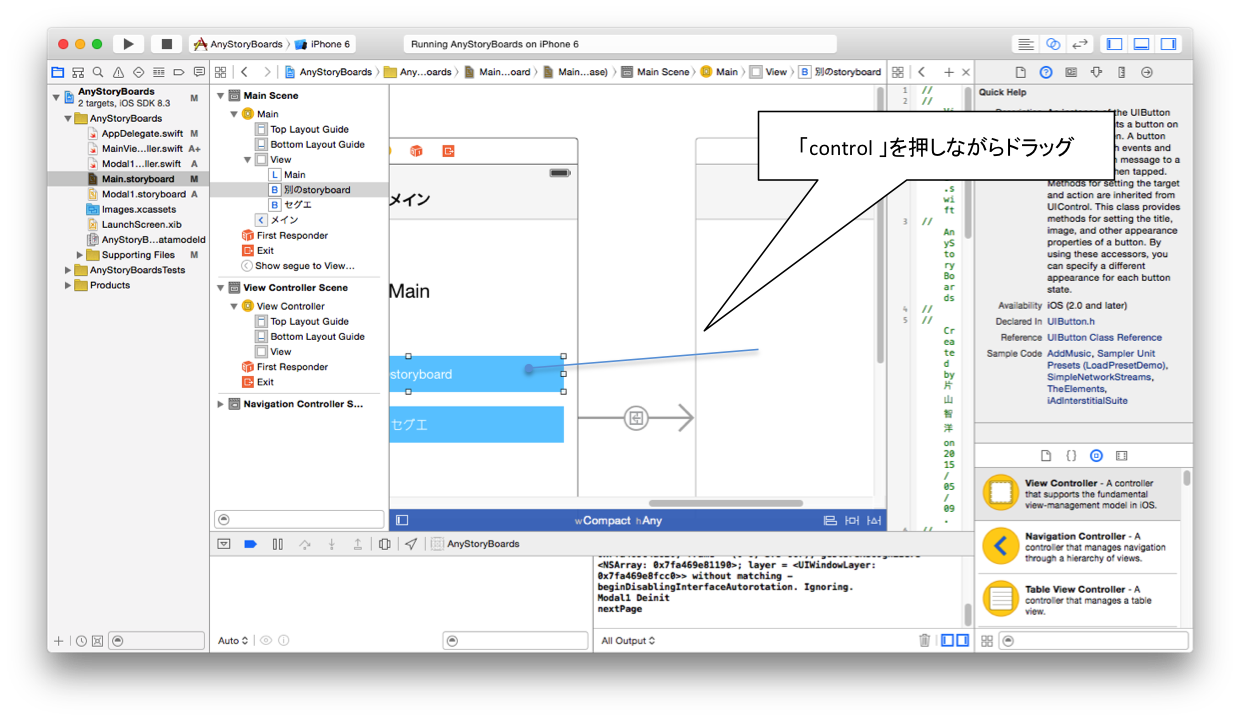SwiftでiPhoneアプリを作成する際に知ったちょっとしたことを
徒然なるままに書いていく。
※勉強用にメモしたものです。
Navigation Controllerの追加
storyboard画面で、「Editor」 -> 「Embed In」 -> 「Navigation Controller」を選択する
storyboardを操作する
swiftのコード内でstoryboardのインスタンスを取得
var storyboard: UIStoryboard = UIStoryboard(name: // storyboardの名前 //, bundle: NSBundle.mainBundle())
- NSBundle.mainBundle()
プロジェクトのパスを取得するメソッド。
storyboardのinitial view controller を取得
storyboard.instantiateInitialViewController()
- 「as!」または「as?」を使ってキャストする必要あり
storyboardの任意のビューコントローラのインスタンス取得
storyboard.instantiateViewControllerWithIdentifier(// コントローラのIdentifier //);
- IdentifierはstoryboardでセットするコントローラのID
ボタンクリックで画面遷移 (segue)
segueを使うと画面遷移がGUIで作成できる(超便利)
セグエの設定方法はstoryboardでボタンから遷移先のビューコントローラへ「control」を押しながらドラッグするだけ
画面遷移時に,「prepareForSegue」が呼び出されるのでこの関数で画面遷移時の操作を書けばパラメータを渡したりできる。
引数「segue」の「destinationViewController」を使ってビューコントローラを呼び出し,メソッドにパラメータを渡すなりすれば次のページに値を渡すこともできる!
引数「segue」の「identifier」でセグエのIDが取得できる。この引数を使うことで複数のセグエを切り替えて使用することができる
override func prepareForSegue(segue: UIStoryboardSegue, sender: AnyObject?) {
var vc: SecondPageViewController = segue.destinationViewController as! SecondPageViewController // 遷移先のビューコントローラを取得できる。
if(segue.identifier != nil) {
println(segue.identifier!); // セグエのIDが表示される
}
}
ボタンクリックで画面遷移 (presentViewController)
「presentViewController」を使えば,セグエを使わないで画面遷移可能。
次の画面表示
self.presentViewController(// 遷移先のビューコントローラ //, animated: true, completion: nil)
次の画面から前の画面に戻る
self.dismissViewControllerAnimated(true, completion: nil)
- 第1引数はアニメーションをするかしないかをtrue/falseで指定
- completionはクロージャ指定。まだよくわかっていない
画面遷移のアニメーション指定
vs.modalTransitionStyle = UIModalTransitionStyle.FlipHorizontal
self.presentViewController(vs, animated: true, completion: nil)
- 変数「vs」はUIViewControllerのインスタンス
- UIModalTransitionStyleで指定できるアニメーションは幾つかある
- CoverVertical => 下から画面が出てくる感じのやつ
- FlipHorizontal => トランプをめくるような感じ
- CrossDissolve => jQuery Mobileの画面遷移みたいなやつ。フェード?
- PartialCurl => カレンダーをめくるようなアニメーション
viewDidLoadで呼び出すとワーニング発生
self.presentViewControllerを使って画面遷移をする処理を「viewDidLoad」で呼び出したら**「Presenting view controllers on detached view controllers is discouraged」**というワーニングが発生した。
調査したところ,次の方法で画面遷移すればワーニングが出なくなることは
確認したけどなぜこれでうまくいくのかは理解できていない
self.view.window?.rootViewController!.presentViewController(vs!, animated: animated, completion: completion)
segueとpresentViewControllerの使い分け
下のような感じと思う
- segue
シンプルな画面遷移の場合はsegueを使って実装したほうが楽 - presentViewController
「状態によって遷移先が変わる」とか、
「別のstoryboardの画面に遷移する」場合など、複雑な画面遷移をする場合はこちらを使う
応用 -指定したstoryboardに画面遷移-
ボタンを押した時に別のstoryboardに画面遷移
@IBAction func doTouchBtn(sender: AnyObject) {
// storyboardのインスタンス取得
var storyboard: UIStoryboard = UIStoryboard(name: "Modal1", bundle: NSBundle.mainBundle())
// Modal1ViewController取得 ※ ModalViewControllerは自作のViewController
var vs: Modal1ViewController = storyboard.instantiateInitialViewController() as! Modal1ViewController
// アニメーション設定
vs.modalTransitionStyle = UIModalTransitionStyle.PartialCurl
// 画面遷移
self.presentViewController(vs, animated: true, completion: nil)
}