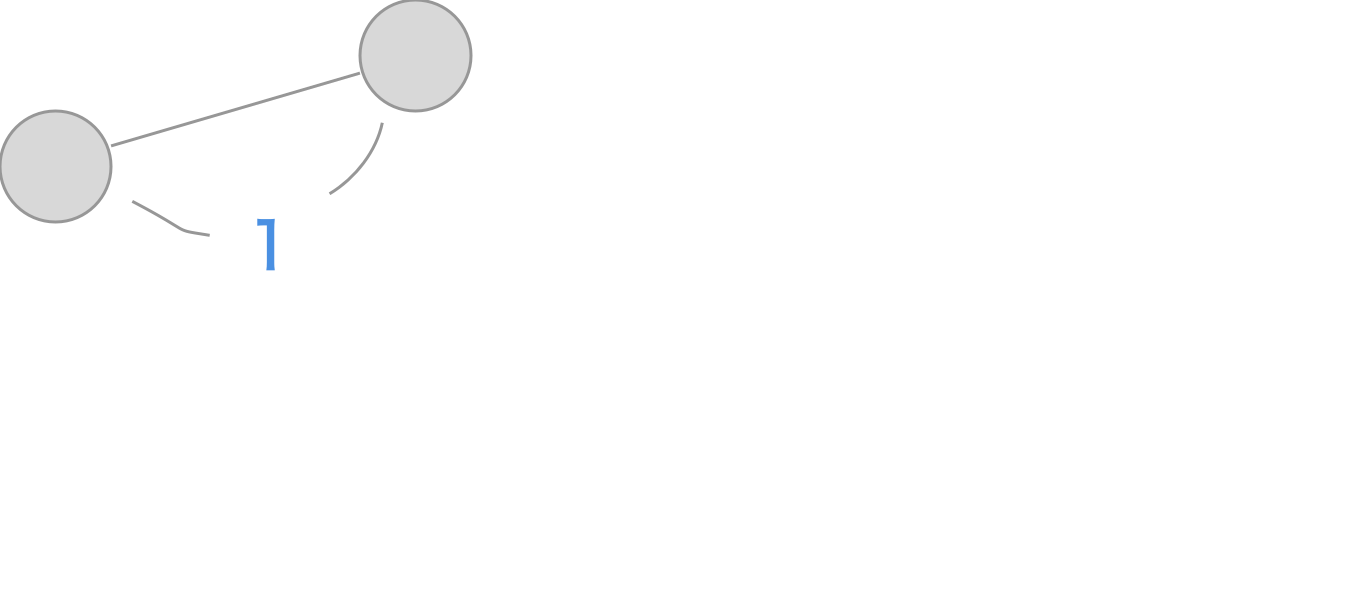目的
iOS標準のカメラと同じ、ピンチイン・ピンチアウトによるズーム機能やタップによるピント調節を持つ無音カメラの実装
コード
import UIKit
import AVFoundation
class CameraViewController: UIViewController, AVCaptureVideoDataOutputSampleBufferDelegate, UIGestureRecognizerDelegate {
var input:AVCaptureDeviceInput!
var output:AVCaptureVideoDataOutput!
var session:AVCaptureSession!
var camera:AVCaptureDevice!
var imageView:UIImageView!
override func viewDidLoad() {
super.viewDidLoad()
// 画面タップでピントをあわせる
let tapGesture = UITapGestureRecognizer(target: self, action: #selector(CameraViewController.tappedScreen(_:)))
let pinchGesture = UIPinchGestureRecognizer(target: self, action: #selector(CameraViewController.pinchedGesture(_:)))
// デリゲートをセット
tapGesture.delegate = self
// Viewにタップ、ピンチのジェスチャーを追加
self.view.addGestureRecognizer(tapGesture)
self.view.addGestureRecognizer(pinchGesture)
let underView = UIView(frame: CGRect(origin: CGPointZero, size: CGSize(width: self.view.frame.size.width, height:self.view.frame.size.height/8)))
underView.center = CGPoint(x: self.view.frame.size.width/2, y: self.view.frame.size.height-underView.frame.size.height/2)
underView.backgroundColor = UIColor.blackColor().colorWithAlphaComponent(0.4)
self.view.addSubview(underView)
let shutterButton = UIButton(frame: CGRect(origin: CGPointZero, size: CGSize(width: underView.frame.size.height-15, height: underView.frame.size.height-15)))
shutterButton.center = CGPoint(x: underView.frame.size.width/2, y: underView.frame.size.height/2)
shutterButton.backgroundColor = UIColor.whiteColor().colorWithAlphaComponent(0)
shutterButton.layer.masksToBounds = true
shutterButton.layer.cornerRadius = shutterButton.frame.size.width/2
shutterButton.layer.borderColor = UIColor.whiteColor().CGColor
shutterButton.layer.borderWidth = 6
shutterButton.addTarget(self, action: #selector(tapedShutterButton(_:)), forControlEvents: .TouchUpInside)
underView.addSubview(shutterButton)
let shutterShadowView = UIView(frame: CGRect(origin: CGPointZero, size: CGSize(width: shutterButton.frame.size.height-18, height: shutterButton.frame.size.height-18)))
shutterShadowView.center = CGPoint(x: shutterButton.frame.size.width/2, y: shutterButton.frame.size.height/2)
shutterShadowView.backgroundColor = UIColor.whiteColor()
shutterShadowView.layer.masksToBounds = true
shutterShadowView.layer.cornerRadius = shutterShadowView.frame.size.width/2
// shutterShadowView.layer.borderColor = UIColor.blackColor().CGColor
// shutterShadowView.layer.borderWidth = 3
shutterShadowView.userInteractionEnabled = false
shutterButton.addSubview(shutterShadowView)
let closeButton = UIButton()
closeButton.setTitle("閉じる", forState: .Normal)
closeButton.setTitleColor(UIColor.whiteColor(), forState: .Normal)
closeButton.sizeToFit()
closeButton.center = CGPoint(x: (underView.frame.size.width+shutterButton.center.x+shutterButton.frame.size.width/2)/2, y: underView.frame.size.height/2)
closeButton.addTarget(self, action: #selector(tapedCloseButton(_:)), forControlEvents: .TouchUpInside)
underView.addSubview(closeButton)
}
override func viewWillAppear(animated: Bool) {
// スクリーン設定
setupDisplay()
// カメラの設定
setupCamera()
}
// メモリ解放
override func viewDidDisappear(animated: Bool) {
// camera stop メモリ解放
session.stopRunning()
for output in session.outputs {
session.removeOutput(output as? AVCaptureOutput)
}
for input in session.inputs {
session.removeInput(input as? AVCaptureInput)
}
session = nil
camera = nil
}
func setupDisplay(){
//スクリーンの幅
let screenWidth = UIScreen.mainScreen().bounds.size.width;
//スクリーンの高さ
let screenHeight = UIScreen.mainScreen().bounds.size.height;
// カメラからの映像を映すimageViewの作成
if let iv = imageView {
//以前のimageViewがあれば剥がしておく
iv.removeFromSuperview()
}
imageView = UIImageView()
imageView.frame = CGRectMake(0.0, 0.0, screenWidth, screenHeight)
view.addSubview(imageView)
view.sendSubviewToBack(imageView)
}
func setupCamera(){
// AVCaptureSession: キャプチャに関する入力と出力の管理
session = AVCaptureSession()
// sessionPreset: キャプチャ・クオリティの設定
session.sessionPreset = AVCaptureSessionPresetHigh
// AVCaptureDevice: カメラやマイクなどのデバイスを設定
for caputureDevice: AnyObject in AVCaptureDevice.devices() {
// 背面カメラを取得
if caputureDevice.position == AVCaptureDevicePosition.Back {
camera = caputureDevice as? AVCaptureDevice
}
}
// カメラからの入力データ
do {
input = try AVCaptureDeviceInput(device: camera) as AVCaptureDeviceInput
} catch let error as NSError {
print(error)
}
// 入力をセッションに追加
if(session.canAddInput(input)) {
session.addInput(input)
}
// AVCaptureVideoDataOutput:動画フレームデータを出力に設定
output = AVCaptureVideoDataOutput()
// 出力をセッションに追加
if(session.canAddOutput(output)) {
session.addOutput(output)
}
// ピクセルフォーマットを 32bit BGR + A とする
output.videoSettings = [kCVPixelBufferPixelFormatTypeKey : Int(kCVPixelFormatType_32BGRA)]
// フレームをキャプチャするためのサブスレッド用のシリアルキューを用意
output.setSampleBufferDelegate(self, queue: dispatch_get_main_queue())
output.alwaysDiscardsLateVideoFrames = true
session.startRunning()
// deviceをロックして設定
do {
try camera.lockForConfiguration()
// フレームレート
camera.activeVideoMinFrameDuration = CMTimeMake(1, 30)
camera.unlockForConfiguration()
} catch _ {
}
}
// 新しいキャプチャの追加で呼ばれる
func captureOutput(captureOutput: AVCaptureOutput!, didOutputSampleBuffer sampleBuffer: CMSampleBuffer!, fromConnection connection: AVCaptureConnection!) {
// キャプチャしたsampleBufferからUIImageを作成
let image:UIImage = self.captureImage(sampleBuffer)
// カメラの画像を画面に表示
dispatch_async(dispatch_get_main_queue()) {
self.imageView.image = image
}
}
// sampleBufferからUIImageを作成
func captureImage(sampleBuffer:CMSampleBufferRef) -> UIImage{
// Sampling Bufferから画像を取得
let imageBuffer:CVImageBufferRef = CMSampleBufferGetImageBuffer(sampleBuffer)!
// pixel buffer のベースアドレスをロック
CVPixelBufferLockBaseAddress(imageBuffer, 0)
let baseAddress:UnsafeMutablePointer<Void> = CVPixelBufferGetBaseAddressOfPlane(imageBuffer, 0)
let bytesPerRow:Int = CVPixelBufferGetBytesPerRow(imageBuffer)
let width:Int = CVPixelBufferGetWidth(imageBuffer)
let height:Int = CVPixelBufferGetHeight(imageBuffer)
// 色空間
let colorSpace:CGColorSpaceRef = CGColorSpaceCreateDeviceRGB()!
let newContext:CGContextRef = CGBitmapContextCreate(baseAddress, width, height, 8, bytesPerRow, colorSpace, CGImageAlphaInfo.PremultipliedFirst.rawValue|CGBitmapInfo.ByteOrder32Little.rawValue)!
let imageRef:CGImageRef = CGBitmapContextCreateImage(newContext)!
let resultImage = UIImage(CGImage: imageRef, scale: 1.0, orientation: UIImageOrientation.Right)
return resultImage
}
// タップイベント.
func tapedShutterButton(sender: UIButton) {
takeStillPicture()
self.imageView.alpha = 0.4
UIView.animateWithDuration(0.5, animations: {
self.imageView.alpha = 1
})
}
func takeStillPicture(){
if var _:AVCaptureConnection? = output.connectionWithMediaType(AVMediaTypeVideo){
// アルバムに追加
UIImageWriteToSavedPhotosAlbum(self.imageView.image!, self, nil, nil)
}
}
func tapedCloseButton(sender: UIButton) {
print("Close")
// 前の画面に戻るとき
// self.dismissViewControllerAnimated(true, completion: nil)
}
let focusView = UIView()
func tappedScreen(gestureRecognizer: UITapGestureRecognizer) {
let tapCGPoint = gestureRecognizer.locationOfTouch(0, inView: gestureRecognizer.view)
focusView.frame.size = CGSize(width: 120, height: 120)
focusView.center = tapCGPoint
focusView.backgroundColor = UIColor.whiteColor().colorWithAlphaComponent(0)
focusView.layer.borderColor = UIColor.whiteColor().CGColor
focusView.layer.borderWidth = 2
focusView.alpha = 1
imageView.addSubview(focusView)
UIView.animateWithDuration(0.5, animations: {
self.focusView.frame.size = CGSize(width: 80, height: 80)
self.focusView.center = tapCGPoint
}, completion: { Void in
UIView.animateWithDuration(0.5, animations: {
self.focusView.alpha = 0
})
})
self.focusWithMode(AVCaptureFocusMode.AutoFocus, exposeWithMode: AVCaptureExposureMode.AutoExpose, atDevicePoint: tapCGPoint, motiorSubjectAreaChange: true)
}
var oldZoomScale: CGFloat = 1.0
func pinchedGesture(gestureRecgnizer: UIPinchGestureRecognizer) {
do {
try camera.lockForConfiguration()
// ズームの最大値
let maxZoomScale: CGFloat = 6.0
// ズームの最小値
let minZoomScale: CGFloat = 1.0
// 現在のカメラのズーム度
var currentZoomScale: CGFloat = camera.videoZoomFactor
// ピンチの度合い
let pinchZoomScale: CGFloat = gestureRecgnizer.scale
// ピンチアウトの時、前回のズームに今回のズーム-1を指定
// 例: 前回3.0, 今回1.2のとき、currentZoomScale=3.2
if pinchZoomScale > 1.0 {
currentZoomScale = oldZoomScale+pinchZoomScale-1
} else {
currentZoomScale = oldZoomScale-(1-pinchZoomScale)*oldZoomScale
}
// 最小値より小さく、最大値より大きくならないようにする
if currentZoomScale < minZoomScale {
currentZoomScale = minZoomScale
}
else if currentZoomScale > maxZoomScale {
currentZoomScale = maxZoomScale
}
// 画面から指が離れたとき、stateがEndedになる。
if gestureRecgnizer.state == .Ended {
oldZoomScale = currentZoomScale
}
camera.videoZoomFactor = currentZoomScale
camera.unlockForConfiguration()
} catch {
// handle error
return
}
}
func focusWithMode(focusMode : AVCaptureFocusMode, exposeWithMode expusureMode :AVCaptureExposureMode, atDevicePoint point:CGPoint, motiorSubjectAreaChange monitorSubjectAreaChange:Bool) {
dispatch_async(dispatch_queue_create("session queue", DISPATCH_QUEUE_SERIAL), {
let device : AVCaptureDevice = self.input.device
do {
try device.lockForConfiguration()
if(device.focusPointOfInterestSupported && device.isFocusModeSupported(focusMode)){
device.focusPointOfInterest = point
device.focusMode = focusMode
}
if(device.exposurePointOfInterestSupported && device.isExposureModeSupported(expusureMode)){
device.exposurePointOfInterest = point
device.exposureMode = expusureMode
}
device.subjectAreaChangeMonitoringEnabled = monitorSubjectAreaChange
device.unlockForConfiguration()
} catch let error as NSError {
print(error.debugDescription)
}
})
}
override func didReceiveMemoryWarning() {
super.didReceiveMemoryWarning()
// Dispose of any resources that can be recreated.
}
}
補足
カメラのピンチアウト、ピンチインでズームさせる機能の実装に時間がかかってしまいました。一度分かってしまうとそれほど大したことではなかったのでメモ
次に、ピンチアウト(拡大)します。拡大した大きさは4となります
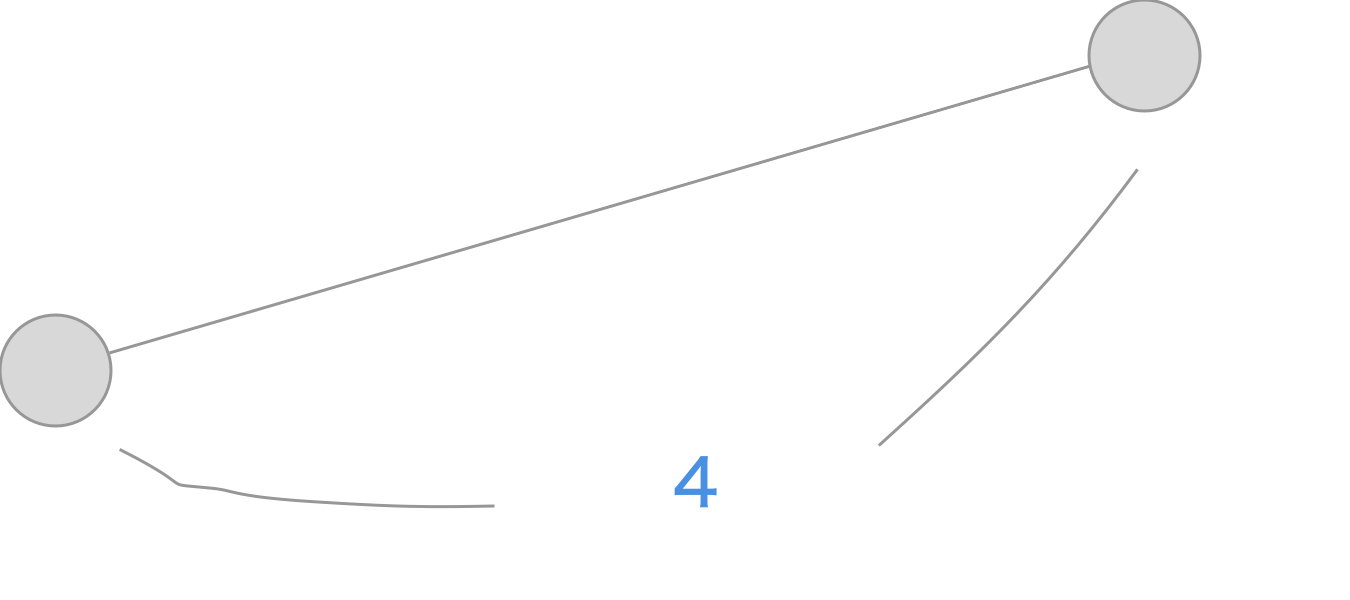
そして、指を離しもう一度同じところにふれると、その距離が1となります
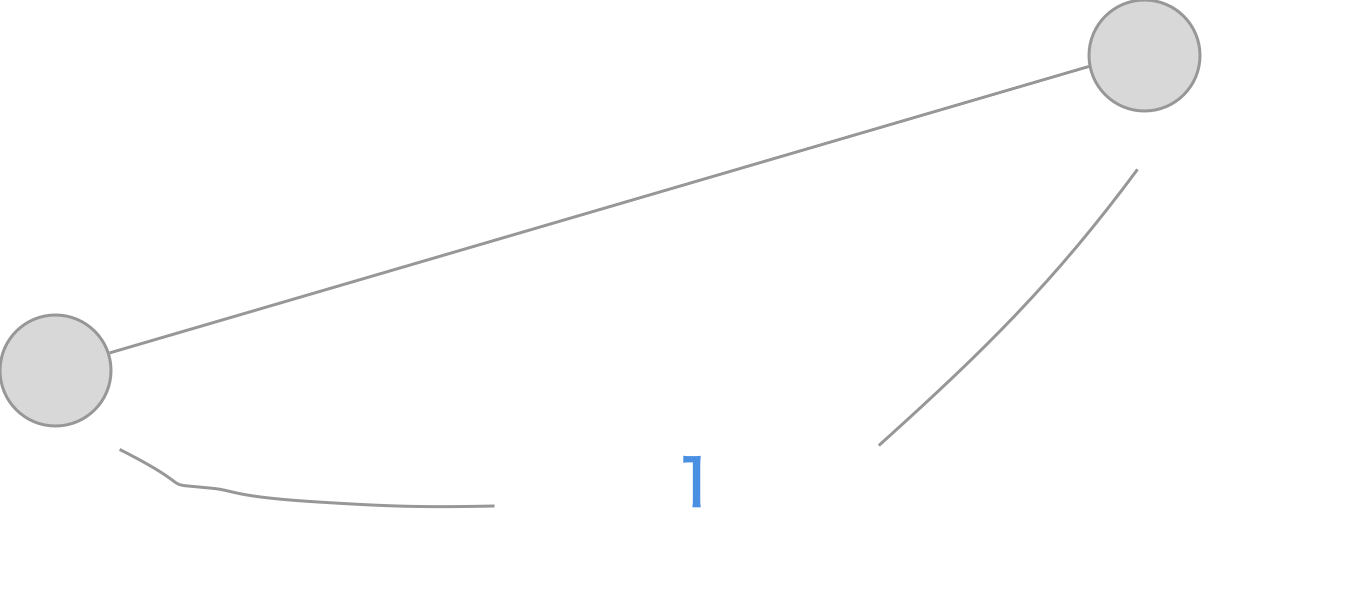
そして、半分ほど指を近づけピンチイン(縮小)します。縮小した大きさは0.5となります。
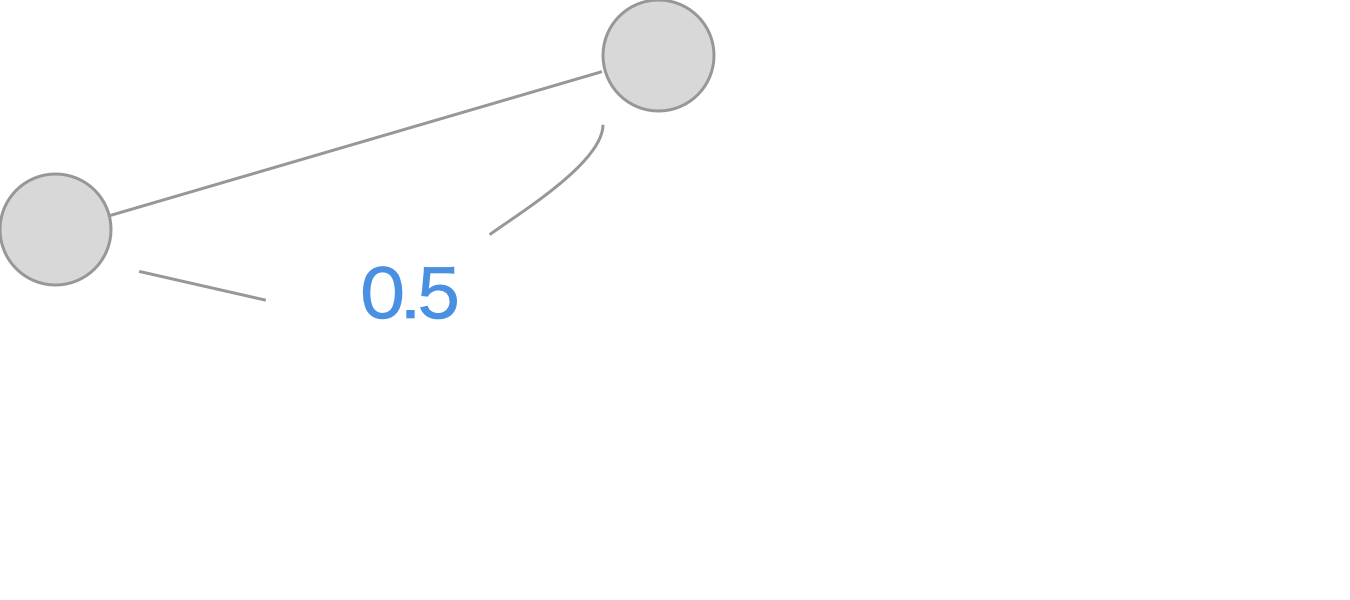
ここで、ピンチとズームの関係を考えると、最初の拡大で1→4になり、指を話した後の縮小で半分縮めたので4→2になるべきです。
しかし、指を離した後の距離は1になっているので縮小した大きさは0.5になっています。
そこで、前回(指を離す前)の大きさ4を掛けてやる必要があります。
よって
// 2 = 4-(1-0.5)*4
currentZoomScale = oldZoomScale-(1-pinchZoomScale)*oldZoomScale
という風になります。