手順忘れるので忘備録。
CircleCIでビルド時に必要なキーなどを書いたプライベートなファイルを安全に管理したい時は、ファイルを暗号化してレポジトリに含むとよいです。
ファイルの暗号化
opensslを利用して暗号化します。暗号化方式は色々ありますが、TravisCIのドキュメントでも利用されている aes-256-cbc を利用します。
ここではdir配下にあるprivate_propertiesを暗号化します。
$ openssl aes-256-cbc -e -in dir/private_properties -out encryptedProperties
上記でやるとpassword入力を求められますが、macでは入力がうまくいかないことがあるようです(ありました)。その場合はpasswordを書いたファイル(ここではpassword.txt)を用意し、
$ openssl aes-256-cbc -e -in dir/private_properties -out encryptedProperties -pass file:./password.txt
と実行してあげればencryptedPropertiesという暗号化ファイルができます。
このファイルをレポジトリにcommitします。
CircleCI側で復号のためのキー設定
-
CircleCIのコンソールの右上にあるProject Settingsを押下します。
-
Environment variablesを押下して、復号するために必要なキー(先ほどpasswordで設定した値)をEnvironment variableとして入力してあげます。
ここでは仮に NAMEをDECRYPT_KEYとします。
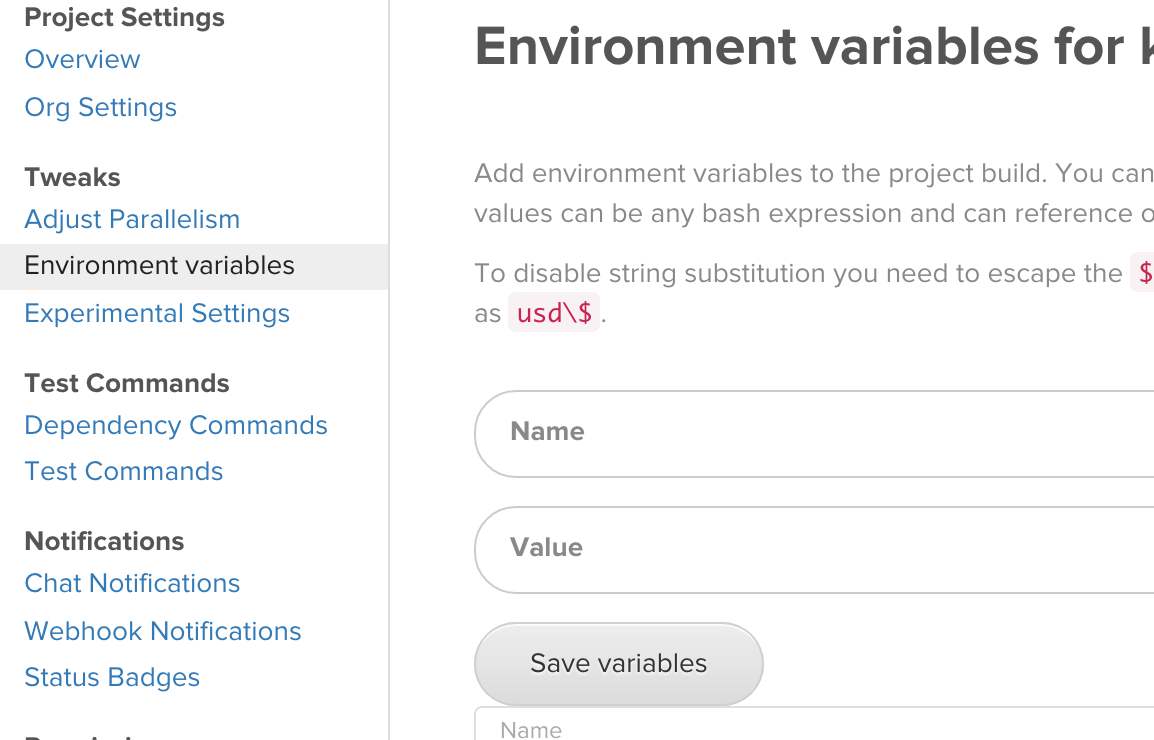
circle.ymlに復号処理を設定
CircleCIでプライベートファイルが必要になる直前で復号してあげる処理を追加します。例えばtestでプライベートファイルが必要な場合、
test:
pre:
- openssl aes-256-cbc -k $DECRYPT_KEY -d -in encrypted.properties -out dir/private_properties
これでCircleCIにcommit, pushしてあげると、CircleCI上でプライベートファイルを使ってビルドができます。