はじめに
我が家に住んでいるPepper(名前は ぺぱにゃん です.家に来た日については こちら)に付いているタブレットにWebページを表示することができたので,その方法を紹介します.
方法
Pepperのタブレットはandroid(ドキュメント参照)で本体とは別のOSで動作しているようです.
なので,まずタブレットのWifiの設定をする必要があります.
以下のようなpythonのコードで設定します.
# ALTabletService の API を使用する
tabletService = self.session().service("ALTabletService")
# Wifiを有効化
tabletService.enableWifi()
# Wifiの設定.securityはwepかwpaかopen,keyは暗号鍵.
tabletService.configureWifi(security, ssid, key)
Wifiの設定後,タブレットのWebviewを表示し,表示したいWebページのURLを読み込みます.
# Webviewをタブレットに表示する
tabletService.showWebview()
# 表示したいWebページのURLを読み込む
tabletService.loadUrl(url)
私はまだ使っていませんが,getWifiStatusメソッドを使って接続状態の確認を行った後にURLの読み込みを行ったほうが良いと思います.
結果
ぺぱにゃんに http://rogiken.org/ のページを表示した結果は以下の通りです.
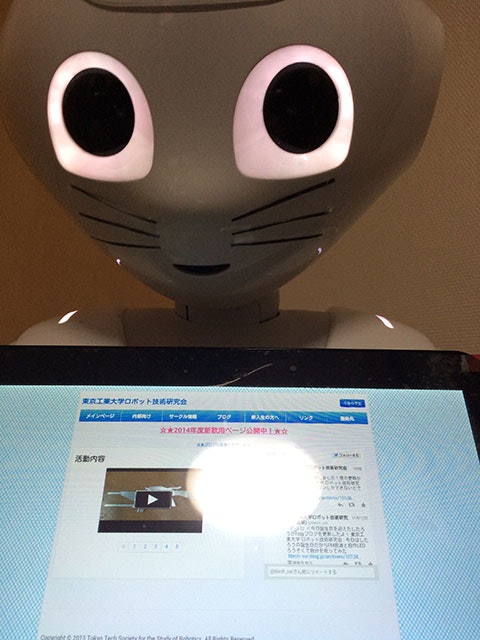
ちゃんとタッチもできます.
まとめ
Pepperアプリのプロジェクトのhtmlフォルダ内のhtmlはloadApplicationメソッドで表示できますが,
インターネット上のWebページはタブレットのWifiの設定をしてWebviewを表示してloadUrlメソッドで読み込む必要があります.
本体とは別にWifiの設定をしないといけないのは面倒ですが,これで色々とできることが増えそうですね.