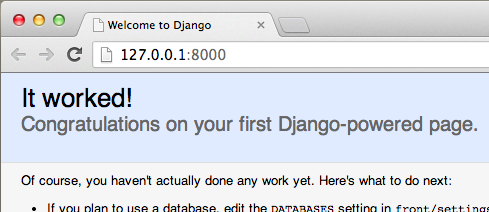ImportErrorに悩まされた
homebrewでpythonをインストールして、pipでdjangoのインストール。でも、サーバ起動で失敗する。
$ python manage.py runserver
ImportError: No module named django.core.management
実はMacにはPythonが初めから入っている
Terminalアプリを起動しバージョンを確かめてみる
$ python --version
Python 2.7.5
これに気がつかず、てっきりhomebrewでインストールされたPythonかと思ったら違った。
$ which python
/usr/bin/python
Mavericksに入っているPythonが最新版で気がつかなかった...
homebrewのインストール
Xcode 5.0から、Command Line Toolsのインストール方法がかわったようなので、以下のコマンドでインストールする
$ xcode-select --install
homebrewのインストール
$ ruby -e "$(curl -fsSL https://raw.github.com/mxcl/homebrew/go)"
最後に、以下のコマンドで正常に完了したかの確認
$ brew doctor
Your system is ready to brew.
と出たら完了
Pythonのインストール
Pythonはbrewコマンドで入れることで、pip (Pythonのパッケージ管理)も一緒に入れてくれる
$ brew install python
pipは最新化しておく
$ pip install --upgrade setuptools$ pip install --upgrade pip
homebrewとpythonの環境pathを設定する
echo 'export PATH=/usr/local/bin:/usr/local/share/python:$PATH' >> ~/.bash_profile
source ~/.bash_profile
確認する
$ python --version
Python 2.7.5
$ which python
/usr/local/bin/python
Djangoのインストールとプロジェクトの作成
$ pip install django
プロジェクトの作成を行う
django-admin.py startproject sample_project
これで、カレントディレクトリにsample_projectというディレクトリが作成されるので動かしてみる
cd sample_project
python manage.py runserver
http://127.0.0.1:8000/にアクセスし、以下の画面が表示されれば環境構築完了