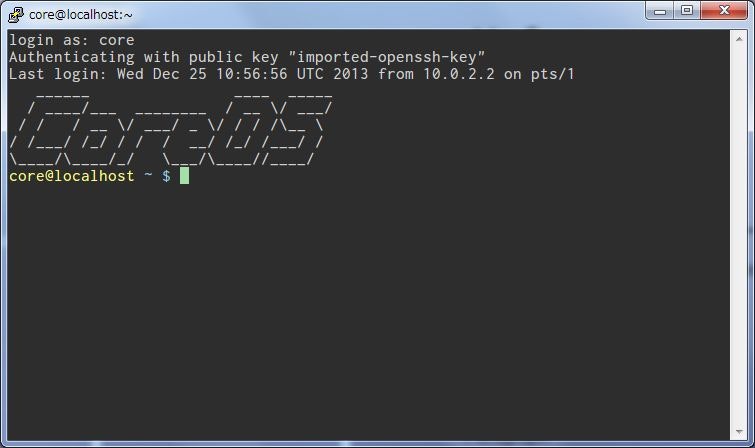VirtualBoxのインストール
利用しているOS用のインストーラをDLし、実行する
https://www.virtualbox.org/wiki/Downloads
Vagrantのインストール
利用しているOS用のインストーラをDLし、実行する
http://www.vagrantup.com/downloads.html
インストール後、再起動する必要がある。
CoreOSのセットアップ(dockerのホストOS)
$ git clone https://github.com/coreos/coreos-vagrant/
$ cd coreos-vagrant
$ vagrant up
Gitがインストールされていない場合は、適当にインストールする。
※Windowsだとmsysgitとか
PuttyでVagrantのCoreOSに接続する
- puttygen.exeを実行し、 既存の秘密鍵の読み込み で
%HOMEPATH%\.vagrant.d\insecure_private_keyを読み込み、 秘密鍵の保存 で.ppk形式で保存する - Puttyを開き、ホスト名に
core@127.0.0.1, ポートに2222を設定する(ユーザーが vagrantではなく core である点に注意!) - Putty設定 - 接続 - SSH - 認証 で保存した秘密鍵を設定する
これで開けば接続される。
CoreOSには最初からDockerがインストールされている。
core@localhost ~ $ docker -v
Docker version 0.7.2, build 28b162e
proxy環境下での実行
以下の投稿を参考に /usr/share/oem/run を編集し、実行権限を付け再起動しても自分の環境ではうまく動かなかった。(調査中)
ダサい!と書かれていたけど、仕方なく以下で実行。
$ sudo systemctl stop docker.service
$ sudo HTTP_PROXY=http://hogeproxy:3128 docker -d
dockerfileの取得
pullコマンドでdockerfileを取得する
$ sudo docker pull ubuntu
コンテナを作成し、Hello world
core@localhost ~ $ docker run ubuntu /bin/echo hello world
hello world