オンプレミスでChatOps!の環境(Mattermost と Gitlab と Jenkins)を自動で構築する
0.はじめに
本記事では、前回記事:オンプレミスでChatOps! Mattermost と Gitlab と Jenkins を 連携するの
各OSS(Mattermost と Gitlab と Jenkins)環境を自動で構成、インストールする
Ansibleのplaybook とVagrantfile について掲載します。
検証環境等でのデモ、素振り用などに限定してお使いください。
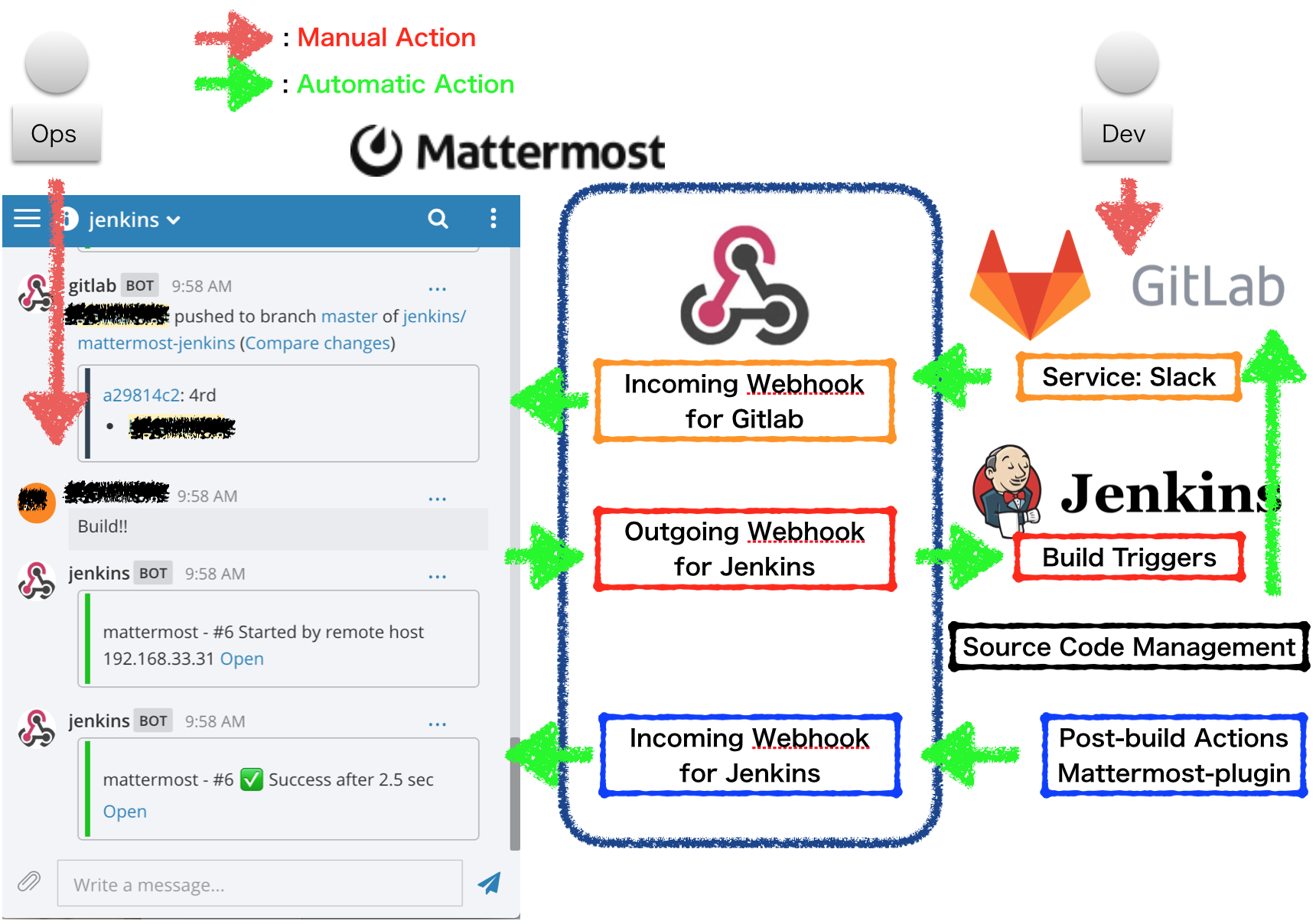
なお、インストール完了後の各OSSの設定については以下の過去記事を参考にしていただければと思います。
また、ソースコード一式は以下github上へ上げています。
https://github.com/tbuchi888/vagrant-ansible-gitlab-mattermost-jenkins-for-chatops
1.環境
インターネットに接続された以下の環境で検証しました。
各種バージョンは検証当時(2016/09/01時点)のものなので、最新ではない可能性があります。
| サーバー種別 | 項目 | 詳細 | Note |
|---|---|---|---|
| HOST Server | OS | OSX Yosemite | |
| Hypervisor | Virtualbox5.14 | ||
| building tool | Vagrant1.8.5 | ||
| Ansible 2.1.0 update:2016/04/20 | yum_repositoryモジュールを使うため2.1以降のバージョンを利用 | ||
| Gitlab / Mattermost Server | OS | CentOS6.8 | The Box of Vagrant is geerlingguy/centos6(*1) |
| Host name | mygitlab | Change your environment(*2) | |
| IPaddress | 192.168.33.131 | Change your environment(*2) | |
| Code managemnt tool | GitlabCE ver.8.11.2 | ||
| Chat tool | Mattermost ver.3.30 | on GitlabCE | |
| Jenkins2 Server | OS | CentOS6.8 | The Box of Vagrant is geerlingguy/centos6(*1) |
| Host name | myjenkins | Change your environment(*2) | |
| IPaddress | 192.168.33.132 | Change your environment(*2) | |
| CI Tool | Jenkins ver.2.19 |
Note!
- *1: VagrantのBoxファイルは
atlas.hashicorp.com上のgeerlingguy/centos6 を利用していますが、ご自身の環境に応じてconf-vbox-guestvm.ymlのbox名を適宜変更してください。 - *2: ご自身の環境に応じて
conf-vbox-guestvm.yml及び/etc/hostsのホスト名、IPアドレスを適宜変更してください。
Vagrant(Ansible provisioner)を利用しない場合は、Ansibleのインベントリファイルhosts.ymlについても同様に変更してください。
2.使い方
2.1 共通
今回作成するVM(または対象サーバ)2台分のホスト名を名前解決できるようにします。
例えばsudo vi /etc/hostsなどで
192.168.33.131 mygitlab
192.168.33.132 myjenkins
また、ホストサーバまたはAnsible実行サーバ上の適当なディレクトリ上で、
Github上からコード一式をクローンします。
(または、後述の3.各種コードより新規にファイルを作成してください。)
git clone https://github.com/tbuchi888/vagrant-ansible-gitlab-mattermost-jenkins-for-chatops.git
cd vagrant-ansible-gitlab-mattermost-jenkins-for-chatops
2.2 VagrantでVMごとまるっと構築する場合
VMのホスト環境として、Vagrant と Virtualbox、Ansible(ver.2.1以降)の環境があり、Ansible provisionerが利用できる場合(OSXやLinux系など)は
vagrant up
2.3 AnsibleでOSS部分のみ構築する場合
Ansibleがインストールされたマシンから以下を実行します。
ansible-playbook -i hosts.yml -l gitlab install_gitlab_mattermost_without_proxy.yml -v
ansible-playbook -i hosts.yml -l jenkins install_jenkins_without_proxy.yml -v
3.各種コード
以下のGithub上と同じものです。
https://github.com/tbuchi888/vagrant-ansible-gitlab-mattermost-jenkins-for-chatops
| 種別 | ファイル名 | 内容 |
|---|---|---|
| Vagrant | conf-vbox-guestvm.yml | VM情報やプロビジョニング情報を外部YMLファイルとして定義したもの |
| Vagrantfile | VM情報やプロビジョニング情報を外部YMLファイルから取込む形へVagrantfileをカスタマイズしたもの | |
| Ansible | hosts.yml | インベントリファイル Vagrant(Ansible provisioner)を利用する場合は不要 |
| install_gitlab_mattermost_without_proxy.yml | Gitlab及びMattermostをインストールするプレイブック | |
| install_jenkins_without_proxy.yml | Jenkins2をインストールするプレイブック |
3.1.Vagrant関連
VM情報やプロビジョニング情報を外部YMLファイルとして定義したもの
---
centos_base: &CENT_BASE
box: geerlingguy/centos6
os_type: linux
guestvm:
- name: mygitlab
ipaddress: 192.168.33.131
ansible_playbook: install_gitlab_mattermost_without_proxy.yml
<< : *CENT_BASE
- name: myjenkins
ipaddress: 192.168.33.132
ansible_playbook: install_jenkins_without_proxy.yml
<< : *CENT_BASE
Vagrantfile(上記YMLファイルを取り込むようにカスタムしたもの)
# -*- mode: ruby -*-
# vi: set ft=ruby :
require 'yaml'
# Rreading of guestVM configuration for the YML format file.
setting = YAML.load_file('conf-vbox-guestvm.yml')
# Set the hash variable
arr_guestvm_h = setting['guestvm']
# Define Vagrant ver.
VAGRANTFILE_API_VERSION = '2'
# Define Vagrantfile
Vagrant.configure(VAGRANTFILE_API_VERSION) do |config|
# Use host's(macbook) proxy and dns
config.vm.provider "virtualbox" do |vb|
vb.customize ["modifyvm", :id, "--natdnsproxy1", "on"]
vb.customize ["modifyvm", :id, "--natdnshostresolver1", "on"]
end
# Define the settings for each guest OS and VM
arr_guestvm_h.each do |guestvm|
config.vm.define guestvm['name'] do |server|
# Define guest OS setting
server.vm.hostname = guestvm['name']
# Define box for vsphere
server.vm.box = guestvm['box']
if guestvm.has_key?('box_url') && !guestvm['box_url'].nil?
server.vm.box_url = guestvm['box_url']
end
if guestvm.has_key?('ipaddress') && !guestvm['ipaddress'].nil?
server.vm.network 'private_network', ip: guestvm['ipaddress']
end
if guestvm.has_key?('os_type') && guestvm['os_type'] == 'linux'
# server.vm.communicator = :ssh
# server.ssh.insert_key = false
# server.ssh.private_key_path = '~/.ssh/id_rsa'
if guestvm.has_key?('os_username') && !guestvm['os_username'] .nil?
server.ssh.username = guestvm['os_username']
if guestvm.has_key?('os_password') && !guestvm['os_password']
server.ssh.password = guestvm['os_password']
end
end
end
if guestvm.has_key?('os_type') && guestvm['os_type'] == 'windows'
server.vm.communicator = :winrm
server.vm.guest = :windows
if guestvm.has_key?('os_username') && !guestvm['os_username'].nil?
server.winrm.username = guestvm['os_username']
if guestvm.has_key?('os_password') && !guestvm['os_password'].nil?
server.winrm.password = guestvm['os_password']
else
puts "Input #{guestvm['name']} #{guestvm['os_username']} ospassword:\n"
server.winrm.password = STDIN.noecho(&:gets).chop
end
end
end
# provisioning guest vm with ansible
if guestvm.has_key?('ansible_playbook') && !guestvm['ansible_playbook'].nil?
server.vm.provision "ansible" do |ansible|
ansible.playbook = guestvm['ansible_playbook']
if guestvm.has_key?('ansible_inventory_path') && !guestvm['ansible_inventory_path'].nil?
ansible.inventory_path = guestvm['ansible_inventory_path']
ansible.limit = guestvm['name']
end
end
end
end
end
end
3.2.Ansible関連
インベントリファイル
(VagrantのAnsible provisionerを利用する場合は不要)
[gitlab]
mygitlab
[jenkins]
myjenkins
[all:vars]
ansible_user=vagrant
ansible_password=vagrant
Gitlab及びMattermost
---
# Setting the destination inventory host
- hosts: all
become: yes
become_method: sudo
become_user: root
# Don't gather hosts facts for performance
gather_facts: no
# Setting the task
tasks:
- name: yum install
yum: name={{item.name}} state={{item.state}}
register: yum_result
with_items:
- name: '*'
state: latest
- name: openssh-server
state: latest
- name: curl
state: latest
- name: postfix
state: latest
- debug: var=yum_result.results
- name: postfix should have been running
service: name=postfix state=started enabled=yes
- name: lokkit -s http -s ssh
command: lokkit -s http -s ssh -p 8080:tcp
register: cmd_result
- name: command STDOUT
debug: var=cmd_result.stdout_lines
- name: shell curl gitlab script.rpm.sh
shell: curl -s https://packages.gitlab.com/install/repositories/gitlab/gitlab-ce/script.rpm.sh | sudo bash
register: shell_result
- name: command STDOUT
debug: var=shell_result.stdout_lines
- name: gitlab-ce should have been installed(latest)
yum: name=gitlab-ce state=latest
- name: command gitlab-ctl
shell: gitlab-ctl reconfigure
register: cmd_result
- name: command STDOUT
debug: var=cmd_result.stdout_lines
# for Mattermost
# mattermost_external_url 'http://mattermost.example.com'
- name: enable mattermost on port 9999
replace: dest=/etc/gitlab/gitlab.rb regexp='^# mattermost_external_url \'http\://mattermost\.example\.com\'$' replace='mattermost_external_url \'http://{{inventory_hostname}}:9999\''
- name: command gitlab-ctl
shell: gitlab-ctl reconfigure
register: cmd_result
- name: command STDOUT
debug: var=cmd_result.stdout_lines
- name: lokkit -p 9999:tcp for mattermost
command: lokkit -p 9999:tcp
register: cmd_result
- debug: var=cmd_result.stdout_lines
# Reference information
- name: This is initial Password for root of Gitlab
debug: msg="The initial password of the root account is `5iveL!fe`."
Jenkins
---
# Please use the OS of centOS6 and RHEL6. Also, please use in an environment that does not care about the HTTP_PROXY.
# yum_repository module you can use in Ansible version 2.1 or higher.
# In the case of Ansible version 2.0 or less, and then comment out the yumrepo block,
# please remove the comment "download jenkins.repo" and "rpm import jenkins-ci.org.key".
- hosts: all
become: yes
become_method: sudo
become_user: root
gather_facts: no
# Setting the task
tasks:
- name: Add jenkins repo
yum_repository:
name: jenkins
description: jenkins yum repo
baseurl: http://pkg.jenkins-ci.org/redhat
gpgcheck: yes
gpgkey: http://pkg.jenkins-ci.org/redhat/jenkins-ci.org.key
# - name: download jenkins.repo
# get_url: url=http://pkg.jenkins-ci.org/redhat/jenkins.repo dest=/etc/yum.repos.d/jenkins.repo
#
# - name: rpm import jenkins-ci.org.key
# command: rpm --import http://pkg.jenkins-ci.org/redhat/jenkins-ci.org.key
# register: raw_result
# - debug: var=raw_result.stdout_lines
- name: yum install
yum: name={{item.name}} state={{item.state}}
register: yum_result
with_items:
- name: '*'
state: latest
- name: openssh-server
state: latest
- name: java-1.8.0-openjdk
state: latest
- name: jenkins
state: latest
- debug: var=yum_result.results
- name: jenkins should have been running
service: name=jenkins state=started enabled=yes
- name: lokkit -p 8080:tcp
command: lokkit -p 8080:tcp
register: cmd_result
- debug: var=cmd_result.stdout_lines
# - name: cat initialAdminPassword for Unlock Jenkins
# command: cat /var/lib/jenkins/secrets/initialAdminPassword
# register: cmd_result
# - name: this is initialAdminPassword for Unlock Jenkins
# debug: var=cmd_result.stdout_lines
以上