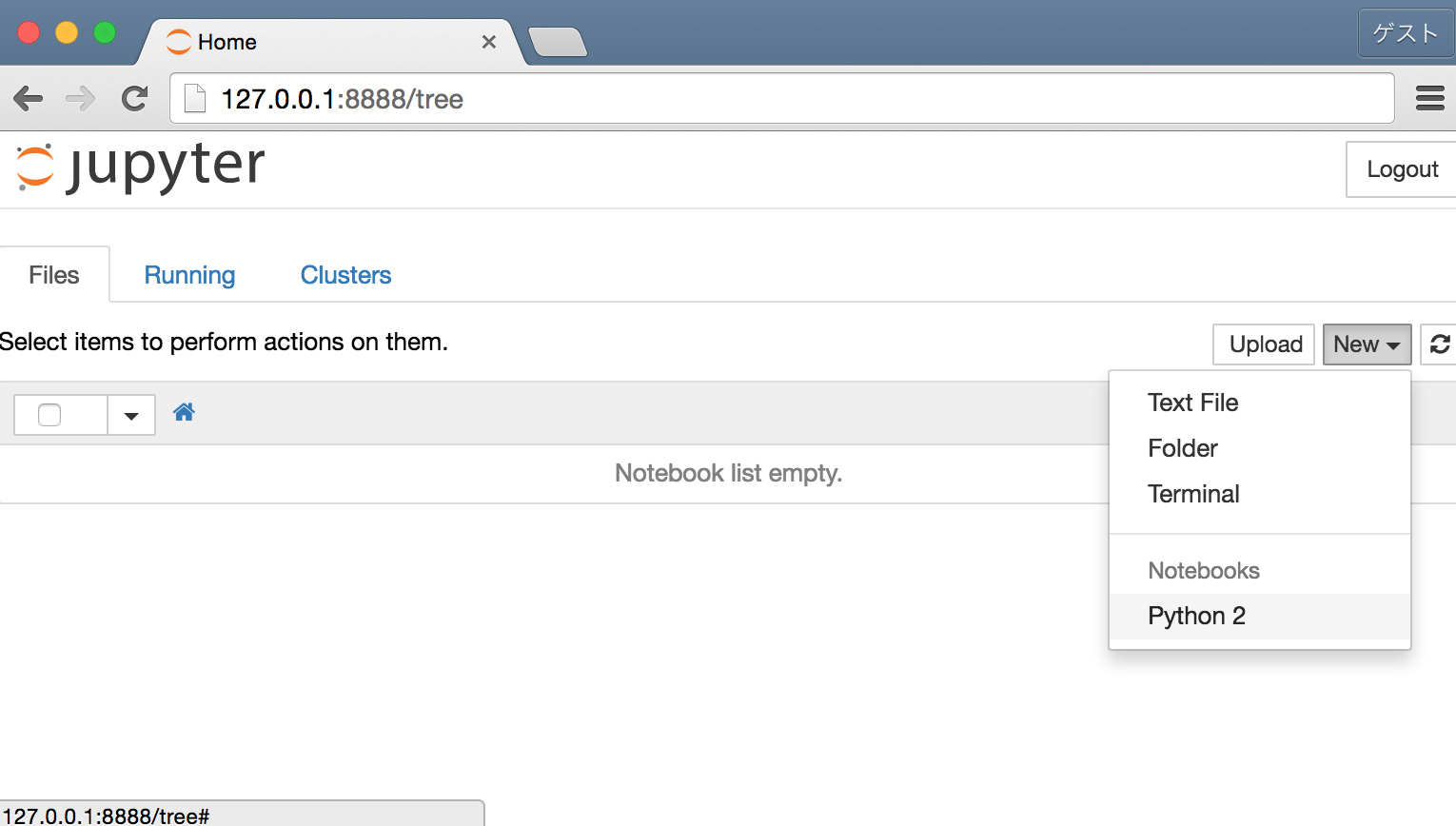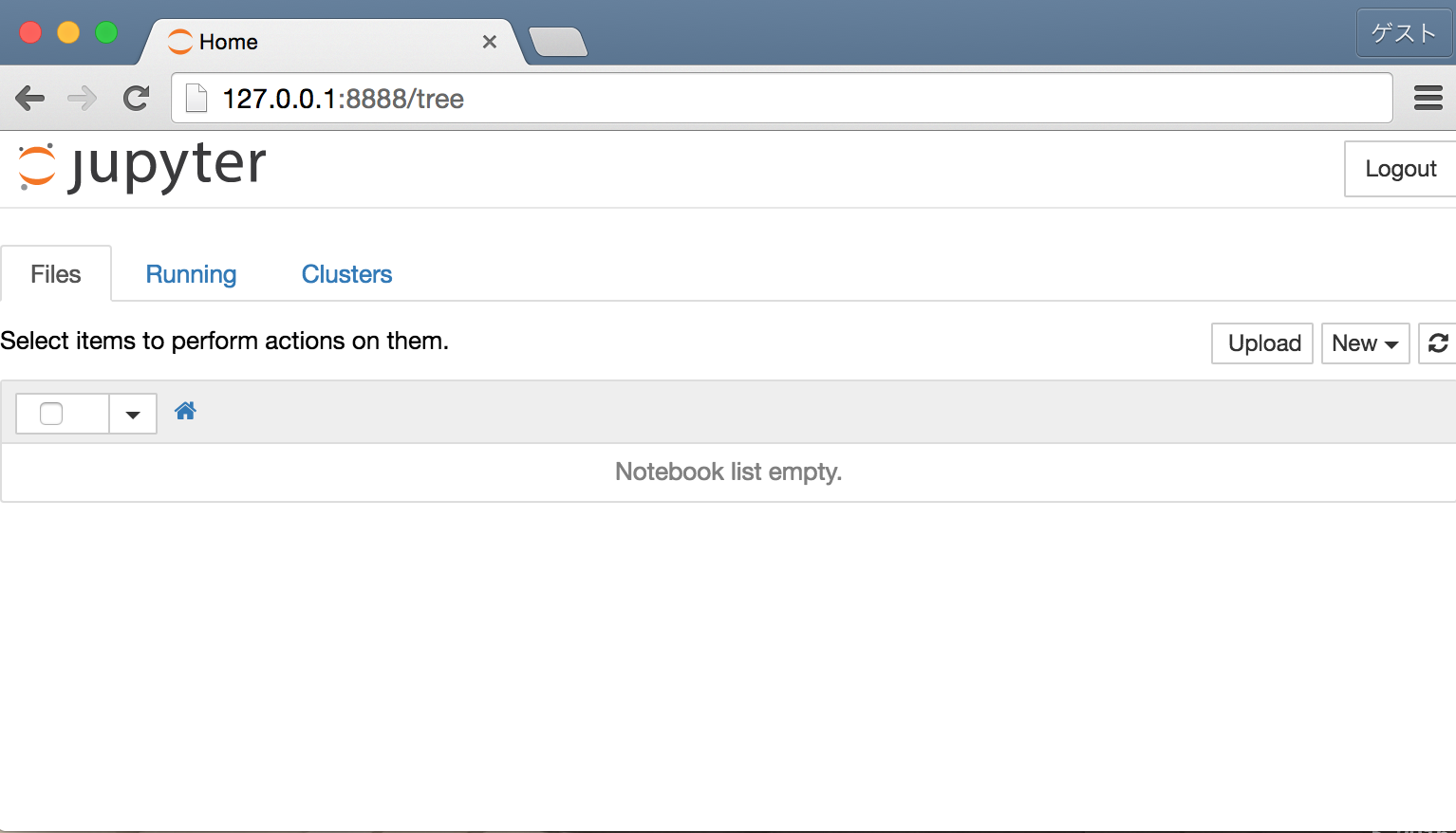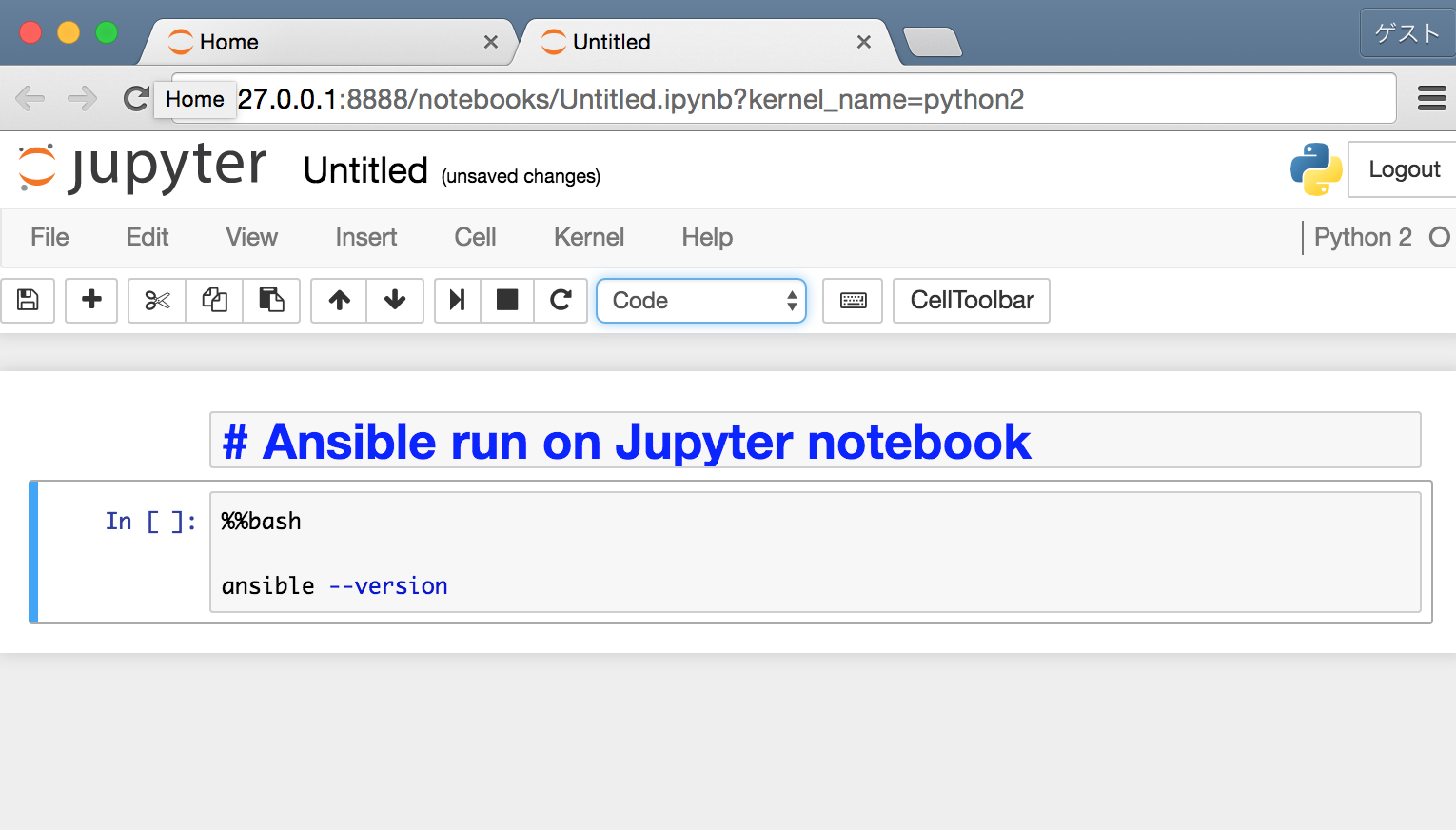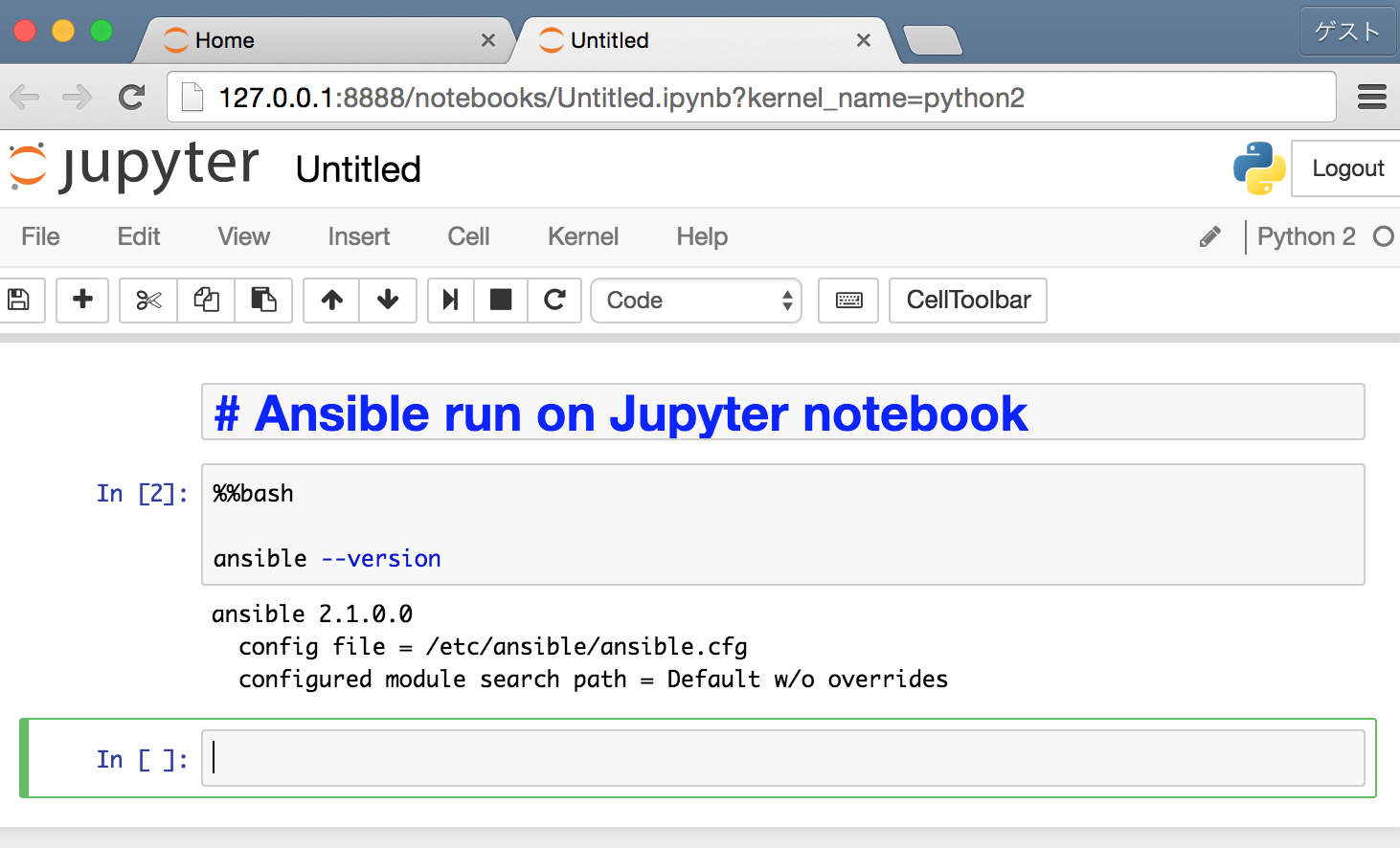はじめに
中井悦司さんより紹介頂きました実行可能な手順書としての
Ansible run on Jupyter notebookについて試してみたので構築方法などをメモしておきます。
中井さんありがとうございます。
Ansible run on Jupyter notebookが、どんなものなのかは中井さんのこちらのブログLiterate Automation(文芸的自動化)についての考察を参照ください。
使いどころ
中井さんより初めてJupyterからAnsibleを実行する話を紹介いただいた時には、正直なところあまりピンとこなかったです。(中井さんすみません。。。)
しかし、最近、多数の手順書をAnsibleのPlaybook化し構築作業等を自動化する案件があり、考えが変わりました。
構築途中にGUI作業が必要であったり、物理的に中断しなければいけないなど、どうしてもPlaybookだけでは全てを自動化できない部分が出てきました。
自動化できない部分は手順書とJenkinsおじさんのプロジェクトでどうにかしようかと考えていたのですが、
ふとJupyterの利用を思い出し、試してみたところ、引き継ぎや結果の状況報告・共有含めて、とても便利に使えることがわかりました。
環境構築
中井さんのブログではCentOS7上のDockerで動かすのですが、Dockerfileにtensorflowが入っているのと、
諸事情によりDockerが利用できない環境であったため、
Dockerfileの内容を参考とさせていただきつつ
今回はCentOS6上に以下をインストールして構築し、VagrantのBoxファイル化して現場で利用しました。
Vagrantについてはこちらの記事クローズドネットワーク環境の32bit Windows7上でAnsibleなどを動かす方法なども参考にしてください。
Jupyter自体はpip install Jupyterで簡単にインストール可能なのですが、CentOS6のデフォルトのPythonのバージョン2.6.6?ではうまく動作しなかったので、
PyenvでPythonをバージョン2.7.8に上げてから、JupyterのインストールとAnsibleのインストールを行いました。
※pyenvのインストール部分のみをこちらの記事へ切り出しましたpyenvだけで良い方はこちらを参照ください。
構築の主な手順
JupyterとAnsibleをインストールしたいCentOS6に対して以下をrootで実施します
1. pyenvのインストール
2. python2.7.8のインストール
3. Ansibleのインストール
4. Jupyter notebookのインストール
5. Jupyter notebookの設定
6. Jupyter notebookのポート(8888)の穴あけ
7. Jupyter notebookのパスワード設定(pass)と起動
8. Vagrantの場合、ポート:8888のフォワード設定
playbook や Vagrantfile(Ansible provisoner)等
具体的な環境構築については以下プレイブックを参考にしてください。
gistはこちらとなります。
git clone https://gist.github.com/tbuchi888/240df64592302bbee9d823c1c36e0692
---
- include: install_pyenv_without_proxy.yml
- include: install_jupyter_ansible_without_proxy.yml
---
- hosts: all
gather_facts: no
become: yes
vars:
python_ver: 2.7.8
tasks:
- name: which pyenv
shell: source ~/.bash_profile; which pyenv
register: pyenv_install
failed_when: pyenv_install.rc == 0
- debug: var=pyenv_install
- block:
- debug: msg="---------- block start ----------"
- name: yum install with_items
yum:
name: '{{ item.name }}'
state: latest
register: RESULT
with_items:
- name: gcc
- name: gcc-c++
- name: make
- name: git
- name: openssl-devel
- name: bzip2-devel
- name: zlib-devel
- name: readline-devel
- name: sqlite-devel
- name: bzip2
- name: sqlite
- name: patch
- name: results
debug: var=RESULT.results
- name: git clone pyenv , pyenv-virtualenv
git:
repo: '{{ item.repo }}'
dest: '{{ item.dest }}'
register: RESULT
with_items:
- repo: git://github.com/yyuu/pyenv.git
dest: ~/.pyenv
- repo: git://github.com/yyuu/pyenv-virtualenv.git
dest: ~/.pyenv/plugins/pyenv-virtualenv
- name: results
debug: var=RESULT.results
- name: "install pyenv and python ver.{{ python_ver }}"
shell: '{{ item.cmd }}'
register: RESULT
with_items:
- cmd: echo 'export PYENV_ROOT="${HOME}/.pyenv"' >> ~/.bash_profile
- cmd: echo 'if [ -d "${PYENV_ROOT}" ]; then' >> ~/.bash_profile
- cmd: echo ' export PATH=${PYENV_ROOT}/bin:$PATH' >> ~/.bash_profile
- cmd: echo ' eval "$(pyenv init -)"' >> ~/.bash_profile
- cmd: echo 'fi' >> ~/.bash_profile
- cmd: source ~/.bash_profile; pyenv -v
- cmd: source ~/.bash_profile; python -V
- cmd: source ~/.bash_profile; pyenv install '{{ python_ver }}'
- cmd: source ~/.bash_profile; pyenv global '{{ python_ver }}'
- cmd: source ~/.bash_profile; python -V
- name: results
debug: var=RESULT.results
- debug: msg="---------- block end ----------"
when: pyenv_install.rc == 1
Jupyterのパスワードについては以下jupyter_password: passで設定していますので適時変更してください。
---
# Setting the destination inventory host
- hosts: all
become: yes
become_method: sudo
become_user: root
# Don't gather hosts facts for performance
gather_facts: no
vars:
jupyter_password: pass
# Setting the task
tasks:
- name: yum install with_items
yum:
name: '{{ item.name }}'
state: latest
with_items:
- name: '*'
- name: "@Development Tools"
- name: epel-release
- name: python-devel
- name: python-pip
- name: lapack-devel
- name: freetype-devel
- name: libpng-devel
- name: libjpeg-turbo-devel
- name: ansible
- name: copy init.sh for jupyter notebook
template:
src: init.sh.j2
dest: /usr/local/bin/init.sh
mode: u+x
- name: command by shell module with_items
shell: '{{item.cmd}}'
register: RESULT
with_items:
- cmd: source ~/.bash_profile; pip install jupyter
- cmd: source ~/.bash_profile; jupyter notebook --generate-config
- cmd: source ~/.bash_profile; echo "c.NotebookApp.ip = '*'" >>/root/.jupyter/jupyter_notebook_config.py && echo "c.NotebookApp.open_browser = False" >>/root/.jupyter/jupyter_notebook_config.py
- cmd: source ~/.bash_profile; nohup /usr/local/bin/init.sh &
- cmd: lokkit -p 8888:tcp
- debug: var=RESULT.results
Jupyterのパスワード設定と起動用シェルのjinjya2テンプレート
#!/bin/bash
trap 'pkill -f jupyter-notebook; sleep 3; exit 0' EXIT
if [ "${PASSWORD-undef}" = "undef" ]; then
export PASSWORD='{{jupyter_password}}'
fi
if ! grep -qE '^c.NotebookApp.password =' $HOME/.jupyter/jupyter_notebook_config.py; then
HASH=$(python -c "from IPython.lib import passwd; print(passwd('${PASSWORD}'))")
echo "c.NotebookApp.password = u'${HASH}'" >>$HOME/.jupyter/jupyter_notebook_config.py
fi
unset PASSWORD
unset HASH
mkdir -p $HOME/notebook
cd $HOME/notebook
# Comment out the following line.
#ipython -c '%matplotlib' # build font cache for matplotlib
jupyter notebook
以下はVagrant環境の場合
以下はvagrant upにてCentOS6のServer起動とAnsible provisonerを利用してpyenv環境でのJupyterとAnsibleをインストールし、さらにjupyterで利用する8888ポートのフォーワーディング設定を行います。
なお、boxファイル名については、自環境のCentOS6のboxファイル名に置き換えて利用してください。特に32bitマシン環境の場合は、自作の32bit版CentOS6のboxファイル名への置き換えをお願いします。
Vagrantfile
# -*- mode: ruby -*-
# vi: set ft=ruby :
Vagrant.configure(2) do |config|
# Every Vagrant development environment requires a box. You can search for
# boxes at https://atlas.hashicorp.com/search.
# Please replace it with a BOX name of CentOS6 for one's own 32bit when your host is 32bit machine.
config.vm.box = "geerlingguy/centos6"
# Add forwarded port to use on Jupyter notebook
config.vm.network "forwarded_port", guest: 8888, host: 8888, host_ip: "127.0.0.1",
auto_correct: true
# Add ansible provisioner
config.vm.provision "ansible" do |ansible|
ansible.playbook = "site.yml"
end
end
使い方
- OSX等でAnsible provisonerが利用できるVagrant環境の場合
- 上記playbook等資材を用意した上でvagrant upしてください。
- Ansible環境のみの場合
- インベントリホストファイルを各自用意してCentOS6サーバに対してPlaybookを実行してください。
ansible-playbook -i インベントリファイル site.yml
上記プレイブックの実行環境
Ansible provisioner and Vagrant,Virtulbox Host
- OS:OSX yosemite
- Virtulbox:バージョン 5.0.10 r104061
- Vagrant: Vagrant 1.8.1
- Ansible:
$ansible --version
ansible 2.1.0 (devel c600ab81ee) last updated 2016/04/20 11:11:25 (GMT +900)
lib/ansible/modules/core: (detached HEAD 98322a777f) last updated 2016/04/20 11:11:54 (GMT +900)
lib/ansible/modules/extras: (detached HEAD 1aecfc1e19) last updated 2016/04/20 11:11:55 (GMT +900)
config file =
configured module search path = Default w/o overrides
Jupyter and Ansible Server
- OS: CentOS6.8
参考:Jupyterの画面
- ブラウザよりJupyter(http://127.0.0.1:8888/)へアクセス
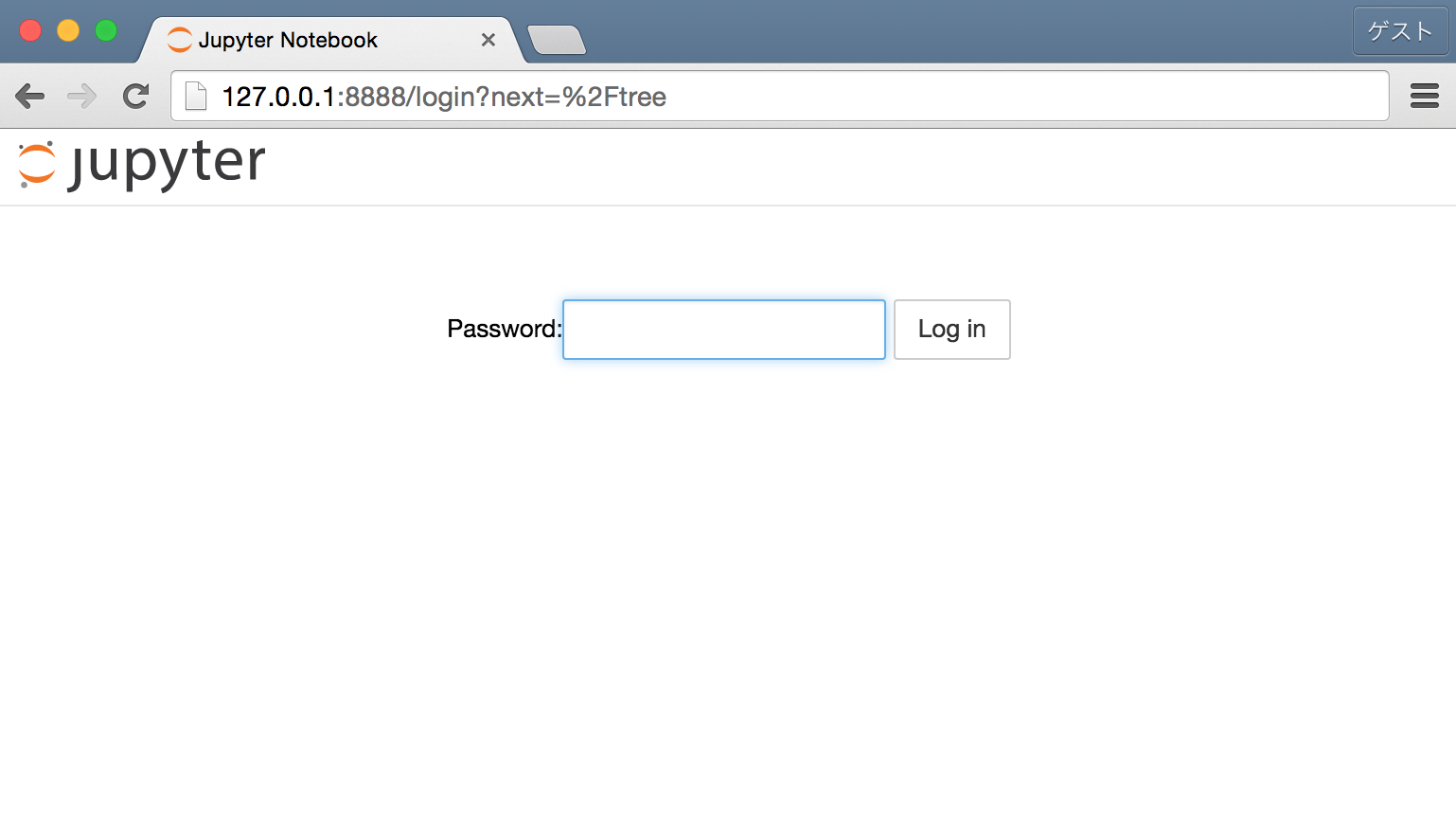
- NewからPython 2を選択し、notebookを新規作成