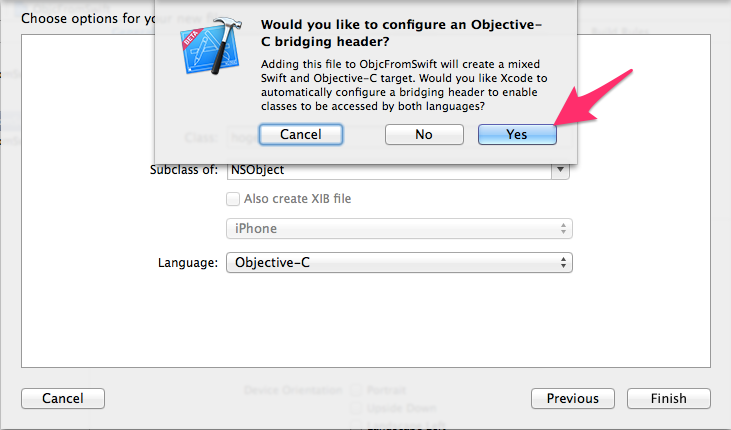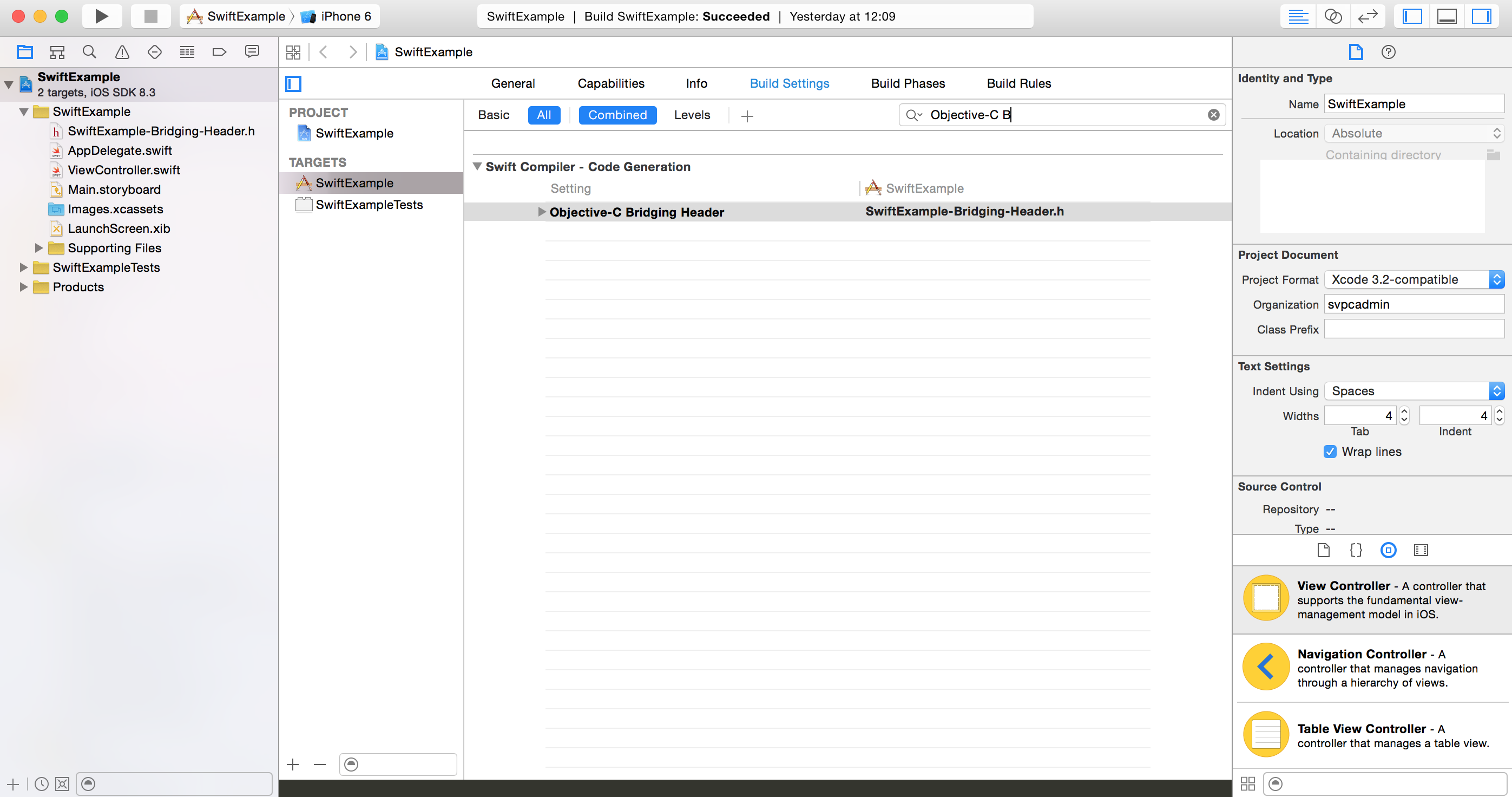SwiftからCocoaPodsを使う方法をメモ
Swiftのプロジェクトを作る
新規作成→Swiftを選んでプロジェクトを作る。
Githubから適当なサンプルプログラムを持ってきてもいい
Podfileの作成
プロジェクトのトップにPodfileを作成
ライブラリはAFNetworkingで
- プロジェクト
.
├── Podfile
├── SwiftExample
├── SwiftExample.xcodeproj
├── SwiftExample.xcworkspace
└── SwiftExampleTests
- Podfile
platform :ios, "8.0"
pod 'AFNetworking', '~> 2.0'
- ライブラリインストール
pod install
インストール後はxcworkspaceを開く
Bridging-Headerを作る
Swiftで使いたいコードのヘッダーをインポートしておくためにBridging-Headerというインターフェイスとなるヘッダーを追加する必要がある。
xcodeから作成すると設定を自動でしてくれるので、New FileメニューからCocoa Classを選び、言語をObjective-Cにしてクラスを生成する。
途中でbridging header作る?って聞かれるからYES。
名前はSwiftExample-Bridging-Header.hにしておく。
このファイルに次の一行を追加する。
#import <AFNetworking/AFNetworking.h>
Bridging-Headerの設定
最後に BuildSettings -> All -> 検索 "Objective-C B" まで打てば Objective-C Bridging Header という設定があるので、そこに Bridging Header までのパスを指定する。
ビルド
するとSwift側からライブラリのコードを利用できるようになる。
特にSwift側にはimport文など書かなくてもいいようだ。
あとはビルドしてエラーがないことを確認すればよい