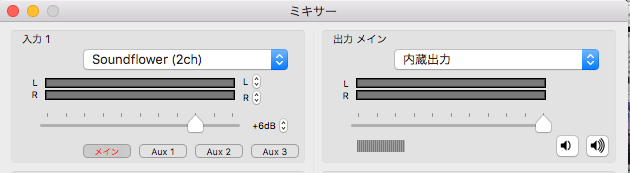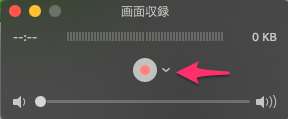mac(macOS Sierra)で音声入りの動画(画面キャプチャ)を取りたくなったため、実施方法を調べ、実施した。
調べるのに意外と時間がかかったため、まとめる
必要なもの
- macOS Sierra
- QuickTime Player
- Soundflower
- LadioCast
使用するソフトの説明
QuickTime Player
動画を取るために使用
macOS Sierra標準アプリケーション
Soundflower
音声入りの動画(画面キャプチャ)を作るために使用
LadioCast
音声入りの動画(画面キャプチャ)を取っている際に、自分でも音声を聞けるようにするために使用する。
そのため、音を聞く必要がなければ、Soundflowerのみで動画を作ることは可能
導入
以下をインストールして下さい。
Soundflowerをインストールする
https://github.com/mattingalls/Soundflower/releases/tag/2.0b2
LadioCastをインストールする
https://itunes.apple.com/app/ladiocast/id411213048
手順
1. システムサウンド設定
システム環境設定→サウンドからSoundflower(2ch)を選択
もしくはメニューバーに音量を表示している場合、クリックし設定
2. LadioCast設定
LadioCastを起動
上記に変更する。
入力1:Soundflower(2ch)
出力メイン:内蔵出力
3. QuickTime Player設定
QuickTime Playerを起動
左上のメニューからファイル→新規画面収録すると以下の画面になるので▼をクリックし、Soundflower(2ch)を選択
4. 録画
録画ボタンを押す。
参考
Soundflowerを用いて音声入りの画面キャプチャを撮る方法
http://qiita.com/Sasakky/items/09e3bc1536f0569fc893