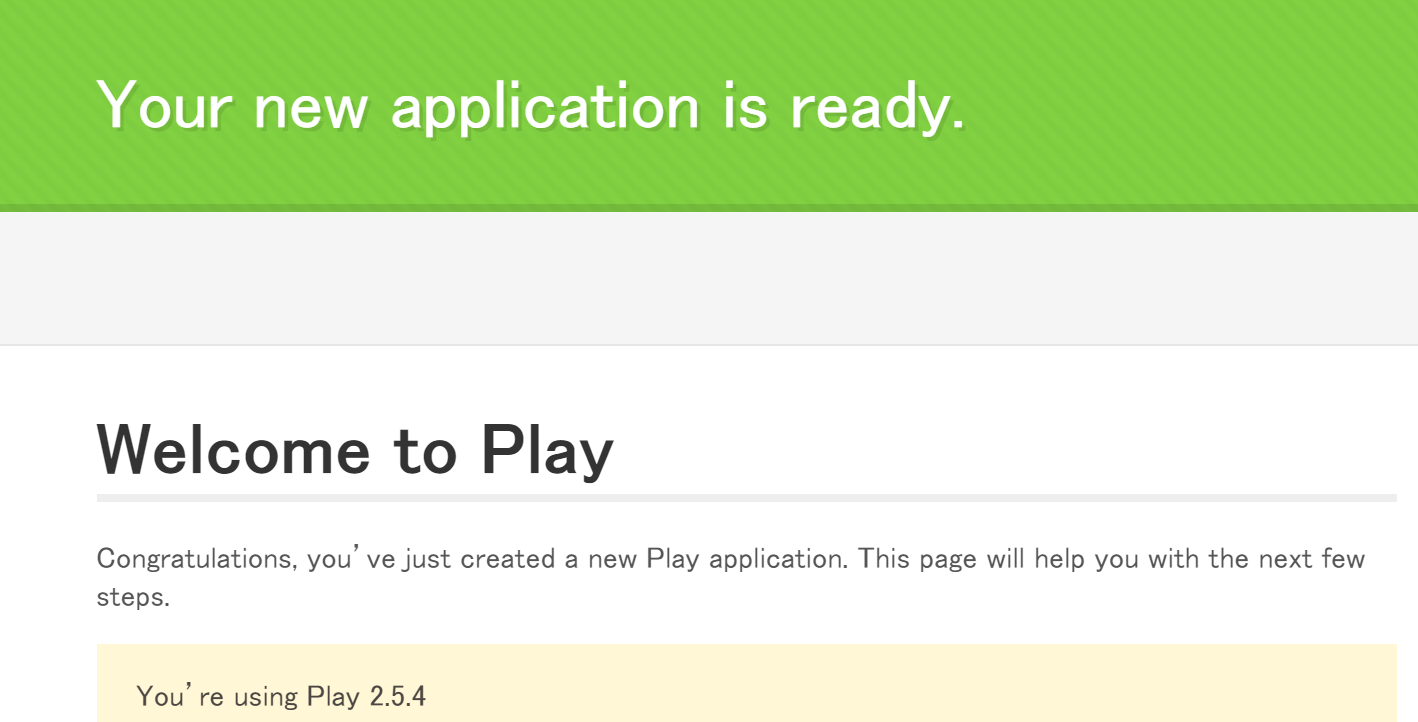開発環境
- Windows10
- Eclipse Mars.2 Release (4.5.2)
- JDK1.8
- PlayFrameWork2.5.4
環境準備
EclipseにScalaプラグインをインストール
ヘルプ⇒新規ソフトウェアの追加
から以下のURLから全て選択してインストールする
http://download.scala-ide.org/sdk/lithium/e44/scala211/stable/site
PlayFrameWorkのインストール
ダウンロードしたzipファイルを任意の場所に解凍する。
https://www.playframework.com/download
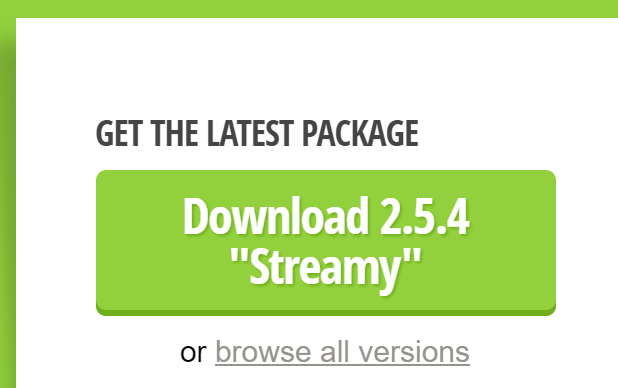
activatorのPATH設定
インストールしたパスにあるbinを指定する
C:\framework\activator-1.3.10-minimal\bin
新規アプリケーションの作成
コマンドプロンプトから実行する
playScalaTestプロジェクトをscala「6) play-scala」で作成する。
c:\work>activator new playScalaTest
ACTIVATOR_HOME=C:\framework\activator-1.3.10-minimal
ファイル BIN_DIRECTORY\..\conf\sbtconfig.txt が見つかりません。
Fetching the latest list of templates...
Browse the list of templates: http://lightbend.com/activator/templates
Choose from these featured templates or enter a template name:
1) minimal-akka-java-seed
2) minimal-akka-scala-seed
3) minimal-java
4) minimal-scala
5) play-java
6) play-scala
(hit tab to see a list of all templates)
> 6
OK, application "playScalaTest" is being created using the "play-scala" template.
To run "playScalaTest" from the command line, "cd playScalaTest" then:
C:\framework\play\playScalaTest/activator run
To run the test for "playScalaTest" from the command line, "cd playScalaTest" then:
C:\framework\play\playScalaTest/activator test
To run the Activator UI for "playScalaTest" from the command line, "cd playScalaTest" then:
C:\framework\play\playScalaTest/activator ui
Eclipse用の設定ファイルの生成
設定ファイルの変更
// The Play plugin
addSbtPlugin("com.typesafe.play" % "sbt-plugin" % "2.5.4")
// web plugins
addSbtPlugin("com.typesafe.sbt" % "sbt-coffeescript" % "1.0.0")
addSbtPlugin("com.typesafe.sbt" % "sbt-less" % "1.1.0")
addSbtPlugin("com.typesafe.sbt" % "sbt-jshint" % "1.0.3")
addSbtPlugin("com.typesafe.sbt" % "sbt-rjs" % "1.0.7")
addSbtPlugin("com.typesafe.sbt" % "sbt-digest" % "1.1.0")
addSbtPlugin("com.typesafe.sbt" % "sbt-mocha" % "1.1.0")
addSbtPlugin("org.irundaia.sbt" % "sbt-sassify" % "1.4.2")
// 以下を追記
addSbtPlugin("com.typesafe.sbteclipse" % "sbteclipse-plugin" % "4.0.0")
eclipseコマンドでeclipse用の設定ファイルを作成
c:\work\playScalaTest>activator eclipse
ACTIVATOR_HOME=C:\framework\activator-1.3.10-minimal
ファイル BIN_DIRECTORY\..\conf\sbtconfig.txt が見つかりません。
[info] Loading project definition from C:\framework\play\playScalaTest\project
[info] Updating {file:/C:/framework/play/playScalaTest/project/}playscalatest-build...
[info] Resolving org.fusesource.jansi#jansi;1.4 ...
[info] Done updating.
[info] Set current project to playScalaTest (in build file:/C:/framework/play/playScalaTest/)
[info] About to create Eclipse project files for your project(s).
[info] Updating {file:/C:/framework/play/playScalaTest/}root...
[info] Resolving jline#jline;2.12.1 ...
[info] Done updating.
[info] Successfully created Eclipse project files for project(s):
[info] playScalaTest
プロジェクト直下に*.settings*フォルダが作成される
Eclipseに作成したプロジェクトを取り込む
ファイル⇒インポート⇒
既存のプロジェクトをワークスペースへ⇒
ルートディレクトリ選択にプロジェクトを作成したパスを入力⇒
作成したプロジェクトにチェックを入れる⇒完了
Eclipseで実行する準備
実行⇒外部ツール⇒外部ツールの構成⇒
プログラムを右クリックし新規⇒
ロケーションにPlayFrameWorkをインストールしたパスにあるactivator.batを設定
C:\framework\activator-1.3.10-minimal\bin\activator.bat
${project_loc}
run
Eclipseで実行
プロジェクトを選択⇒実行⇒外部ツール⇒上で作成した外部ツールを選択
※右クリックの実行、デバッグから外部ツールは選択できない