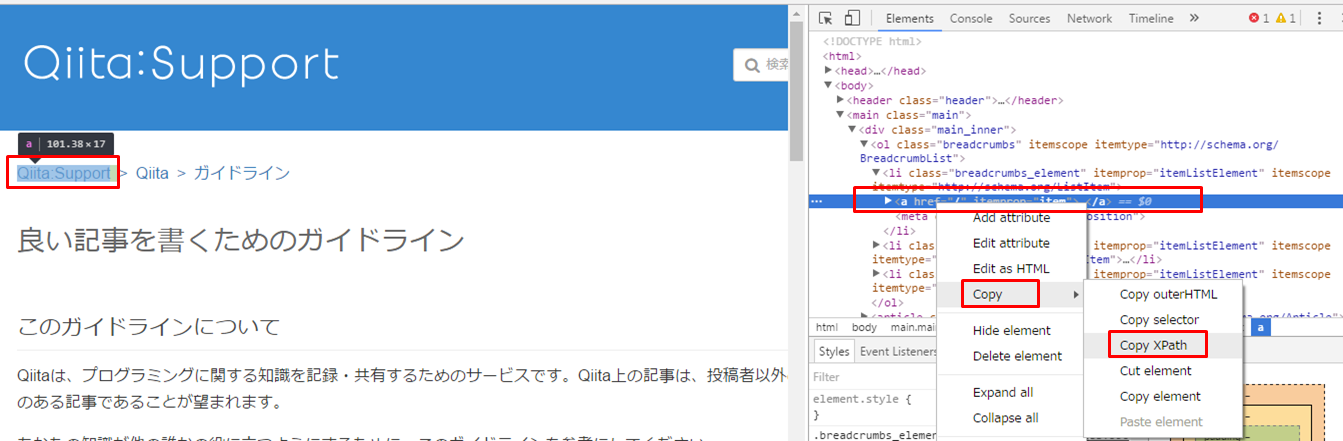はじめに
既存システムの保守作業の中で、
シナリオテストなど業務に沿った検証を行うために
既存のWebアプリケーションを実行しテストデータを作成する場合がある。
そこで頻繁にテストデータ作成に使われるWebアプリケーションについては
Selenium WebDriverでブラウザ操作を再現するテストコードを用意し、
都度の手作業によるブラウザ操作を削減する。
実行環境について
今回はSelenium WebDriverをJunit上で起動させるケースについて記載します。
使用するブラウザはInternet Explorerです。
テストメソッドの実行前後処理について
- setUpBeforeClass
一番最初のテストメソッド実行前(setUp()よりも前)に呼ばれるメソッド
@BeforeClass
public static void setUpBeforeClass() throws Exception {
System.setProperty("webdriver.ie.driver", "./driver/IEDriverServer.exe");
}
- setUp
各テストメソッドの実行前に呼ばれるメソッド
@Before
public void setUp() throws Exception {
}
- tearDown
各テストメソッドの実行後に呼ばれるメソッド
@After
public void tearDown() throws Exception {
}
- tearDownAfterClass
一番最後のテストメソッド実行後(tearDown()よりも後)に呼ばれるメソッド
@AfterClass
public static void tearDownAfterClass() throws Exception {
}
ブラウザで操作する要素の指定方法について
要素の指定方法はID、cssセレクタなどありますが、今回はxpathで指定する方法を記載します。
xpathの調べ方
Google Chromeデベロッパーツールを使ってxpathを調べる場合
1.Google Chromeでxpathを調べたいWebページを表示する。
2.(動作環境がWindowsの場合)F12キーを押下する。
3.下記スクリーンショットのようにデベロッパーツールが表示されるので
Webページ上の要素をマウスを使って選択する。
4.右クリックメニューからCopyXpathをクリックするとXpathを取得できる。
よく使うブラウザ操作
- テキストフィールドの入力
import org.openqa.selenium.By;
import org.openqa.selenium.WebDriver;
import org.openqa.selenium.WebElement;
WebDriver driver = new InternetExplorerDriver();
WebElement element = driver.findElement(By.xpath("操作対象のxpath"));
element.sendKeys("入力したい文字列");
- プルダウンの選択
import org.openqa.selenium.By;
import org.openqa.selenium.WebDriver;
import org.openqa.selenium.support.ui.Select;
WebDriver driver = new InternetExplorerDriver();
Select element = new Select(driver.findElement(By.xpath("操作対象のxpath")));
element.selectByVisibleText("選択したい選択肢の文字列");
- クリック
import org.openqa.selenium.By;
import org.openqa.selenium.WebDriver;
WebDriver driver = new InternetExplorerDriver();
driver.findElement(By.xpath("操作対象のxpath")).click();
- クリア
import org.openqa.selenium.By;
import org.openqa.selenium.WebDriver;
WebDriver driver = new InternetExplorerDriver();
driver.findElement(By.xpath("操作対象のxpath")).clear();
- ウィンドウの切り替え
import java.util.Set;
import org.openqa.selenium.WebDriver;
// XXX入力画面から@@@選択画面へ
WebDriver driver = new InternetExplorerDriver();
String currentWindowHandle = driver.getWindowHandle();
Set<String> windowHandles = driver.getWindowHandles();
windowHandles = driver.getWindowHandles();
windowHandles.remove(currentWindowHandle);
driver.switchTo().window(windowHandles.iterator().next());
//指定した画面側の操作
// XXX入力画面の処理へ戻る
driver.switchTo().window(currentWindowHandle);
- フレームの選択
import org.openqa.selenium.WebDriver;
// 指定するフレームへ
WebDriver driver = new InternetExplorerDriver();
driver.switchTo().frame("操作したいフレームのname");
- 操作したい画面の表示
import org.openqa.selenium.WebDriver;
WebDriver driver = new InternetExplorerDriver();
driver.get("操作したい画面のURL");