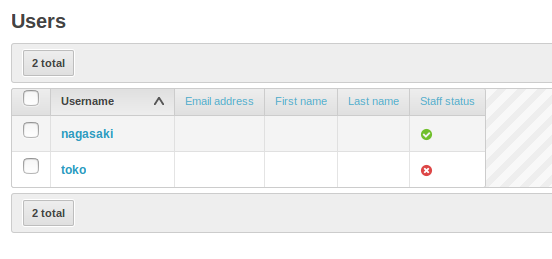PythonのDjango1.9のProject templateを試す。
Djangoの構成の勉強と思い、Githubで検索してみたら、面白そうなのがあったので試してみました。
djangoのprojectのtemplateを元に、startprojectをするのは初めて。
参照Github(英語)Sam's Django Project Template
もともとはこういうことらしい。
It is based on the project_template shipped with stable/1.5.x and modified for Django 1.9.
特徴は、
- 開発環境と本番環境を想定して設定されている
- debugツールバーが設定されている。
- Dはpostgresql。(9.5で試しました)
- wsgi(本番の
- setteing.pyも本番用、開発用で分かれている。
- Grappelli(adminページCMS強化ツールって感じ)<= これが面白そう。
準備
postgresqlのインストール
sudo apt-get install postgresql-9.5
sudo apt-get install postgresql-server-dev-9.5
- 最初server-devを入れてなかったのでこのあとのpip install でエラーになった。
手順にしたがって実施
virtualenv設定(以降、virtualenvで実施)
$ virtualenv env
$ source env/bin/activate
pip install
$ pip install -r https://raw.github.com/sjkingo/django-project-template/master/requirements.txt
$ pip install -r https://raw.github.com/sjkingo/django-project-template/master/requirements-dev.txt
こちらで、この3つと1つが入る。
- Django
- django-grappelli
- psycopg2
- django-debug-toolbar
django projectの作成
django-admin.py startproject --template https://github.com/sjkingo/django-project-template/archive/master.zip $PROJECT_NAME
あっさり実行完了して、これらができました。
$ ls foo
README.md manage.py requirements.txt urls.py
__init__.py requirements-dev.txt settings wsgi.py
pipバージョンをfreezeして、manage.pyに実行権限をつけました。
$ cd $PROJECT_NAME
$ pip freeze > requirements.txt
$ rm -f README.md
$ chmod +x manage.py
ここまでやって、./manage.py runserverすると、DBエラーになる。
だってまだ設定してないもん。。。
Postgresqlの設定
めったにやるもんでもないから、いつもわすれがち。
インストールしたあとにできているのは、
デフォルトユーザ:postgres
DjangoでのPostgresqlの設定、こちらにありますが、
自分でもメモ作りました。
systemctl enable postgresql-9.5
データベース作成 as hoge
postgres=# create database hoge;
CREATE DATABASE
postgres=# \l
postgres=# \l
List of databases
Name | Owner | Encoding | Collate | Ctype | Access privileges
-----------+----------+----------+-------------+-------------+-----------------------
hoge | postgres | UTF8 | ja_JP.UTF-8 | ja_JP.UTF-8 |
postgres | postgres | UTF8 | ja_JP.UTF-8 | ja_JP.UTF-8 |
template0 | postgres | UTF8 | ja_JP.UTF-8 | ja_JP.UTF-8 | =c/postgres +
| | | | | postgres=CTc/postgres
template1 | postgres | UTF8 | ja_JP.UTF-8 | ja_JP.UTF-8 | =c/postgres +
| | | | | postgres=CTc/postgres
(4 rows)
DBユーザ as piyo 作成してパスワード設定。
$ createuser -a piyo
postgres=# \password piyo
Enter new password:
Enter it again:
djangoのsettingsに設定
settings/base.pyに、ネームなど設定
DATABASES = {
'default': {
'ENGINE': 'django.db.backends.postgresql_psycopg2',
'NAME': 'hoge',
'USER': 'piyo',
'PASSWORD': 'piyo',
'HOST' : '127.0.0.1',
'PORT' : 5432,
}
}
簡単なmodelを設定。
爆速RESTのページから、モデルを設定して管理画面設定まで追加。
少しgrappelli風な管理画面が見えるようになりました。
まずはここまで。