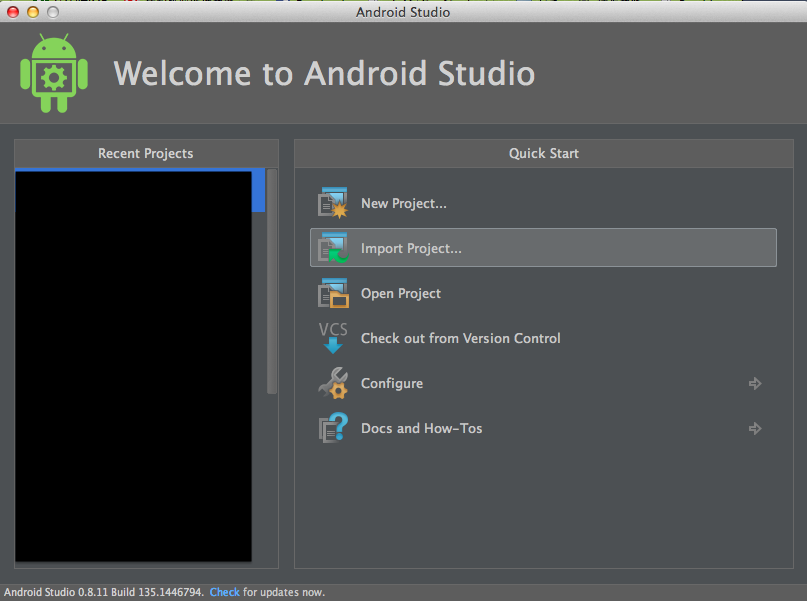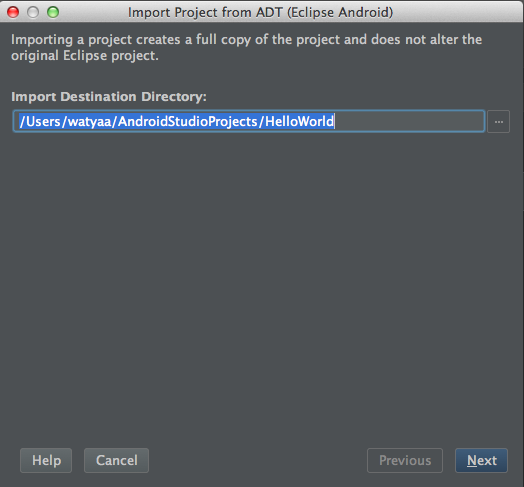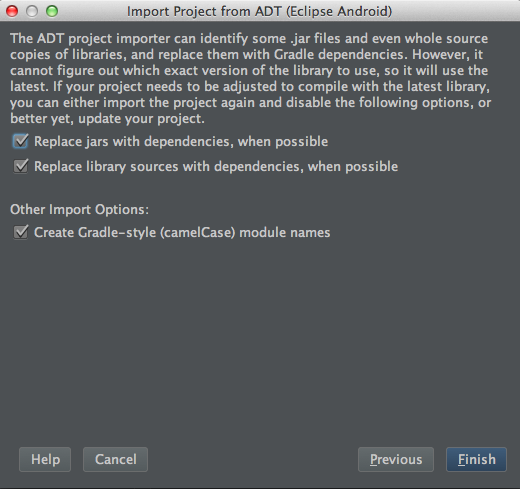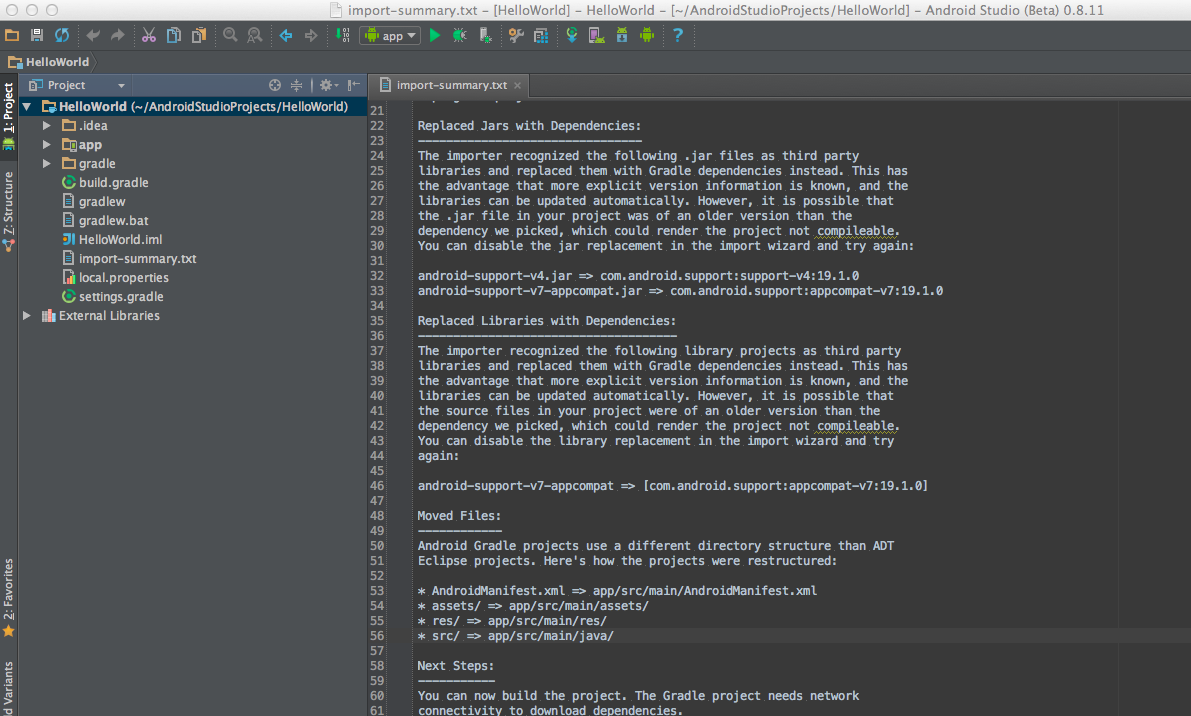はじめに
ここではEclipseで開発したプロジェクトをAndroid Studioにインポートします。どうなるか確認してみます。
Eclipseのプロジェクトを用意する
今回は残念ながら僕がEclipseのプロジェクトを1つも持っていなかった(というか資料作る前に移行してしまった)ので、EclipseでblankActivityのプロジェクトを作りました。それをインポートします。
Android Studioからインポートする
起動時の画面もしくはFileメニューからImport Projectを選択します。
Eclipseのプロジェクトを選択します。
Nextを押します。
これは、Eclipseのプロジェクトをインポートする際に、Gradle依存のディレクトリ構造に置換するか聞いています。そのままFinishを押して完了します。
最初に表示されているimport-summary.txtから置換されたディレクトリがわかったり、バグのレポートが吐きだされます。
Moved Files:
------------
Android Gradle projects use a different directory structure than ADT
Eclipse projects. Here's how the projects were restructured:
* AndroidManifest.xml => app/src/main/AndroidManifest.xml
* assets/ => app/src/main/assets/
* res/ => app/src/main/res/
* src/ => app/src/main/java/