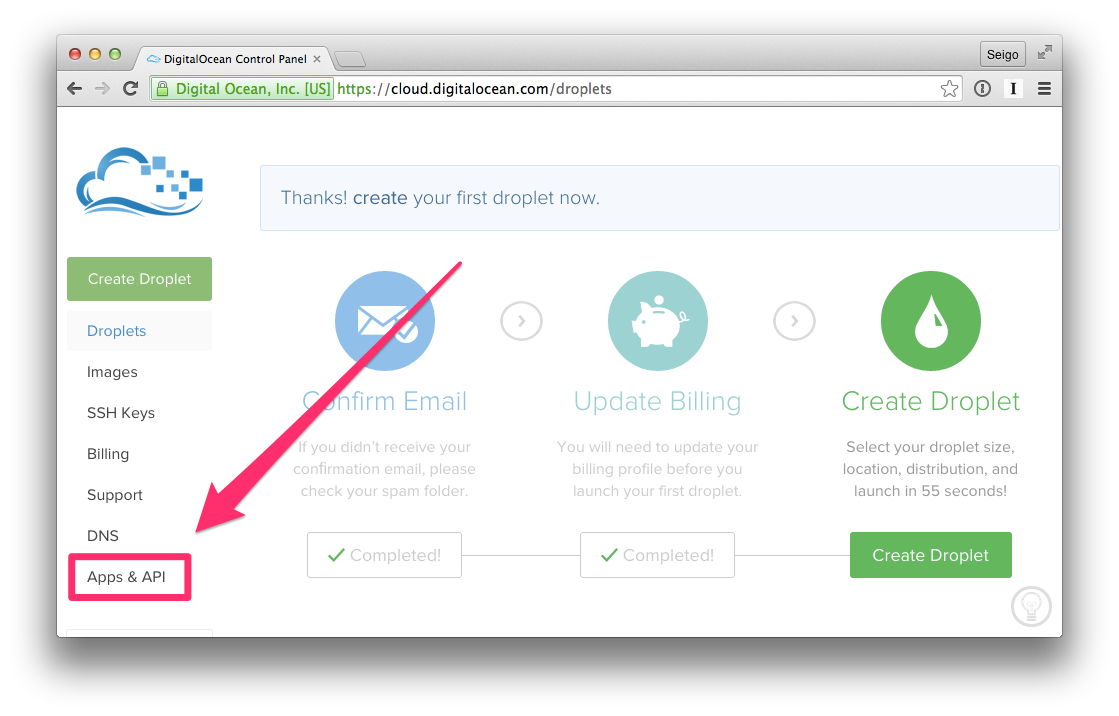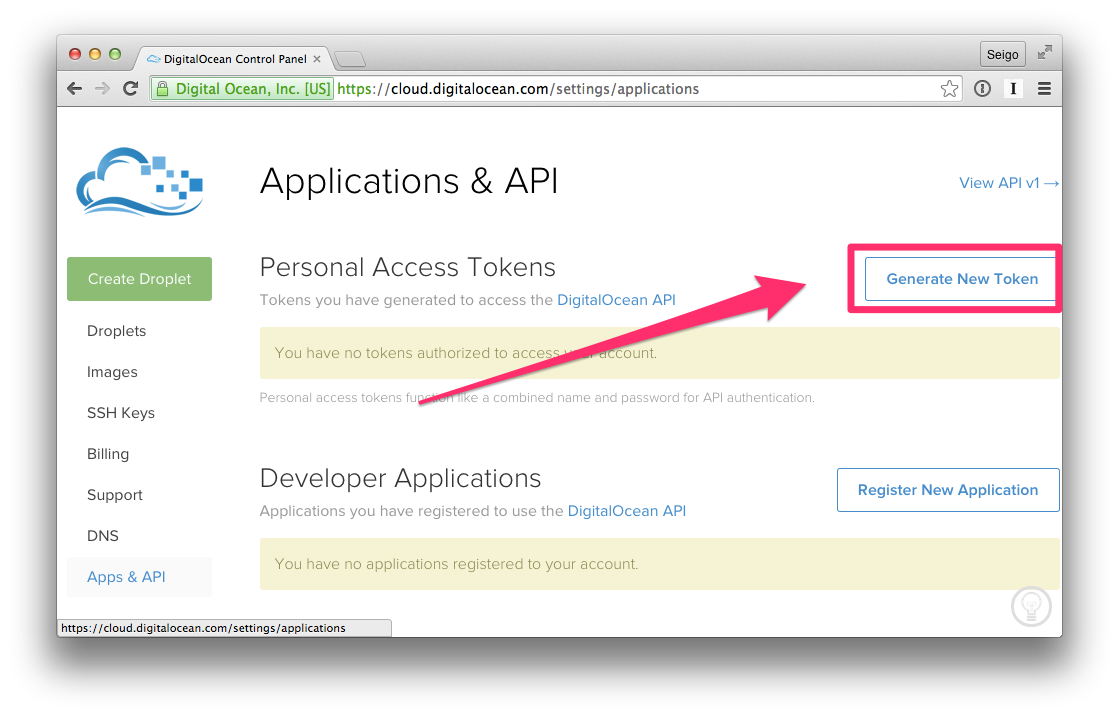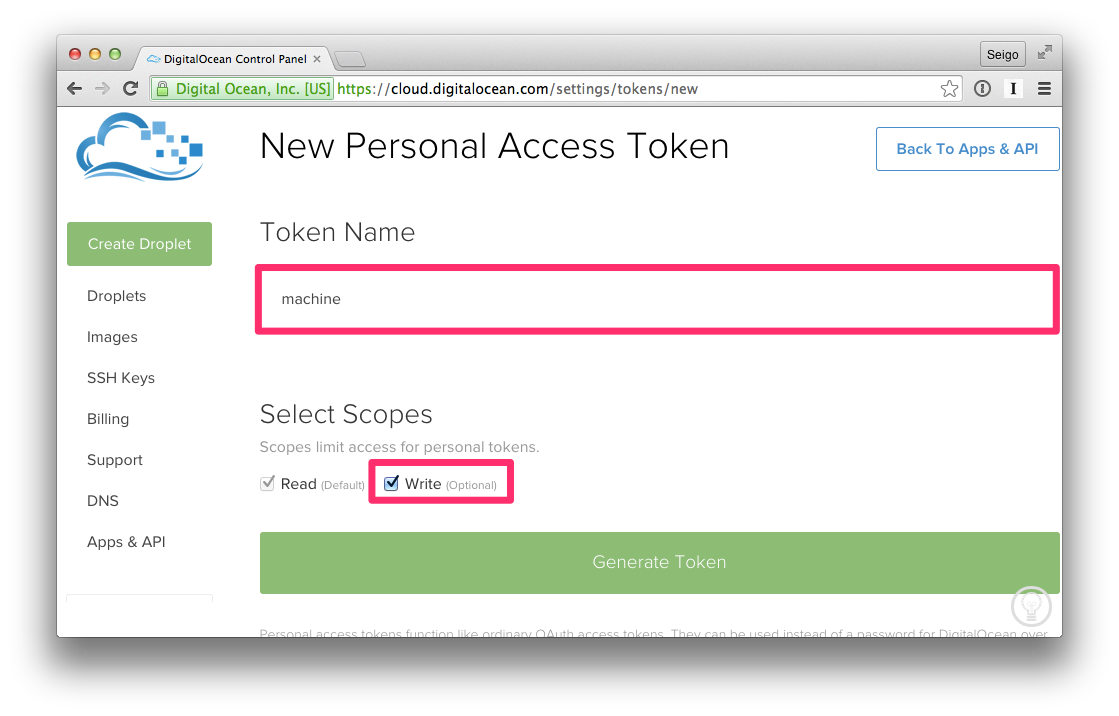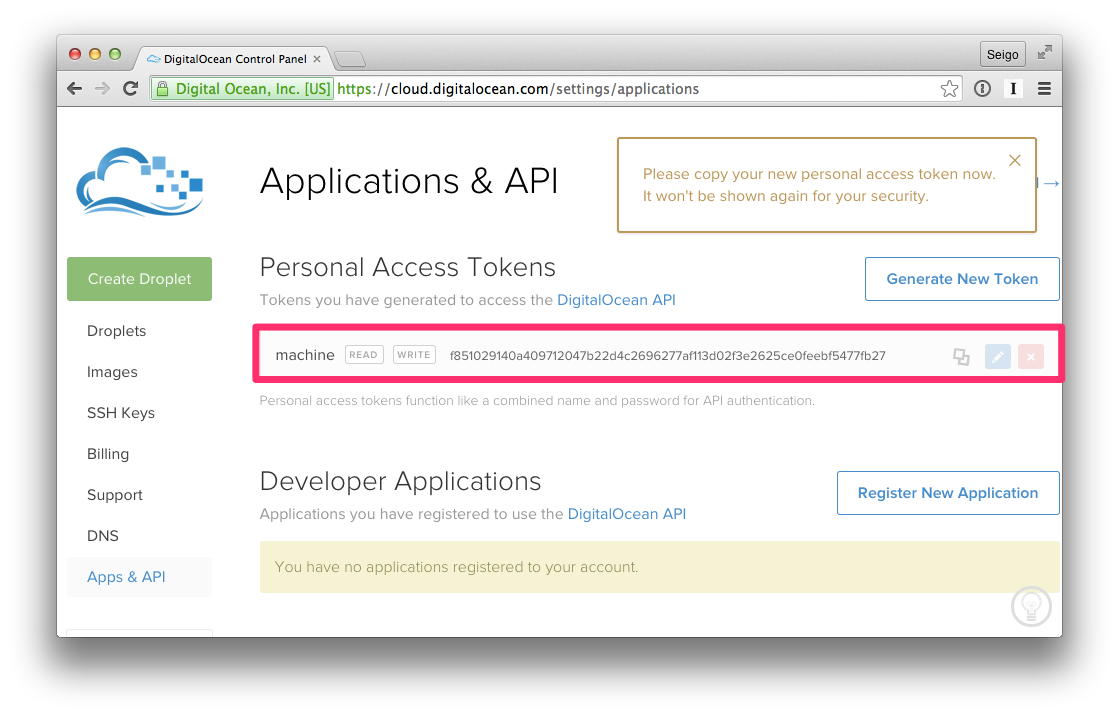概要
Docker公式オーケストレーションツールの 1 つ Docker Machine を使って DigitalOcean に Docker がインストールされた Droplet を作成し、hello world を出力するコンテナを走らせてみるという話
必要なもの
- Access Tokens (Writable)
Hello World
docker-machine create コマンドで Dockerホストを作成する。
(token はダミー)
$ docker-machine create \
--driver digitalocean \
--digitalocean-access-token
f851029140a409712047b22d4c2696277af113d02feebf5477fb27 \
staging
INFO[0000] Creating SSH key...
INFO[0002] Creating Digital Ocean droplet...
INFO[0005] Waiting for SSH...
INFO[0074] Configuring Machine...
INFO[0141] "staging" has been created and is now the active machine.
INFO[0141] To point your Docker client at it, run this in your shell: $(docker-machine env staging)
マシンリストを見てみる
$ docker-machine ls
NAME ACTIVE DRIVER STATE URL SWARM
dev virtualbox Running tcp://192.168.99.100:2376
staging * digitalocean Running tcp://104.236.194.241:2376
SSH ログイン
$ docker-machine ssh staging
Welcome to Ubuntu 14.04.1 LTS (GNU/Linux 3.13.0-43-generic x86_64)
* Documentation: https://help.ubuntu.com/
System information as of Fri Feb 27 22:33:28 EST 2015
System load: 0.25 Processes: 70
Usage of /: 11.4% of 19.56GB Users logged in: 0
Memory usage: 12% IP address for eth0: 104.236.194.241
Swap usage: 0% IP address for docker0: 172.17.42.1
Graph this data and manage this system at:
https://landscape.canonical.com/
root@staging:~#
SSH 経由でのコマンド実行
$ docker-machine ssh staging "hostname && uname -a"
staging
Linux staging 3.13.0-43-generic #72-Ubuntu SMP Mon Dec 8 19:35:06 UTC 2014 x86_64 x86_64 x86_64 GNU/Linux
マシンのストップ
$ docker-machine stop staging
$ docker-machine ls
NAME ACTIVE DRIVER STATE URL SWARM
dev virtualbox Running tcp://192.168.99.100:2376
staging * digitalocean Stopped tcp://104.236.194.241:2376
# DO 上では => Droplet が Status Off になっている
マシンのスタート
$ docker-machine start staging
$ docker-machine ls
NAME ACTIVE DRIVER STATE URL SWARM
dev virtualbox Running tcp://192.168.99.100:2376
staging * digitalocean Running tcp://104.236.194.241:2376
Hello World
$ docker $(docker-machine config staging) run busybox echo hello world
Unable to find image 'busybox' locally
511136ea3c5a: Pull complete
df7546f9f060: Pull complete
ea13149945cb: Pull complete
4986bf8c1536: Pull complete
busybox:latest: The image you are pulling has been verified. Important: image verification is a tech preview feature and should not be relied on to provide security.
Status: Downloaded newer image for busybox:latest
hello world
$ docker $(docker-machine config staging) ps -a
CONTAINER ID IMAGE COMMAND CREATED STATUS PORTS NAMES
fd02ad4af931 busybox:latest "echo hello world" 8 seconds ago Exited (0) 6 seconds ago reverent_pasteur
マシンの削除
$ docker-machine rm staging
$ docker-machine ls
NAME ACTIVE DRIVER STATE URL SWARM
dev virtualbox Running tcp://192.168.99.100:2376