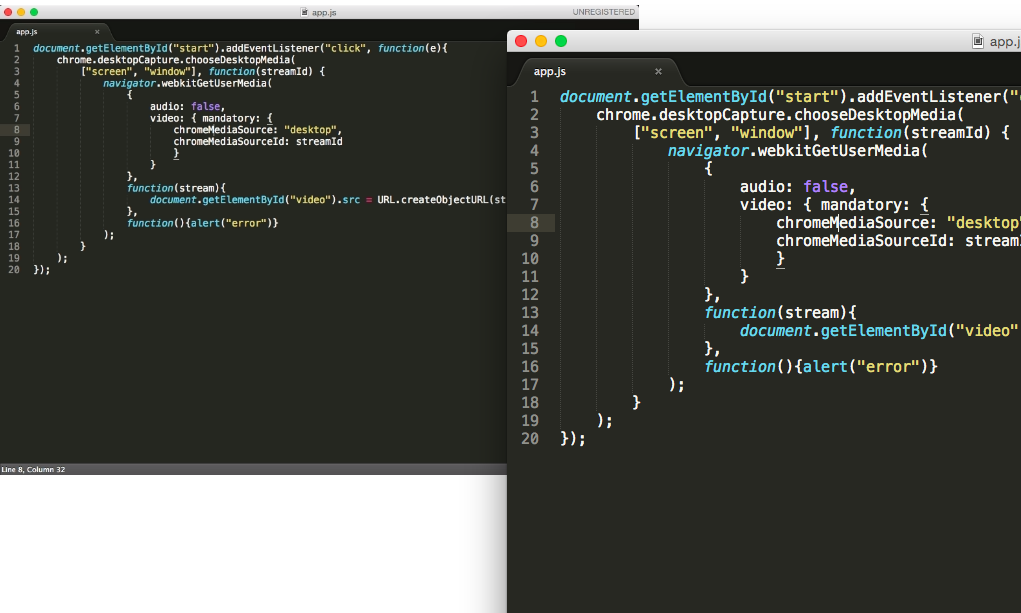chromeアプリのscreen shareでよく使われるDesktopCaptureについてメモメモ
とりあえず既にあるものを見てみる。
chrome extensions samples の desktopcaptureからファイルを取得
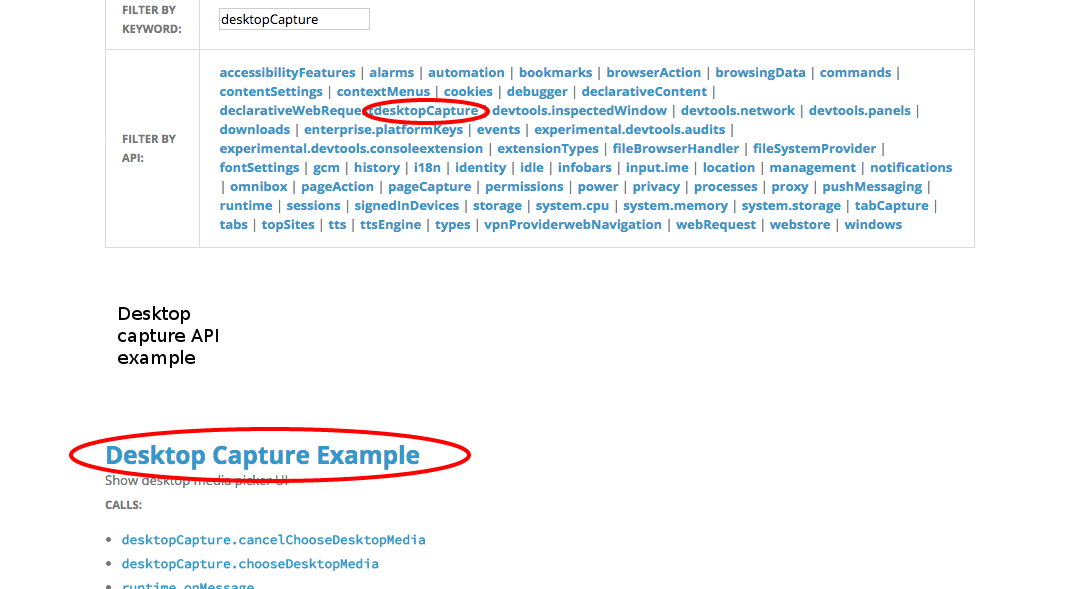
前回の記事と同じようにchromeの拡張機能に読み込ませて実行すれば使える。
今日のテーマ:アイコンから実行できるように改良する
1.アイコンから実行できるようにmanifest.jsonに
browser_actionを追加する。またbackgroundも変更する。
manifest.json
{
"name": "sample app",
"description": "sample app",
"version": "0.1",
"manifest_version": 2,
"icons": {
"16": "icon.png",
"128": "icon.png"
},
"background": {
"scripts": ["background.js"]
},
"permissions": [
"desktopCapture"
],
"browser_action": {
}
}
2.アイコンがクリックされたら実行される命令をbackground.jsに書く。
background.js
chrome.browserAction.onClicked.addListener(function(){
chrome.windows.create({
url: "index.html",
focused: true,
type: "popup"
});
});
クリックされた時,index.htmlに基づいてページが作られる。
3.index.htmlを作る
startボタンを押せば,共有画面選択ページが開き,選択するとhtmlに共有画面が出力されるものを作る。
つまりhtmlではstartボタンとvideoがあればよいので以下のようになる。
index.html
<video id="video" autoplay></video>
<button id="start">Start</button>
<script src="app.js"></script>
ただし,app.jsはstartボタンを押した時のイベントコードが記述されるjsファイルである。
4.app.jsを作る
startボタンをクリックしたら発動する命令は
document.getElementById("start").addEventListener("click", function(e){///}
となる。また共有画面選択ページを表示する命令は
chrome.desktopCapture.chooseDesktopMedia(
["screen", "window"], function(streamId) {///選択した画面のIdをstreamIdとして取得している///},エラーのときに実行される関数)
となる。このstreamIdをつかってvideoに情報を渡す。
navigator.webkitGetUserMedia(
{音声:なし,画像:streamIdの情報},
function(stream){id="video"のsrcにstreamで作ったURLをわたす},
エラーのときに実行される);
このときstreamは{音声:なし,画像:streamIdの情報}からの情報を受け取っている。
まとめると
app.js
document.getElementById("start").addEventListener("click", function(e){
chrome.desktopCapture.chooseDesktopMedia(
["screen", "window"], function(streamId) {
navigator.webkitGetUserMedia(
{
audio: false,
video: { mandatory: {
chromeMediaSource: "desktop",
chromeMediaSourceId: streamId
}
}
},
function(stream){
document.getElementById("video").src = URL.createObjectURL(stream);
},
function(){alert("error")}
);
}
);
});
となる。