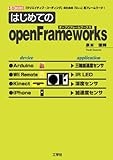ofSerial を使用して シリアル通信で openFrameworks と Arduino を連携させる 方法について書きます。
下記書籍を参考にしました。
工学社
売り上げランキング: 799,616
#上記の本は、厳しいレビューがついていますし、本は薄く、オシャレ感もありませんが、そもそも 国内に2種類しかでてない oF 専門書のうちのひとつですし、 Arduino, Wiiリモコン, Kinect などとのデバイスとの連携方法も載ってて、参考になる部分もあるので、意外とオススメです。
Arduino側
回路を組む

タクトスイッチの片方をGNDへ、もう片方をデジタルピンの2番に挿しています。
コード
Arduinoのコードはこんな感じです。
const int SW = 2;
void setup(){
// シリアル通信開始
Serial.begin(9600);
// ピンモード
pinMode(SW, INPUT_PULLUP);
}
void loop(){
// スイッチの値を読み取る
int value = digitalRead(2);
if (value != HIGH) {
Serial.println(1);
}
}
タクトスイッチが押されている間、"1" をシリアル通信で送ります。
openFrameworks側の実装
メンバ変数を追加
int nBytesRead = 0;
ofSerial serial;
char bytesReadString[4];
セットアップ
void testApp::setup(){
ofBackground(255,255,255);
// シリアル通信開始
serial.setup("/dev/tty.usbmodem1411",9600);
}
シリアル通信を開始する ofSerial::setup の第1引数にはポート名を指定する必要があるのですが、このポート名は、ArduinoのIDEから、
[Tools] -> [Serial Port]
で確認できます。Arduinoをつないでいるポート名にチェックマークが付いています。
通信データの読み込みと描画
void testApp::update(){
nBytesRead = 0;
int nRead = 0;
char bytesRead[3];
unsigned char bytesReturned[3];
memset(bytesReturned, 0, 3);
memset(bytesReadString, 0, 4);
// シリアル通信で受け取ったデータを読み込む
while ((nRead = serial.readBytes(bytesReturned, 3)) > 0) {
nBytesRead = nRead;
};
if (nBytesRead > 0) {
memcpy(bytesReadString, bytesReturned, 3);
string x = bytesReadString;
}
}
void testApp::draw(){
// 送られてきた文字列を表示
string msg;
msg += ofToString(nBytesRead) + " [bytes]" + "\n";
msg += "read: " + ofToString(bytesReadString);
ofSetColor(0);
ofDrawBitmapString(msg, 100, 100);
}
動かしてみる
- モニタ用に Arduino の [Tools] -> [Serial Monitor] を立ち上げておく
- Arduinoのスイッチを押すと、シリアル通信で送られてきた情報が表示される