はじめに
CocoaPodsへライブラリを公開するにあたり、気をつける点と簡単な手順まとめておきます。
実行環境
- OS X El Capitan 10.11.5
- git version 2.8.4 (Apple Git-73)
- CocoaPods 0.39.0 ※後述
- Xcode Version 8.0
CocoaPodsへのライブラリのアップロードの手順
1. ライブラリの雛形作成
$ pod lib create [Library name]
2. ライブラリ、Exampleの実装
3. podspecファイルの修正
4. Githubに公開
4.1. Githubにpush
$ git add .
$ git commit -m "commit message"
$ git remote add origin https://github.com/[User name]/[Library name].git
$ git push origin master
4.2. タグをつけてGithubにpush
$ git tag 0.1.0
$ git push --tags
5. podspecのバリデーションを行う
$ pod spec lint LibraryName.podspec
6. CococaPodにアカウント登録
$ pod trunk register [your mail address] [your name]
ここでCococaPodからメールが来るので確認する。
$ pod trunk me
で情報が表示されればOK
7. CocoaPodsに公開
$ pod trunk push LibraryName.podspec
ここまで、簡単にCocoaPodsでライブラリの作成から公開までの簡単な手順です。
何も問題なければ簡単にできると思います。
注意点、はまったこと
今回いくつかのエラーではまっていたので、エラー内容と解決策をまとめておきます。
1. xcodebuildのエラー
$ pod spec lintでのバリデーションエラー
エラー内容
- ERROR | [iOS] xcodebuild: Returned an unsuccessful exit code.
- NOTE | [iOS] xcodebuild: xcode-select: error: tool 'xcodebuild' requires Xcode, but active developer directory '/Library/Developer/CommandLineTools' is a command line tools instance
解決策
CommandLineToolsにXcodeのバージョン指定がなければ、エラーが出るようです。
Xcode/Preferences/Locations/CommandLineToolsでXcodeのバージョンを指定する
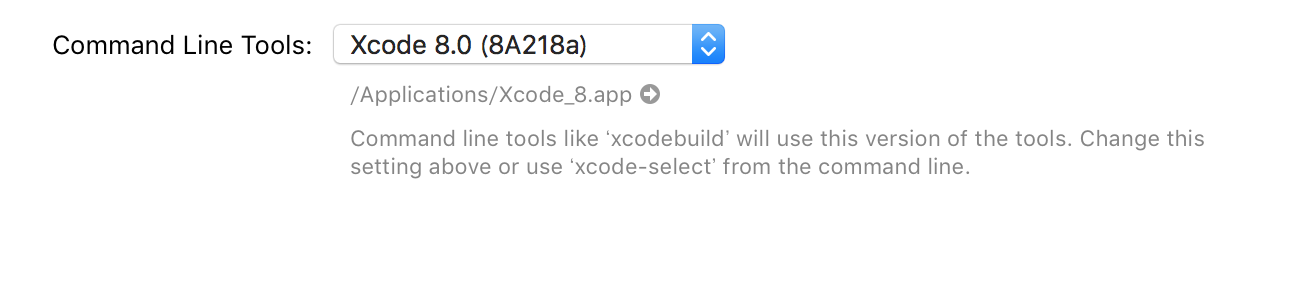
参考: xcode-select active developer directory error
2. Use Legacy Swift Language Version
$ pod spec lintでのバリデーションエラー
=== CLEAN TARGET LibraryName OF PROJECT Pods WITH THE DEFAULT CONFIGURATION (Release) ===
Check dependencies
“Use Legacy Swift Language Version” (SWIFT_VERSION) is required to be configured correctly for targets which use Swift. Use the [Edit > Convert > To Current Swift Syntax…] menu to choose a Swift version or use the Build Settings editor to configure the build setting directly.
“Use Legacy Swift Language Version” (SWIFT_VERSION) is required to be configured correctly for targets which use Swift. Use the [Edit > Convert > To Current Swift Syntax…] menu to choose a Swift version or use the Build Settings editor to configure the build setting directly.
** CLEAN FAILED **
The following build commands failed:
Check dependencies
(1 failure)
=== BUILD TARGET LibraryName OF PROJECT Pods WITH THE DEFAULT CONFIGURATION (Release) ===
Check dependencies
“Use Legacy Swift Language Version” (SWIFT_VERSION) is required to be configured correctly for targets which use Swift. Use the [Edit > Convert > To Current Swift Syntax…] menu to choose a Swift version or use the Build Settings editor to configure the build setting directly.
“Use Legacy Swift Language Version” (SWIFT_VERSION) is required to be configured correctly for targets which use Swift. Use the [Edit > Convert > To Current Swift Syntax…] menu to choose a Swift version or use the Build Settings editor to configure the build setting directly.
** BUILD FAILED **
The following build commands failed:
Check dependencies
(1 failure)
-> LibraryName (0.1.0)
- ERROR | [iOS] xcodebuild: Returned an unsuccessful exit code.
Analyzed 1 podspec.
[!] The spec did not pass validation, due to 1 error.
解決策
podのバージョンを 1.1.0.rc.2に指定して、.swift-versionファイルにバージョン番号を指定してあげれば解決できます。
$ echo 2.3 > .swift-version
or
$ echo 3.0 > .swift-version
.swift-versionを作成したらgitにpush
CocoaPodsのバージョンが0.39.0なので1.1.0.rc.2に変更
$ gem uninstall cocoapods
$ gem install cocoapods -v 1.1.0.rc.2
3. pod trunk pushでのエラー
$ pod trunk push LibraryName.podspec
エラー内容
### Error
NoMethodError - undefined method `swift_version=' for #<Pod::Validator:0x007f89ab9224f8>
解決策
CocoaPodsのバージョンを最新1.1.0.rc.3に変更
$ gem uninstall cocoapods
$ gem install cocoapods -v 1.1.0.rc.3
終わりに
今回、CocoaPodsやSwiftのバージョンの問題でエラーが出てたと思います。メジャーバージョンアップの際には特にバージョンに意識することが必要ですね。