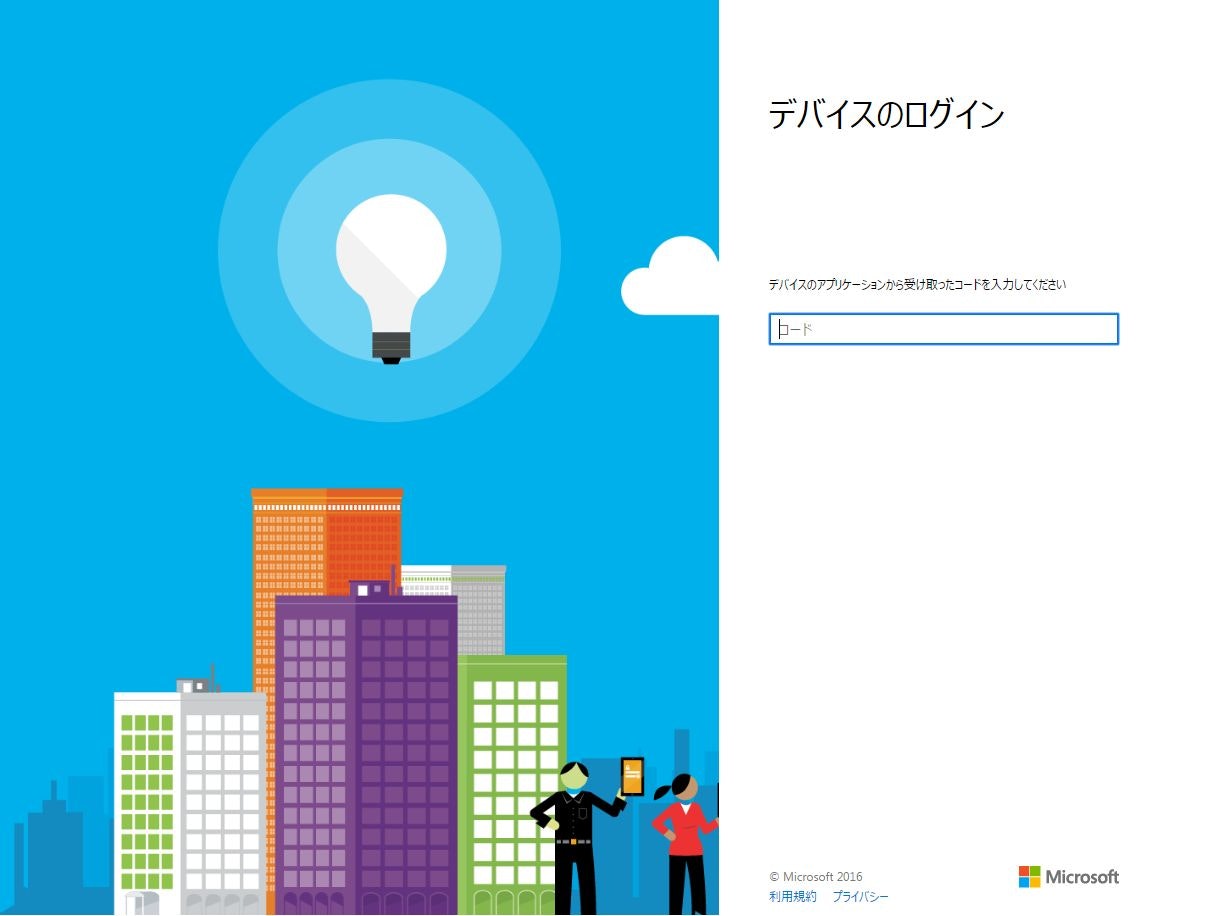Azure CLI をインストールし、既に作成しておいたMicrosoft Azure 仮想マシンの
一覧表示までしてみた。
環境
Amazon Linux
nvm のインストール
nvm は Node.js のバージョン管理マネージャで
node.jsのバージョン変更を簡単に切り替えできるツール
インストールにgitを使用
$ git clone https://github.com/creationix/nvm.git ~/.nvm && cd ~/.nvm && git checkout `git describe --abbrev=0 --tags`
パスを通し、バージョン確認
$ . ~/.nvm/nvm.sh
$ nvm --version
0.32.1
~/.bash_profileにも下記を追記し、ターミナル起動時にnvmコマンドが使えるようにする
if [[ -s /Users/ホームディレクトリ/.nvm/nvm.sh ]] ; then source /Users/ホームディレクトリ/.nvm/nvm.sh ; fi
Node.js のインストール
Node.js をインストールするその前に
インストールバージョン確認
$ nvm ls-remote
v0.1.14
...
v7.2.0
v7.2.1
v7.3.0
Node.js をインストール
$ nvm install v7.3.0
######################################################################## 100.0%
Computing checksum with sha256sum
Checksums matched!
Now using node v7.3.0 (npm v3.10.10)
Creating default alias: default -> v7.3.0
バージョン確認
$ node -v
v7.3.0
Azure CLIのインストール
Azure CLIをインストール
$ npm install -g azure-cli
npm WARN deprecated node-uuid@1.4.7: use uuid module instead
/root/.nvm/versions/node/v7.3.0/bin/azure -> /root/.nvm/versions/node/v7.3.0/lib/node_modules/azure-cli/bin/azure
> fibers@1.0.15 install /root/.nvm/versions/node/v7.3.0/lib/node_modules/azure-cli/node_modules/fibers
> node build.js || nodejs build.js
インストールされている事を確認
$ azure
info: _ _____ _ ___ ___
info: /_\ |_ / | | | _ \ __|
info: _ ___/ _ \__/ /| |_| | / _|___ _ _
info: (___ /_/ \_\/___|\___/|_|_\___| _____)
info: (_______ _ _) _ ______ _)_ _
info: (______________ _ ) (___ _ _)
info:
info: Microsoft Azure: Microsoft's Cloud Platform
info:
info: Tool version 0.10.8
...
...
...
Azure サブスクリプションに Azure CLI を接続するための Azure アカウント資格情報を登録
「azure login」を入力
$ azure login
info: Executing command login
- Authenticating...info: To sign in, use a web browser to open the page https://aka.ms/devicelogin and enter the code ********* to authenticate.
\
上記にて表示されたURLに自端末のブラウザ等から接続し
*********で表示されたcodeを記入、その後に自身のアカウントを選択
次のような内容が表示され設定が完了した事を確認
|info: Added subscription 無料試用版
info: Setting subscription "無料試用版" as default
+
info: login command OK
試しにvm listコマンドで既に作成していた仮想マシンの情報が表示される事を確認
$ azure vm list
info: Executing command vm list
+ Getting virtual machines
data: ResourceGroupName Name ProvisioningState PowerState Location Size
data: ----------------- ----- ----------------- ---------- -------- ---------------
data: TEST test1 Succeeded VM running eastus Standard_DS1_v2
info: vm list command OK