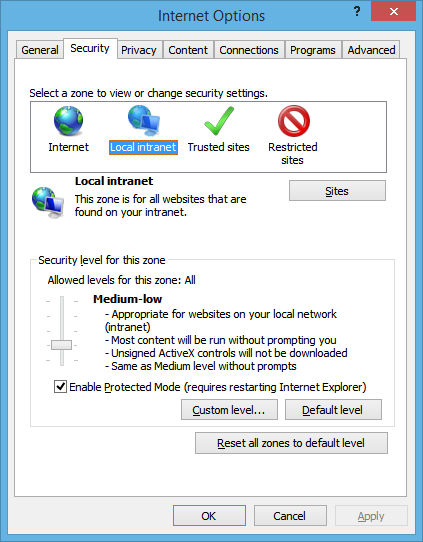環境
環境
- Windows 8.1 x64 en (Internet Explorerを動かすため)
- CentOS 6 (Webアプリを動かすため)
- PHP 5.3.3 (CentOS 6付属)
 あらかじめ必要なもの
あらかじめ必要なもの
Composer
PHPのパッケージマネージャです。Codeceptionをダウンロードするのに使用します。
Java runtime
Selenium ServerはJavaでできています。
https://java.com/ja/download/ からJava runtimeをダウンロードしてインストールします。
Selenium ServerとIE Driver
http://docs.seleniumhq.org/download/ から、Selenium ServerとThe Internet Explorer Driver Serverをダウンロードして同じディレクトリに置きます。ZIPは展開してください。
IE Driverは32ビットと64ビットの2つがありますが、どちらでも動くみたいです。
ちなみにJavaは64ビットをインストールしました。
 準備
準備
Selenium Serverを起動
Selenium Serverのjarファイルを置いたディレクトリで、次のようにして起動します。
%JAVA_HOME%\bin\java -jar selenium-server-standalone-2.45.0.jar -Dwebdriver.ie.driver=./IEDriverServer.exe
codeceptionをダウンロード
composer.jsonのrequire-devセクションに追加します。PHP 5.3.3なので、古いバージョンを使っています。
{
"require-dev": {
"codeception/codeception": "~1.8.0"
}
}
composerを実行します。
./vendor/bin/composer update
codeception用のファイルを生成
設定ファイルやテストを置くディレクトリを作ったりします。
./vendor/bin/codecept bootstrap
 お試し
お試し
とりあえず動くかどうかを試してみます。
テストを生成
./vendor/bin/codecept generate:cept acceptance Welcome
テストを設定
yamlファイルを編集します。
class_name: WebGuy
modules:
enabled:
- WebDriver
- WebHelper
config:
WebDriver:
url: '*テストしたいWebアプリのURL*'
browser: 'internet explorer'
host: '*WindowsのIPアドレスかホスト名*'
port: 4444
window_size: 1024x800
wait: 10
WebDriverモジュールの設定内容はこのあたり。 http://codeception.com/docs/modules/WebDriver
テストを編集
<?php
$I = new WebGuy($scenario);
$I->wantTo('See top page');
$I->amOnPage('/');
$I->seeInTitle('Top Page');
CodeceptionはDSLっぽくていい感じっす。
テストを実行
./vendor/bin/codecept run
うまくいけば、ぞぞぞっとIEが起動して画面表示して終了します。
 動かない……。
動かない……。 
PHPの問題 
すでに宣言されたメソッドを再宣言しようとしてエラーになっています。もしかすると5.4以降なら問題ないのかな?
PHP Fatal error: Can't inherit abstract function WebDriverSearchContext::findElement() (previously declared abstract in WebDriver) in /misc/home/y-okumura/projects/nikkeir-portal/vendor/facebook/webdriver/lib/WebDriver.php on line 19
仕方がないのでファイルを修正します。修正するファイルはvendor/facebook/webdriver/lib/WebDriver.phpです。
--- WebDriver.php.orig 2015-05-15 00:07:27.000000000 +0900
+++ WebDriver.php 2015-05-15 00:07:33.000000000 +0900
@@ -33,7 +33,7 @@
* HttpCommandExecutor if no element is found.
* @see WebDriverBy
*/
- public function findElement(WebDriverBy $locator);
+ //public function findElement(WebDriverBy $locator);
/**
* Find all WebDriverElements within the current page using the given
@@ -44,7 +44,7 @@
* nothing matches
* @see WebDriverBy
*/
- public function findElements(WebDriverBy $locator);
+ //public function findElements(WebDriverBy $locator);
/**
* Load a new web page in the current browser window.
IEの問題 
Windows側で例外が起きていました。
org.openqa.selenium.NoSuchWindowException: Unable to get browser (WARNING: The server did not provide any stacktrace information)
全ゾーンのプロテクトモード設定をそろえる
https://code.google.com/p/selenium/wiki/InternetExplorerDriver#Required_Configuration によりますと、全ゾーンのプロテクトモード設定を同じにしろとのことです。
Local IntranetゾーンとTrusted Sitesゾーンのプロテクトモードをオンにしました。
とりあえずはこれで動くようになりました。
Enhancedプロテクトモードを無効にする
Enterprise Editionのせいか画面から設定できなかったので、レジストリを編集しました。
Windows Registry Editor Version 5.00
[HKEY_CURRENT_USER\Software\Microsoft\Internet Explorer\Main]
"Isolation"="PMIL"
IEのFeatureを有効?無効?にする 
IEのFeatureをなにか有効?無効?にしました。MSDNに説明が見つからないのです。
Windows Registry Editor Version 5.00
[HKEY_LOCAL_MACHINE\SOFTWARE\Microsoft\Internet Explorer\MAIN\FeatureControl\FEATURE_BFCACHE]
"iexplore.exe"=dword:00000000
 つづく
つづく
長くなりましたので、続きはまた。