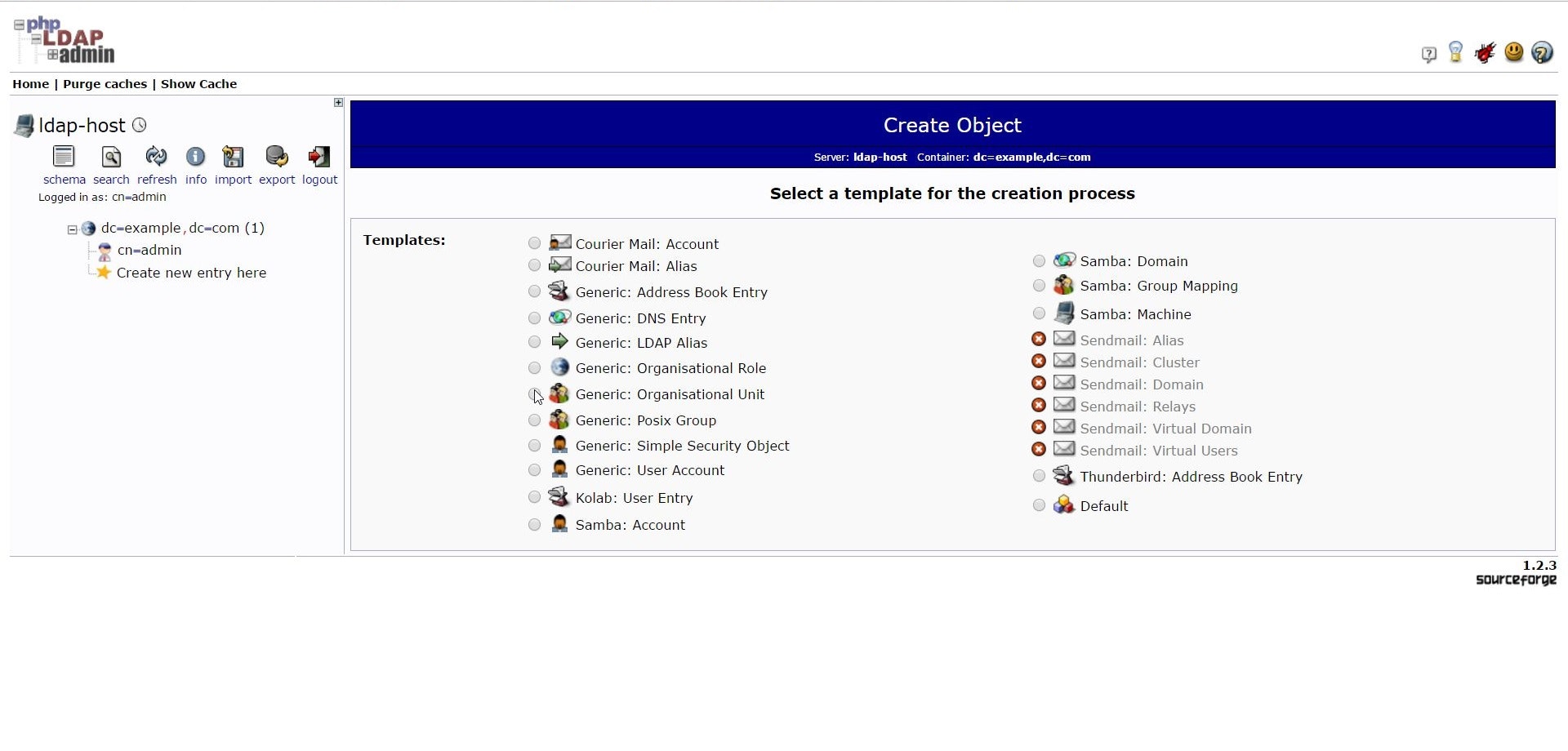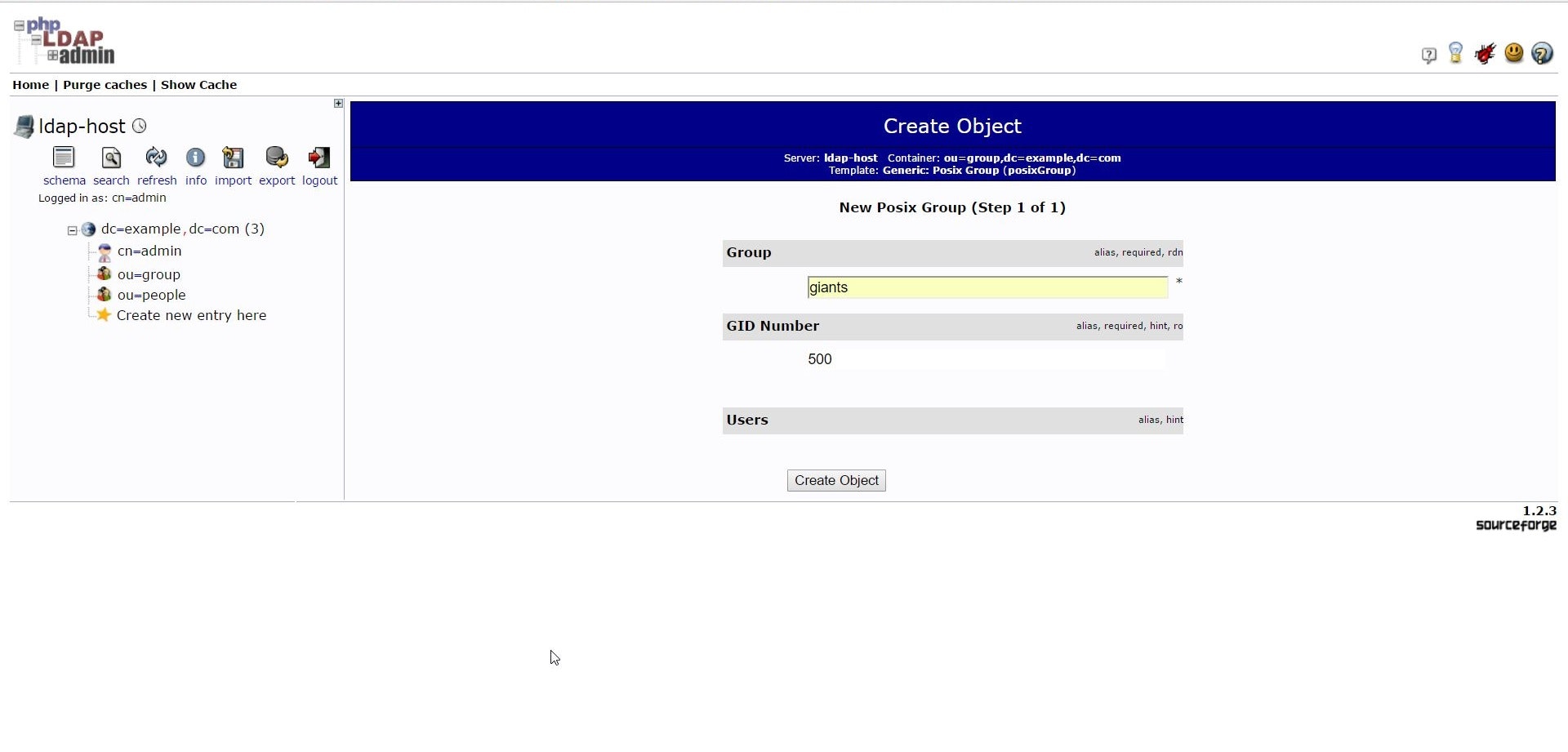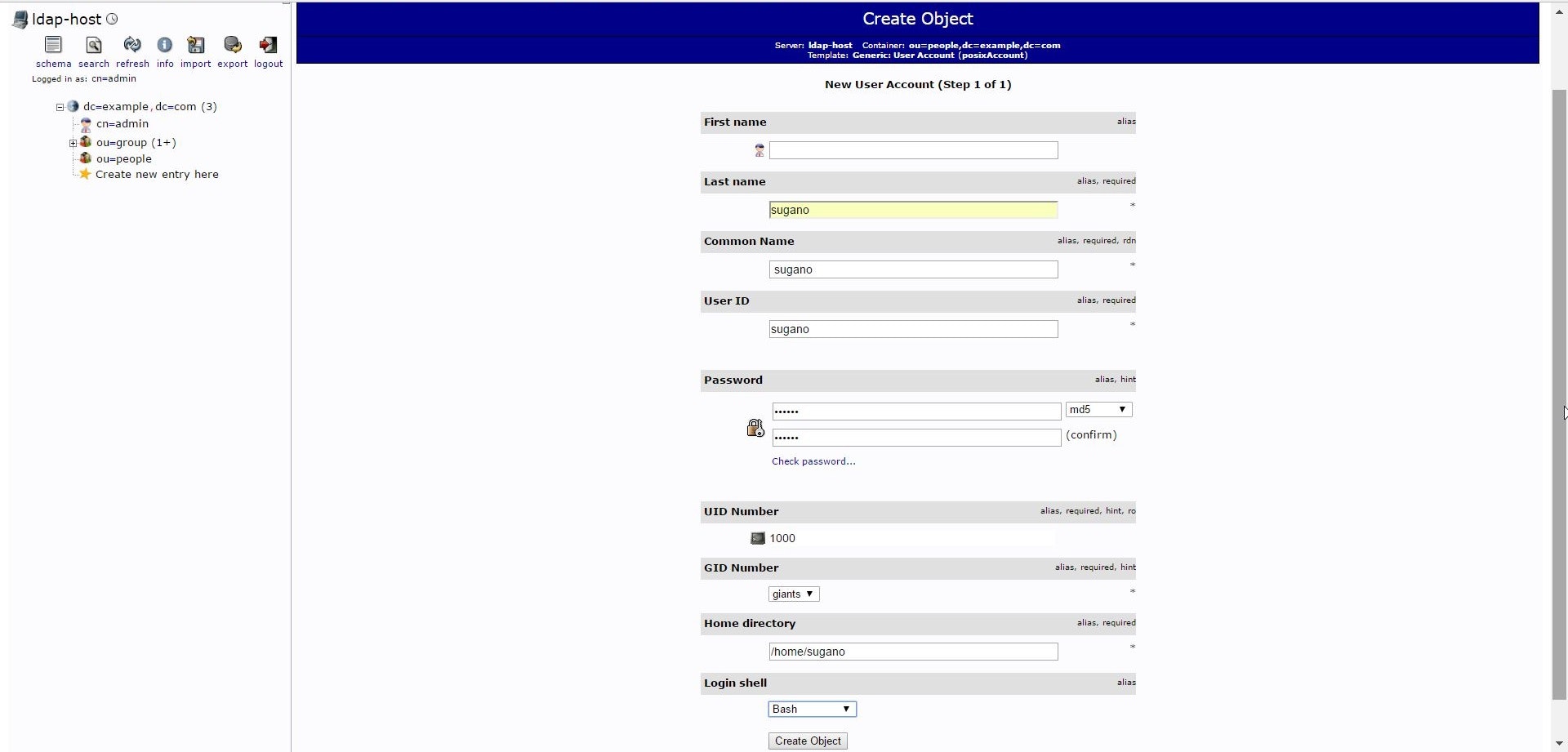Vagrant+DockerでLDAPサーバを構築
今回はVirtualBox + Vagrantを使って、仮想環境を構築。
さらに、仮想環境にDockerを入れLDAPサーバを動かす。
仮想環境を構築
今回はVirtualBox + Vagrantを使って、仮想環境を構築。
- まず、仮想環境を2個作るための設定を書き出し。
VAGRANTFILE_API_VERSION = "2"
Vagrant.configure(VAGRANTFILE_API_VERSION) do |config|
config.vm.box = "ubuntu14.04"
config.vm.define :server do |node|
node.vm.box = "ubuntu14.04"
node.vm.network :private_network, ip:"192.168.33.11"
end
config.vm.define :client do |node|
node.vm.box = "ubuntu14.04"
node.vm.network :private_network, ip:"192.168.33.12"
end
end
- 仮想環境の起動
vagrant up
server側の操作
- server側のメモリ量が足りないので、VirtualBoxのGUIからメモリ量を4GBに増やした。
- dockerのInstall
sudo -s
apt-get update
wget -qO- https://get.docker.com/ | sh
- docker imageをDL
docker pull osixia/openldap
docker pull osixia/phpldapadmin
- docker containerを作成するスクリプトを書き出し
SERVICE=ldap-service
HOST_NAME=ldap-host
PASSWORD=adminpass
DOMAIN=example.com
docker run \
-p 389:389 \
--name $SERVICE \
--hostname $SERVICE \
--env 'LDAP_ORGANISATION=Lab' \
--env LDAP_DOMAIN=$DOMAIN \
--env LDAP_ADMIN_PASSWORD=$PASSWORD \
--detach \
osixia/openldap
docker run \
-p 443:443 \
--name ${SERVICE}-admin \
--hostname ${SERVICE}-admin \
--link $SERVICE:$HOST_NAME \
--env PHPLDAPADMIN_LDAP_HOSTS=$HOST_NAME \
--detach \
osixia/phpldapadmin
- docker を走らせる
bash ldap.sh
phpldapadminの操作
-
phpldapadminがブラウザ上から閲覧できるので、ブラウザで
https://192.168.33.11にアクセス -
loginする。
DN : cn=admin,dc=example,dc=com
PW : adminpass
- ouを作成する。
create new entry here から Generic: Organisational Unitを選択
ou=people と ou=group を作成する。
- groupの作成
ou=group の Create a child entry を選択し、Generic: Posix Group を選択
適当にこんな感じで作成。
- userの作成
ou=people の Create a child entry を選択し、Generic: User Account を選択
適当にこんな感じで作成。
client側の操作
- まず必要なものをInstall
sudo -s
apt-get install libnss-ldap libpam-ldap ldap-utils
コマンド実行すると、紫のBGにいろいろ出てくるので色々設定していく。
- LDAP URI の指定
ここ間違えると動かないし、先頭はldapi:///ではないので要注意。
ldap://192.168.33.11:389/
-
base の指定
dc=example,dc=com -
LDAP Version の指定
3 -
次2つの選択はDefaultでOK
-
管理アカウントの設定
cn=admin,dc=example,dc=com -
管理アカウントのPW
adminpass -
暗号化
md5
これでLDAP自体の設定は終わり。UbuntuがLDAPを使うように設定していく。
- /etc/nsswitch.conf の編集
# /etc/nsswitch.conf
#
# Example configuration of GNU Name Service Switch functionality.
# If you have the `glibc-doc-reference' and `info' packages installed, try:
# `info libc "Name Service Switch"' for information about this file.
passwd: compat ldap
group: compat ldap
shadow: compat ldap
hosts: files myhostname dns
networks: files
protocols: db files
services: db files
ethers: db files
rpc: db files
netgroup: ldap nis
- /etc/pam.d/common-password の編集
#
# /etc/pam.d/common-password - password-related modules common to all services
#
# This file is included from other service-specific PAM config files,
# and should contain a list of modules that define the services to be
# used to change user passwords. The default is pam_unix.
# Explanation of pam_unix options:
#
# The "sha512" option enables salted SHA512 passwords. Without this option,
# the default is Unix crypt. Prior releases used the option "md5".
#
# The "obscure" option replaces the old `OBSCURE_CHECKS_ENAB' option in
# login.defs.
#
# See the pam_unix manpage for other options.
# As of pam 1.0.1-6, this file is managed by pam-auth-update by default.
# To take advantage of this, it is recommended that you configure any
# local modules either before or after the default block, and use
# pam-auth-update to manage selection of other modules. See
# pam-auth-update(8) for details.
# here are the per-package modules (the "Primary" block)
password [success=2 default=ignore] pam_unix.so obscure sha512
password [success=1 user_unknown=ignore default=die] pam_ldap.so try_first_pass
# here's the fallback if no module succeeds
password requisite pam_deny.so
# prime the stack with a positive return value if there isn't one already;
# this avoids us returning an error just because nothing sets a success code
# since the modules above will each just jump around
password required pam_permit.so
# and here are more per-package modules (the "Additional" block)
# end of pam-auth-update config
ここで再起動して、ユーザーが反映されているか見てみる。
getent passwd
これでさっき作成したユーザが反映されていれば終わり。