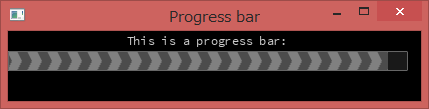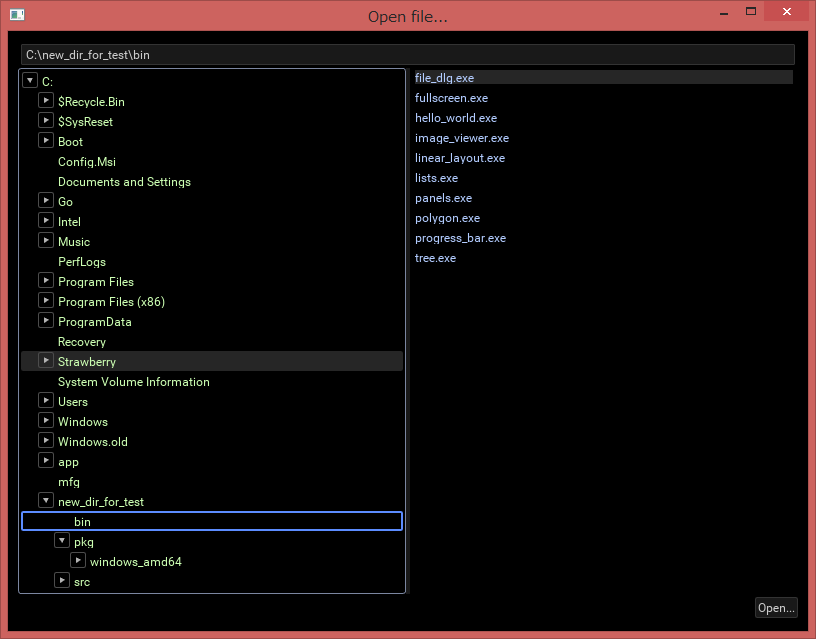注意
2015/10/28時点で、
Unfortunately due to a shortage of hours in a day, GXUI is no longer maintained.
If you're looking for a GUI library for your next Go project, check out these alternatives.
とあり、GXUIのメンテナンスは終了しました。
以下の記事は、残しますが別のライブラリに移るべきという状況です。
以下、本文です。
GoogleがGo用の新しいGUIライブラリのgxui をリリースしました。
http://qiita.com/shibukawa/items/549bc3af2232099112ac
ということで、自分もWindowsで試してみました。
結論から言うと、3回目のトライのやり方で簡単にンストールすることが可能です。
go getのみでインストールできるので良いですね。
環境
Window8.1 64bit
go version go1.4.2 windows/amd64
最初のトライ
最初は、@shibukawa さんが書かれているMac用の手順を見つつインストールしましたが、それなりに面倒でした。
(当時は面倒だったという意味です)
http://sourceforge.net/projects/glew/files/glew/snapshots/ から glew-1.12.0-win32.zip をダウンロード。
Windows用はBuild済みのため、includeとbin以下のみ使います。
以下の順にgo get。
go-gl-legacyあたりからinclude pathの変更やLDFLAGSなどが必要でした。
$ go get github.com/google/gxui
$ go get code.google.com/p/freetype-go/freetype/truetype
$ go get github.com/go-gl-legacy/gl
$ go get github.com/go-gl/glfw/v3.1/glfw
とはいえ無事にインストールは完了し、gxuiのサンプルは動作しました。
(2回目のトライのが簡単なので詳細は割愛)
2回目のトライ
この記事を書くにあたり、再度手順の確認を実施しました。
今度は、単純にエラーメッセージに従ってのインストールをしてみました。
gxui/sample/polygon等をgo buildするにあたり、以下のエラーメッセージがでるので順番に対処します。
$ go get github.com/google/gxui
$ cd %GOPATH%\src\github.com\google\gxui\samples\polygon
$ go build
(ここで cannot find package "code.google.com/p/freetype-go/freetype/raster" が出力される)
$ go get code.google.com/p/freetype-go/freetype/raster
$ go build
(ここで ~~略~~が出力される)
$ go get github.com/go-gl/gl/v3.2-core/gl
$ go build
(ここで ~~略~~が出力される)
$ go get github.com/go-gl/glfw/v3.1/glfw
$ go build
(build成功)
C言語まったくわからなくても大丈夫ですね。
実行は以下のようにします。
実行には、SourceCodePro-Regular.ttfが必要なので、適宜DLしておきます。
$ dir
2015/03/18 22:32 2,609 main.go
2015/03/18 22:36 10,180,096 polygon.exe
2015/03/18 22:23 103,820 SourceCodePro-Regular.ttf
$ polygon.exe -data=.
10MB超とそれなりに大きいですが、単体で動くのでいい感じです。
progress_barのサンプルは以下のイメージ。
3回目のトライ
2015/06/16に追加しています。
Win8.1 64bit + go1.4.2 windows/amd64 + gcc 4.8.3 64bit (strawberry perl 5.20.2 64bitに付属)という環境で現時点のインストール方法は以下になります。
試したコマンドは以下で、ある程度環境変数PATHを絞った内容としています。
gccは、c:\strawberry\c\bin以下にあるものを使っています。
$ set GOPATH=c:\new_dir_for_test
$ set PATH=%GOPATH%\bin;%GOROOT%\bin;C:\WINDOWS\system32;C:\WINDOWS;C:\WINDOWS\System32\Wbem;C:\WINDOWS\System32\WindowsPowerShell\v1.0;C:\Program Files (x86)\Git\cmd;C:\Program Files\Mercurial;c:\Strawberry\c\bin
$ go get -u github.com/google/gxui/...
とても簡単にインストールすることができました。
以下は、file_dlg.exeのDemoとなります。
最後に
まだサンプルをBuildしただけなのでよくわかっていませんが、インストールは簡単だ、というのはわかりました。