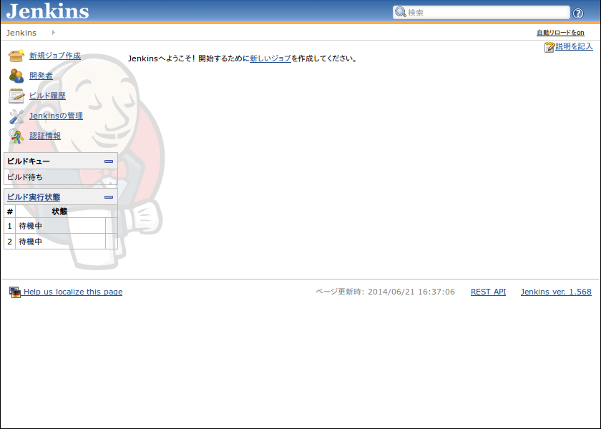環境: Ubuntu Server 14.04LTS
JDKのインストール
OracleJDK7をインストールします。
$ sudo add-apt-repository ppa:webupd8team/java
$ sudo apt-get update
$ sudo apt-get install oracle-java7-installer
Jenkinsのインストール
Jenkinsをインストールします。
wget -q -O - http://pkg.jenkins-ci.org/debian/jenkins-ci.org.key | sudo apt-key add -
sudo sh -c 'echo deb http://pkg.jenkins-ci.org/debian binary/ > /etc/apt/sources.list.d/jenkins.list'
sudo apt-get update
sudo apt-get install jenkins
Nginxのインストールとリバースプロキシの設定
Jenkinsデフォルトでは8080番ポートで稼働するので、
Nginxを使ってホストから80番ポートからアクセスできるようにします。
Nginxのインストール
$ sudo apt-get install nginx
リバースプロキシの設定
Nginxの設定ファイルを以下のようにします。
$ cat /etc/nginx/sites-available/default
server {
listen 80 default_server;
listen [::]:80 default_server ipv6only=on;
root /usr/share/nginx/html;
index index.html index.htm;
# Make site accessible from http://localhost/
server_name localhost;
location / {
proxy_set_header X-Forwarded-For $proxy_add_x_forwarded_for;
proxy_set_header Host $http_host;
proxy_redirect off;
if (!-f $request_filename) {
proxy_pass http://localhost:8080;
break;
}
}
}
Nginxの再起動
$ sudo service nginx restart