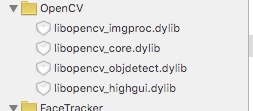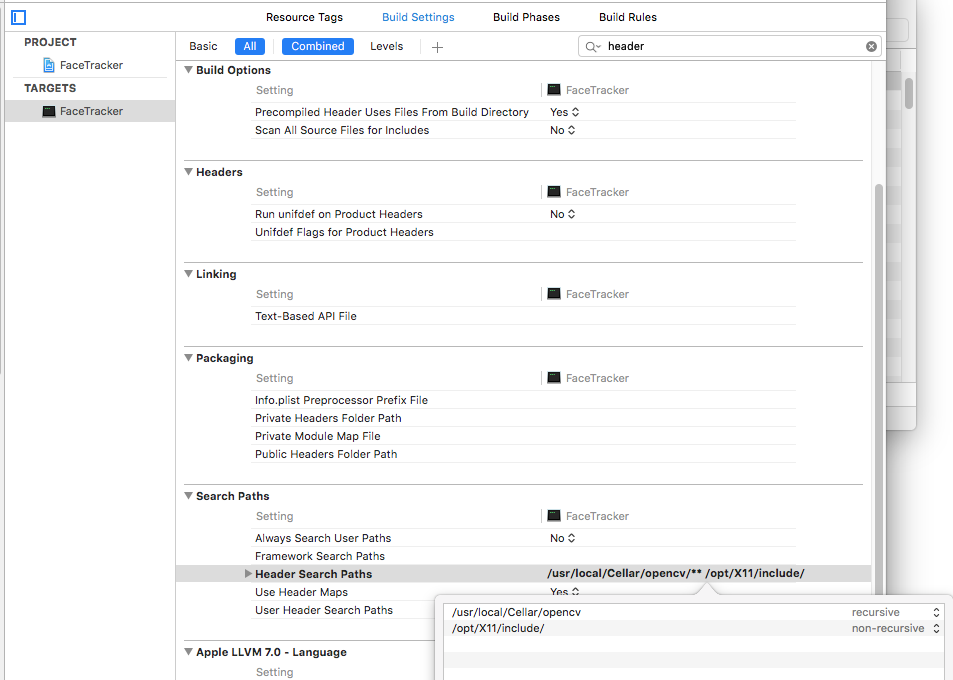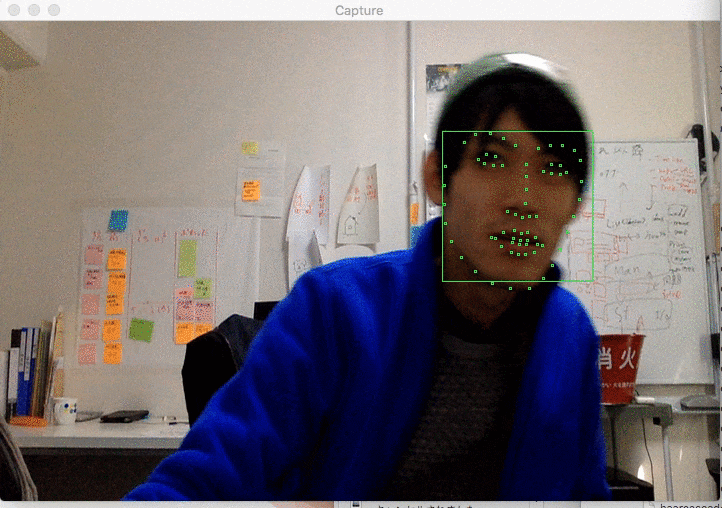概要
C++ のすごいライブラリ dlib のデモ webcam_face_pose_ex.cpp を参考に、Xcode で作った既存のプロジェクトに dlib を組み込んで顔認識を行います。
背景
OpenCV の CascadeClassifier を使った場合は顔のパーツの位置を認識することはできますが、顔の輪郭や眉の位置などの特徴点を取ることができません。
dlib の get_frontal_face_detector を使うことによってかなり詳細なパーツの特徴点を取得することができます。
環境
- OSX El Capitan (10.11.2)
- Xcode 7.2
- MacBook Air (13-inch, Mid 2013)
準備
OpenCV
OpenCV をインストールします。
brew tap homebrew/science
brew install opencv
/usr/local/Cellar/opencv/2.4.12/lib から必要なライブラリのファイルを Link Binary With Libraries に追加します。
プロジェクトの設定
OpenCVのヘッダファイルを Header Search Paths に追加します。
追記 (2016/3/1)
X11 は追加しなくて大丈夫です
dlib
dlib はソースコードをまるごとプロジェクトのディレクトリにコピーして、 dlib/all/source.cpp だけプロジェクトに追加します。
Header Search Paths に dlib のディレクトリを追加したり、source.cpp をプロジェクトに追加しなかったりすると "_USER_ERROR__missing_dlib_all_source_cpp_file__OR__inconsistent_use_of_DEBUG_or_ENABLE_ASSERTS_preprocessor_directives_" というエラーが出ます。
私はここで詰まってしばらくわからなかったので、Qiita で共有することで解決の助けになれば幸いです。
追記 (2016/3/1)
dlib を X11 なしで使うため、フラグ DLIB_NO_GUI_SUPPORT を設定します。
下記のように source.cpp の先頭に書き込むとか、
# define DLIB_NO_GUI_SUPPORT
...
コード
//
// main.cpp
// FaceTracker
//
// Created by ryohey on 2015/12/11.
//
# include <iostream>
# include <cv.h>
# include <highgui.h>
# include <ctype.h>
# include "dlib/opencv.h"
# include "dlib/image_processing/frontal_face_detector.h"
# include "dlib/image_processing.h"
void drawObjects(cv::Mat& image, std::vector<cv::Rect>& objects, cv::Scalar color, CvPoint offset = cvPoint(0, 0)) {
for (auto r : objects) {
cv::rectangle(image,
cvPoint(r.x + offset.x, r.y + offset.y),
cvPoint(r.x + offset.x + r.width, r.y + offset.y + r.height),
color);
}
}
int main(int argc, char **argv) {
std::string path(argv[0]);
const std::string RESOURCE_DIR = path.substr(0, path.find_last_of("\\/") + 1);
const std::string FACE_LANDMARK_MODEL = "shape_predictor_68_face_landmarks.dat";
dlib::frontal_face_detector detector = dlib::get_frontal_face_detector();
dlib::shape_predictor pose_model;
dlib::deserialize(RESOURCE_DIR + FACE_LANDMARK_MODEL) >> pose_model;
const double w = 720, h = 480;
cv::VideoCapture capture(0);
capture.set(CV_CAP_PROP_FRAME_WIDTH, w);
capture.set(CV_CAP_PROP_FRAME_HEIGHT, h);
cvNamedWindow("Capture", CV_WINDOW_AUTOSIZE);
while (1)
{
cv::Mat frame;
capture.read(frame);
// dlib
{
dlib::cv_image<dlib::bgr_pixel> cimg(frame);
// Detect faces
std::vector<dlib::rectangle> faces = detector(cimg);
// Find the pose of each face.
std::vector<dlib::full_object_detection> shapes;
for (auto face: faces) {
shapes.push_back(pose_model(cimg, face));
}
std::vector<cv::Rect> objects;
// 点のサイズ
const int s = 2;
for (auto shape: shapes) {
auto rect = shape.get_rect();
objects.push_back((cv::Rect){
(int)rect.left(), (int)rect.top(),
(int)rect.width(), (int)rect.height()
});
for (auto i = 0; i < shape.num_parts(); i++) {
auto part = shape.part(i);
objects.push_back((cv::Rect){
(int)part.x(), (int)part.y(),
s, s
});
}
}
if (objects.size() > 0) {
drawObjects(frame, objects, cv::Scalar(255, 255, 0));
}
}
IplImage frame_ = frame;
cvShowImage("Capture", &frame_);
auto c = cvWaitKey(2);
if (c == '\x1b') {
break;
}
}
cvDestroyWindow("Capture");
return 0;
}
結果
Debug ビルドだとかなり遅かったので Release ビルドにしたらすごい速くなりました。Macbook Air ですが解像度 720x480 でスムーズに動きました。
最小の認識サイズがあるのか、320x240 の時は顔をカメラに近づけないと認識しませんでしたが、720x480 の場合だと後ろの方の人もちゃんと認識されました。
横顔は多少弱いようですが、OpenCV の Haar-Like 特徴を使った場合よりもちゃんと追従し、パーツもかなり詳細に取得できています。