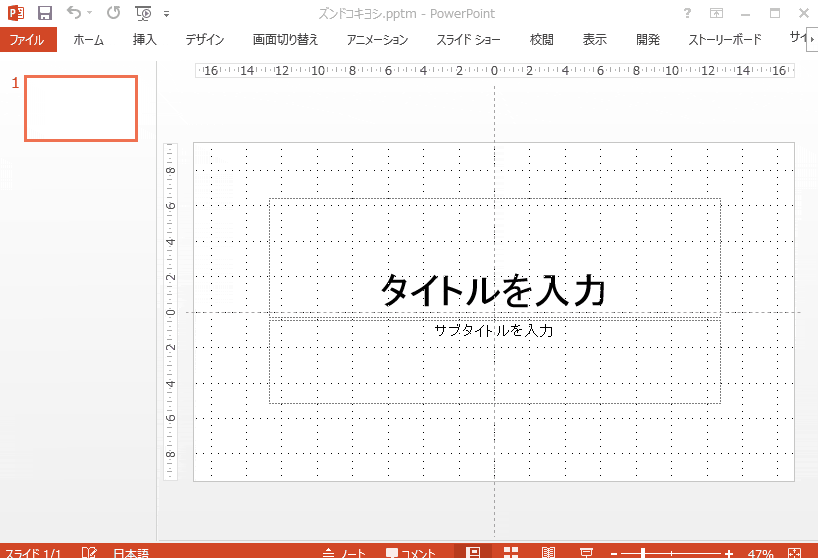「ズン」と「ドコ」のスライドを追加していって、例のパターンが発生したら「キ・ヨ・シ!」で終わるスライドを自動で作ります。生成されたスライドはリズムに乗ってめくっていくなどすると盛り上がると思います。
- PowerPointのオプションのリボンの設定で「開発」リボンを有効にします
- 「開発」リボンの「Visual Basic」をクリックしてVisual Basic Editorを開きます
- Visual Basic Editor左側の「VBAProject」を右クリックして「挿入→標準モジュール」を選択します
- 作成されたモジュールの中に以下のコードをペーストします
- コード中の
Sub ZunDokoKiyosi()の行を選択してツールバーの実行ボタンを押します。
Sub ZunDokoKiyosi()
Do While ActivePresentation.Slides.Count > 0
ActivePresentation.Slides.Item(1).Delete
Loop
`パターン判定はC言語版のNLZ(number of leading ZUN)方式を拝借
Dim nlz As Integer
Dim c As Integer
nlz = 0
c = 0
Do
nlz = IIf(c = 1, nlz + 1, 0)
c = Int(Rnd * 2)
AddSlide IIf(c = 1, "ズン", "ドコ")
Loop While nlz < 4 Or c = 1
AddSlide "キ・ヨ・シ!"
End Sub
Function AddSlide(text As String)
Dim p As Presentation
Dim slide As slide
Dim textBox As Shape
Set p = ActivePresentation
Set slide = p.Slides.Add(p.Slides.Count + 1, Layout:=ppLayoutBlank)
Set textBox = slide.Shapes.AddTextbox(msoTextOrientationHorizontal, 0, 0, 0, 0)
With textBox
.TextFrame.TextRange = text
.TextFrame.TextRange.ParagraphFormat.Alignment = ppAlignCenter
.TextFrame.VerticalAnchor = msoAnchorMiddle
.TextFrame.AutoSize = ppAutoSizeNone
.Width = p.PageSetup.SlideWidth
.Height = p.PageSetup.SlideHeight
.TextEffect.FontSize = 200
End With
ActiveWindow.View.GotoSlide slide.SlideIndex
End Function